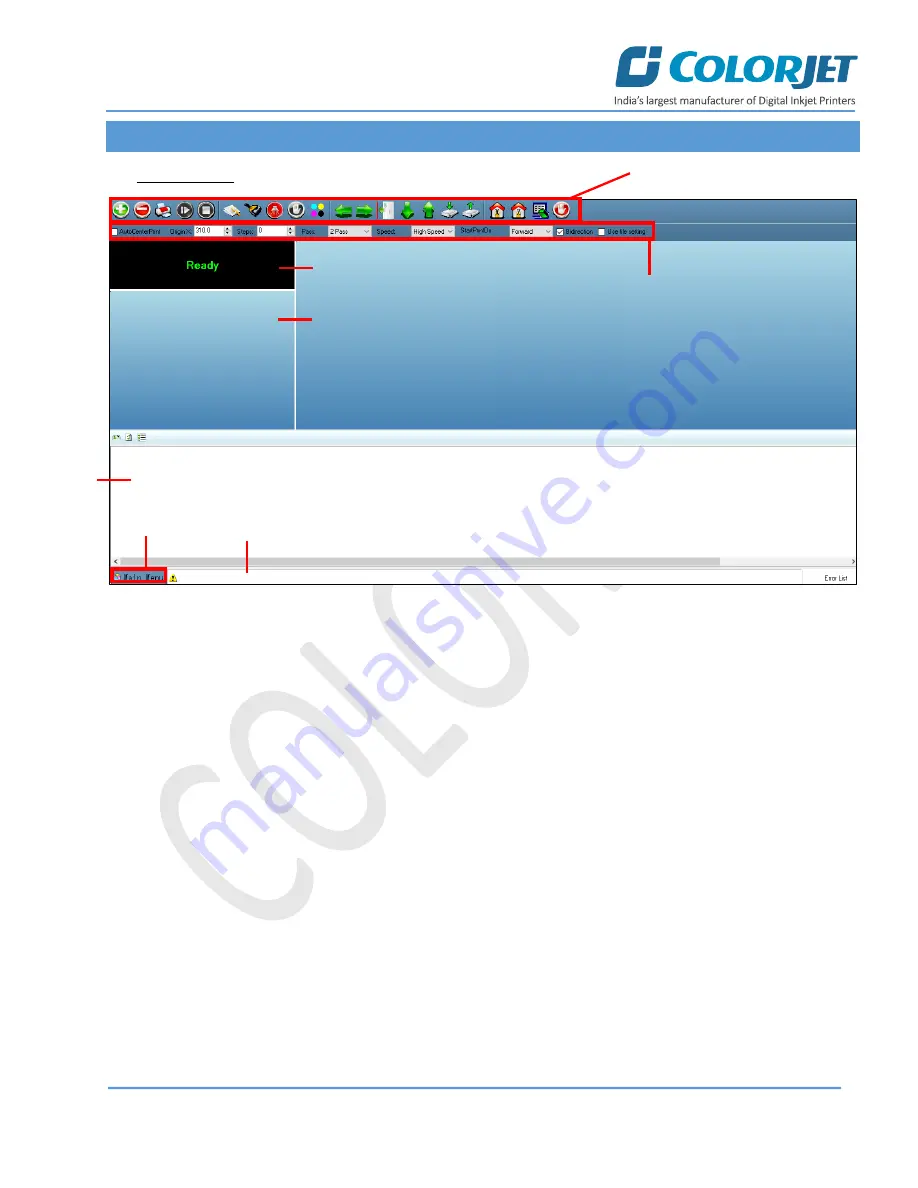
Page
9
of
39
SubliXpress Plus
4. Getting Familiar with Printer Manager Interface
The
User Interface
of the Printer Manager software is shown as below:
Fig 5: Displaying the User Manual of Printer Manager
The description of the Printer Manager window is given as below:
A. Main Menu
: Consist of several sub menu options
viz. Settings, Tools, and also provide variety of
functions in well-organized manner.
B. Quick Access Toolbar
: Display frequently
performed actions like Add Job, Delete Job, Print Job,
Pause or resume, Abort job, check nozzle, Auto clean,
Move left, Move right, Set print origin, Move forward,
Move backward, Move carriage to origin, and Edit job
are available as buttons on the Quick access toolbar.
C. Job Information
: Display the properties of the
selected job like file name and path, Status, Print Size,
Print Area, DPI, Pass, and more.
D. Job Preview
: Show the job preview as well as print
progress in this area.
E. Job List:
Displays the thumbnail preview of added
jobs.
F. Error message:
Displays the system generated error
messages.
0
Job List
Error Information
Main Menu
Quick Access Toolbar
Print Parameters
System Status
Job Information
Job Preview Area











































