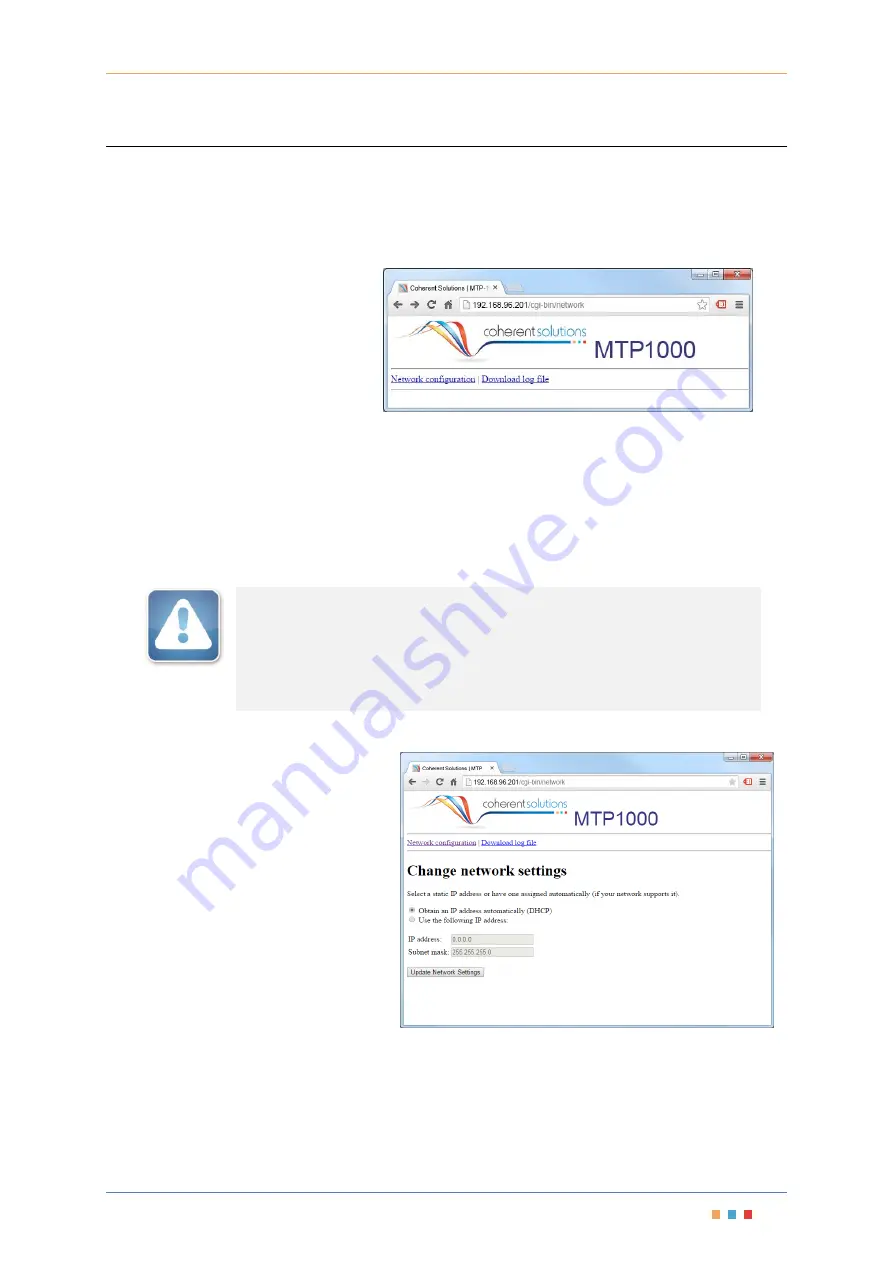
Modular Optical Switch
|
SwitchBlade
Coherent Solutions
|
SwitchBlade
(V1.4)
29
12
USB Connection Web Interface
The USB web interface provides network configuration and log retrieval tools. This web interface is only
available when connected by USB.
To access the USB web interface, open your internet browser and enter the address
‘
http://192.168.96.201
’. This will connect to the USB web interface welcome screen.
Note
: The IP address 192.168.96.201 is a
factory set IP for the MTP1000 USB
connection.
From this web page you can click on the
links to the available administration tasks.
Figure 41 - USB Web Interface, Welcome Screen
12.1
Network Configuration (Ethernet)
The Ethernet IP address for the MTP1000 is requested from a DHCP server by default (
Obtain an IP address
automatically
), however if no DHCP server is available, the configuration of the MTP1000 Ethernet networking
must be performed using this USB web interface.
I
MPORTANT
The IP Addressing described below is specifically used for Ethernet interface
network connectivity. Please ensure this is never configured to
192.168.96.201 which will conflict with the USB web interface.
To change the Ethernet IP address of the
MTP1000 to a static IP, select ‘
Use the
following IP address:
’ and the edit boxes
will become active allowing you to enter
the desired
IP address
and
Subnet mask
.
To set the Ethernet IP address to DHCP,
select ‘
Obtain an IP address
automatically
’.
Always confirm the
IP address
and
Subnet
mask
with your network administrator
before updating any network
configuration settings.
Once entered, click ‘
Update Network
Settings
’ to apply the network
configuration.
Figure 42 - USB Web Interface, Network Configuration
Summary of Contents for SwitchBlade
Page 1: ......
Page 40: ...V1 4...






















