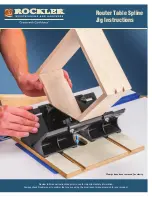Page 3 of 12
fearless
Installation guide
Note the following
—› Please make sure that you have a good WiFi coverage in the room before
installation.
—› Please make sure that your WiFi connection can be established directly by
entering the WiFi name and password and no login via an additional login
form is required.
—› Keep your login data ready for the fearless platform and make sure,
a smartphone or laptop is available.
—› In addition, never put the sensor into operation when it is not mounted.
2. Package contents and preparation
Package contents for the fearless system for on-site installation:
—› USB power supply and 5 m connection cable
—› fearless sensor
—› 4 dowels and 4 screws
The
fearless sensor consists of 2 parts:
the
metal base part
with the already
mounted board (evaluation unit) and the
white plastic sensor housing.
The sensor housing is connected to the base unit through 4 clamps.
Both parts
can be released from each other by slight pressure from the outside (along the
lower edge of the sensor unit in the area of the clamps). Please note the following
illustration:
Metal base part
Plastic sensor housing
Step 1:
Press on both sides of the outer edge of the
unit in the area of the clamps and gently push the
base out on one side.
Step 2:
If the first side is released, apply the same
principle to the second side and remove the base
completely from the housing.