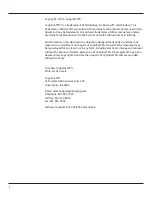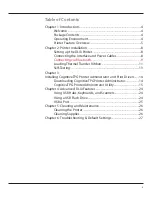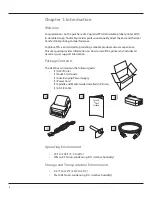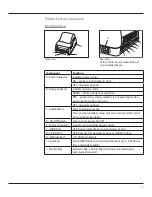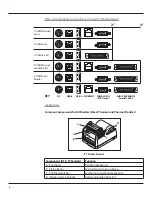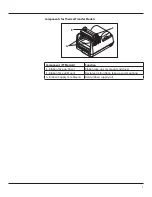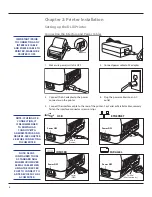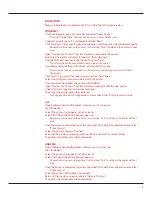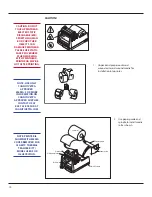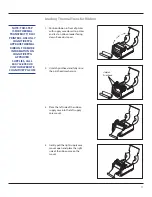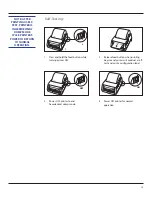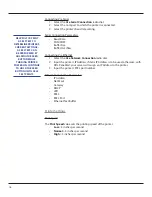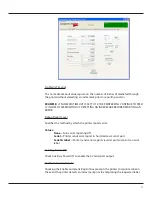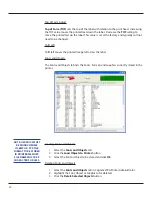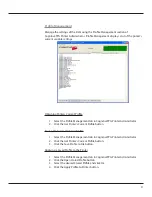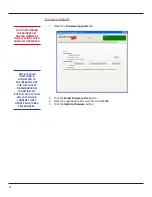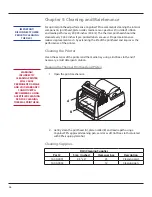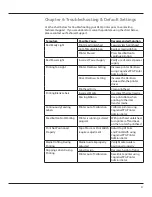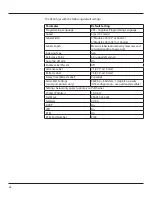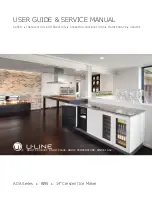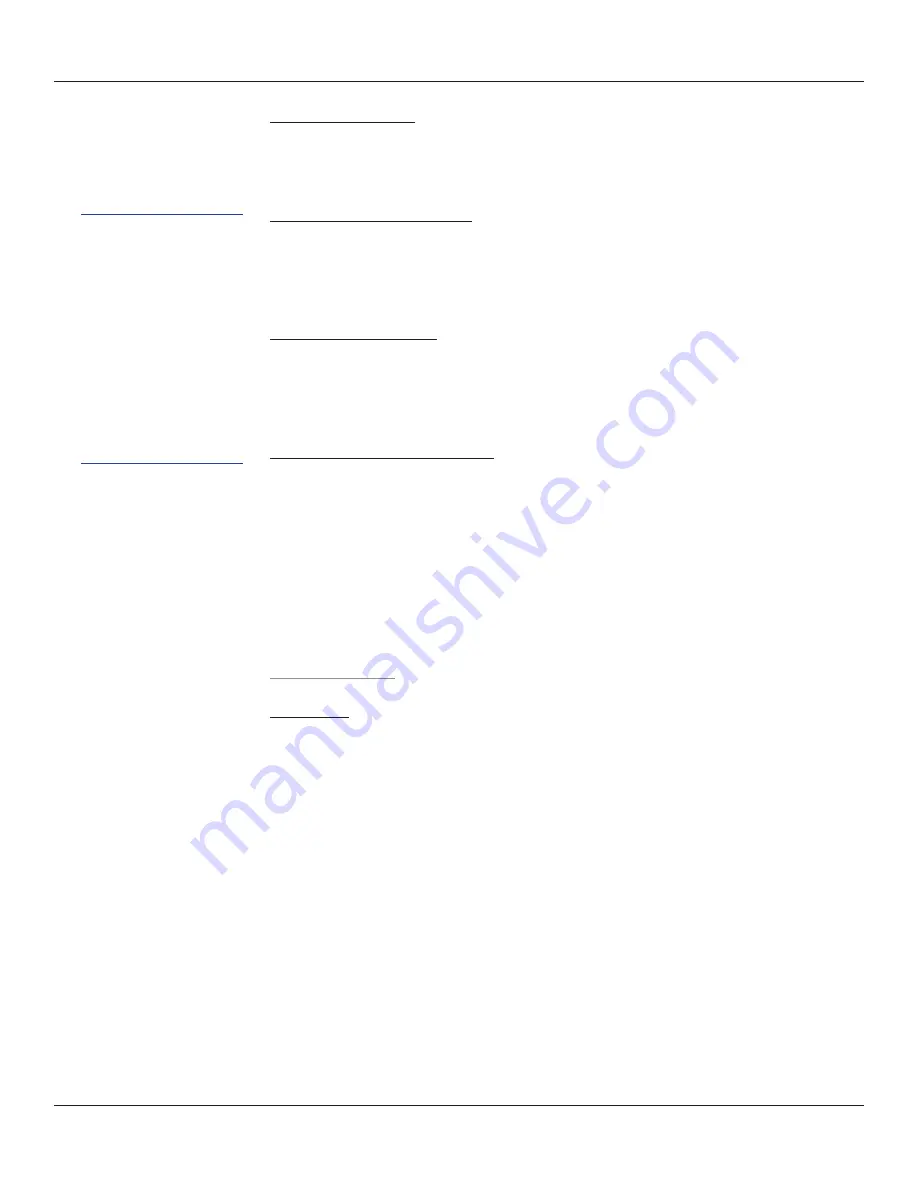
16
Connecting Via Serial
1. Select the
Use Serial Connection
radio dial.
2. Select the Com port to which the printer is connected.
3. Select the printer’s baud rate setting.
Serial Connection Parameters
• Baud Rate
• XON/XOFF
• Buffer Size
• Buffer Overflow
Connecting Via Ethernet
1. Select the
Use Network Connection
radio dial.
2. Input the printer’s IP Address if static IP Address is to be used, otherwise, with
DHLP enabled, your server will assign an IP Address to the printer.
3. Input the printer’s RTEL port number.
Ethernet Connection Parameters
• IP Address
• Net Mask
• Gateway
• DHCP
• LPD
• RTEL
• RTEL Port
• Ethernet Text Buffer
Printer Settings
Print Speed
The
Print Speed
value sets the printing speed of the printer.
•
Low
= 2 inches per second
•
Normal
= 3 inches per second
•
High
= 5 inches per second
HELPFUL TIP: PRINT
A SELF TEST TO
DETERMINE PRINTER’S
CURRENT SETTINGS.
A SELF TEST CAN
BE PERFORMED BY
HOLDING THE FEED
BUTTON WHILE
TURNING PRINTER
POWER ON. CONTINUE
TO HOLD THE FEED
BUTTON UNTIL SELF
TEST PRINTS.