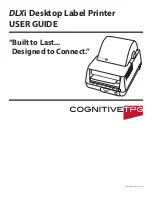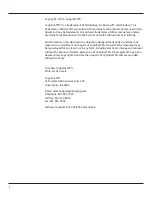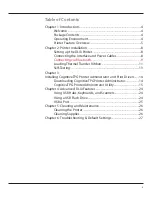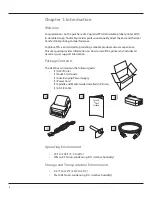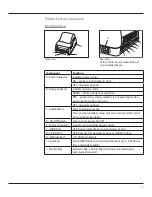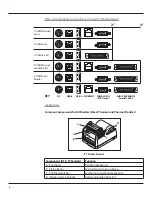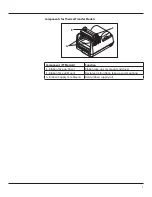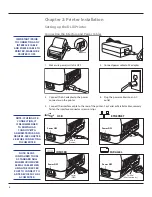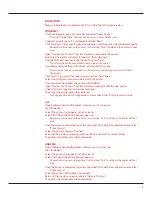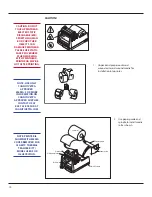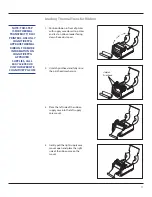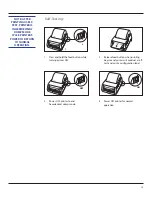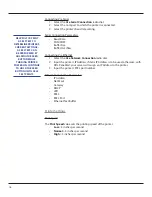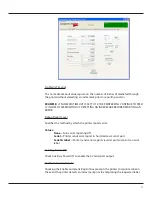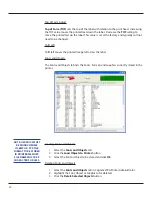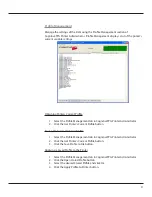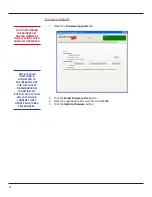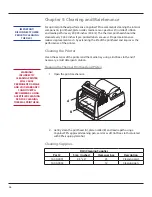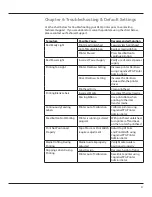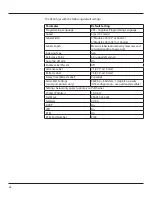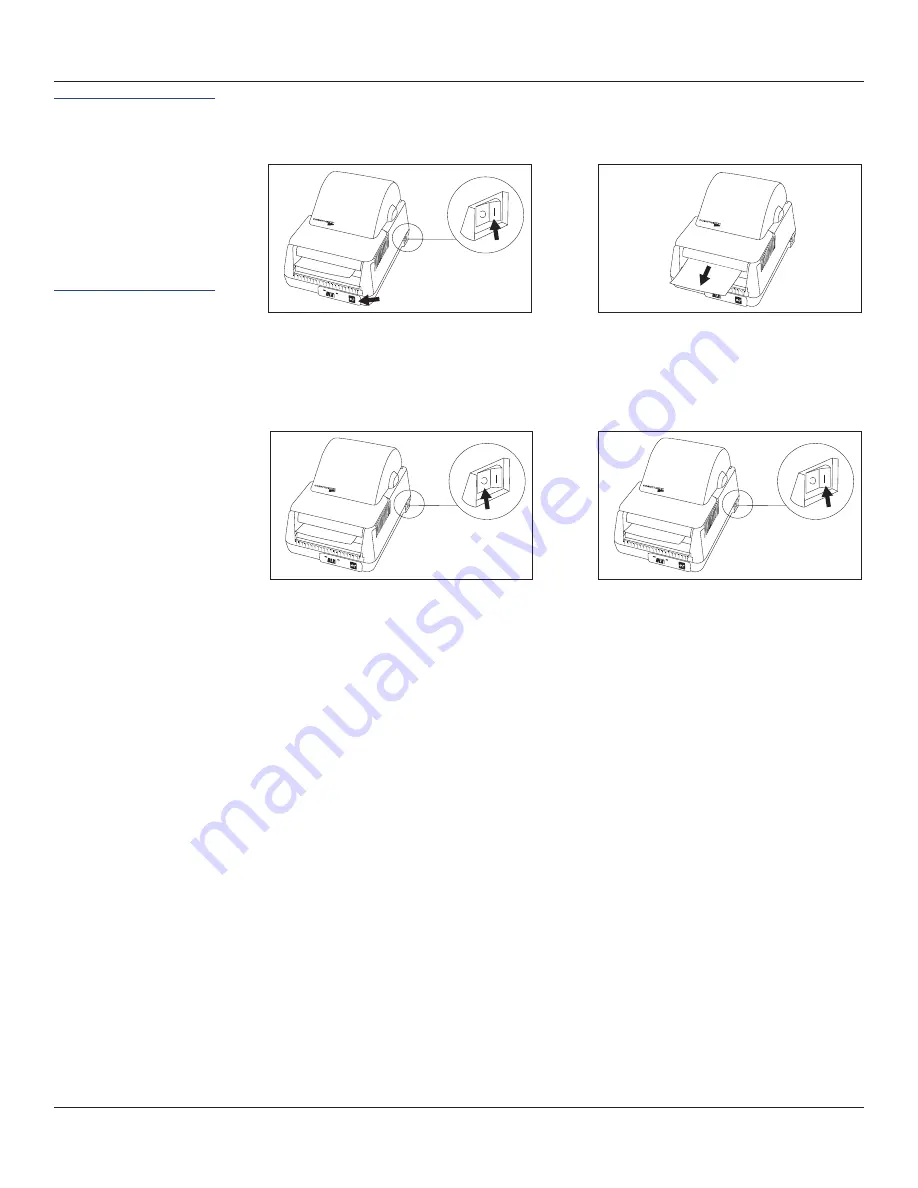
13
Self-Testing:
1
2
1. Press and hold the feed button while
turning printer ON.
2. Release feed button when printing
begins and printer will conduct a self-
test and print a configuration label.
3. Power OFF printer to end
hexadecimal dump mode.
4. Power ON printer for normal
operation
OFF
ON
NOTE: AFTER
PRINTING A SELF-
TEST, PRINTER IS
IN HEXIDECIMAL
DUMP MODE.
CYCLE PRINTER’S
POWER TO RETURN
TO NORMAL
OPERATION.