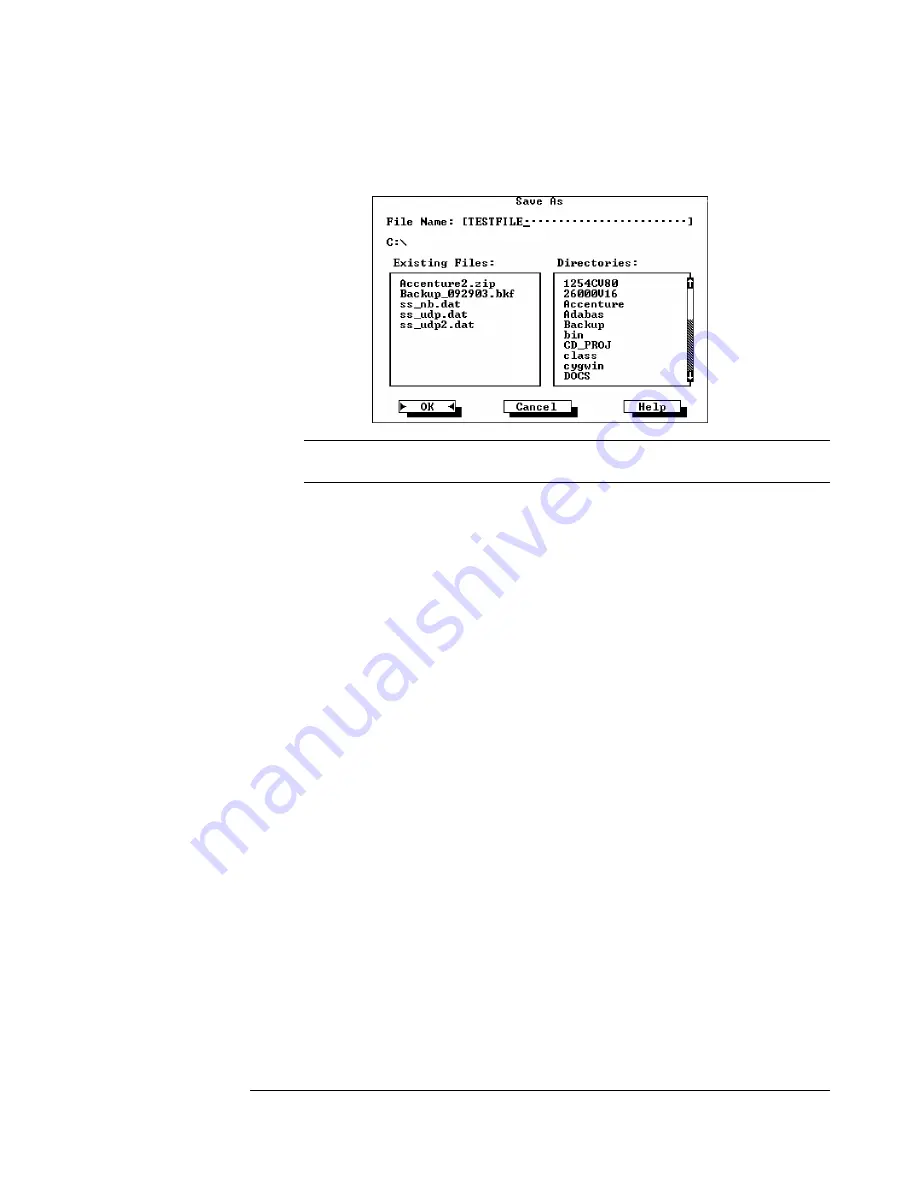
P R I N T I N G L A B E L S A N D T A G S
3.
In the
Save As
dialog, type a name for the file. Then, click
OK
.
NOTE:
The file name must be eight characters or less. The name cannot
contain spaces or symbols.
4.
On the
File
menu, click
Exit
. This returns you to the
Command
window.
5.
At the prompt, type
mode com1 9600,N,8,1
. Press ENTER.
6.
At the prompt, type
copy
filename
com1
. Replace
filename
with the file name that you used in step three. Press ENTER.
7.
The label prints on the printer.
8.
At the prompt, type
exit
. The
Command
window closes.
Copyright © 2004, Cognitive.
21






























