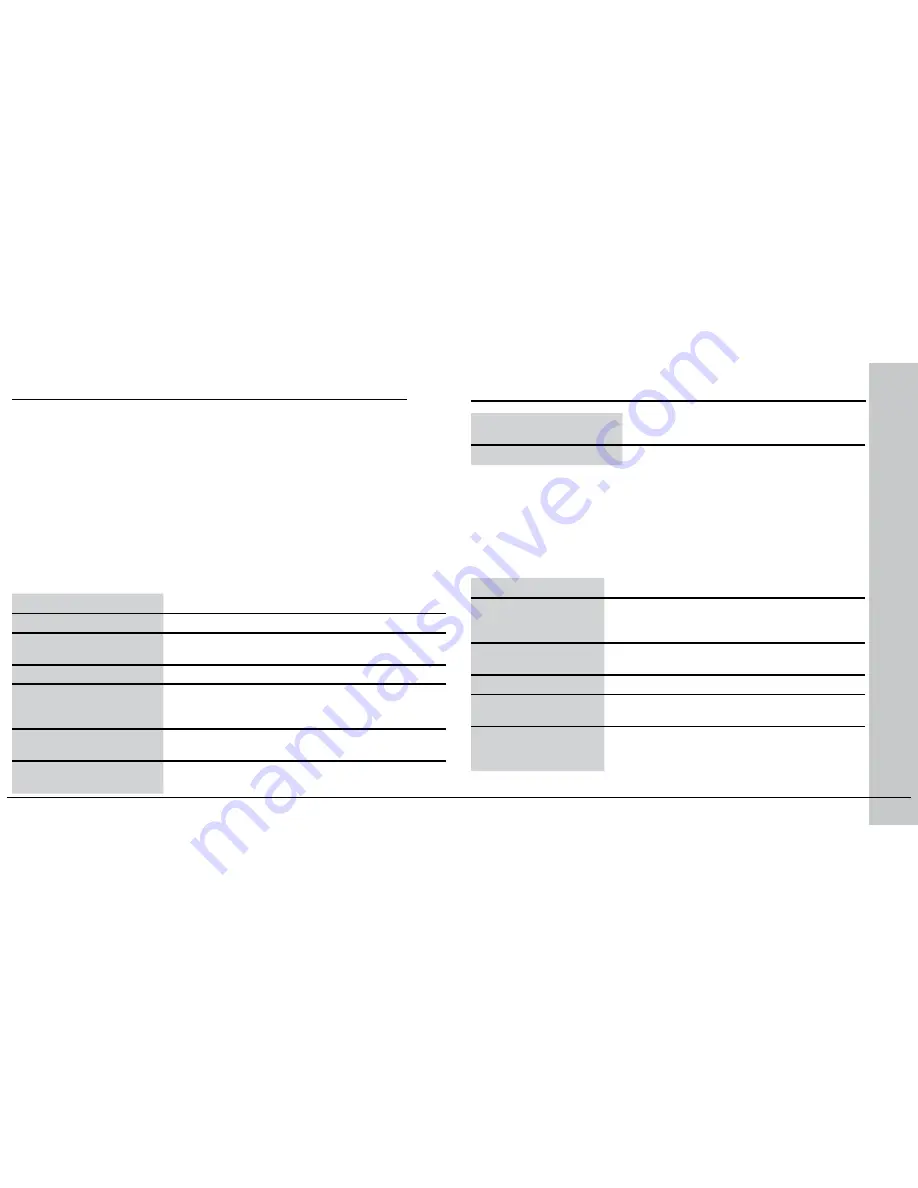
16 DataMan 200 Quick Reference Guide
DataMan 200 Quick Reference Guide 17
Use the Setup Tool General Toolbar
File Menu
Open Coniguration
Open a saved .cfg coniguration ile.
Save Coniguration
Create a .cfg coniguration ile of current run-
time parameters.
Print Coniguration Code
Not supported on the DataMan 200.
Restore Device
Load a saved device coniguration .cdc ile,
with run-time parameters plus device-speciic
information for a particular DataMan 200.
Backup Device
Create a device coniguration .cdc ile for a
speciic reader.
Load Image
Load an 8-bit uncompressed grey-scale .bmp or
.jpg image for analysis.
System Menu
Save Settings
Save the current parameters to non-volatile
memory, which allows the reader to restore
these settings each time you reboot it.
Reset Coniguration
Reset all coniguration parameters in RAM
(volatile memory) to the default settings.
Update Firmware
Update the reader software.
Upload Feature Key
Unlock additional features available in the
reader software if you have the right key.
VeriCode License
Add VeriCode decoding by entering a license
string provided by Veritek. Ask your Cognex
sales representative for details.
Each reader can store its current set of run-time parameters to a coniguration
(.cfg) ile, which contains information such as the enabled symbologies and
how any output data should be formatted.
The same coniguration ile can be loaded onto multiple readers, as the ile
does not contain identiication information such as the IP address or device
name of the reader used to create it.
A reader can also generate a Cognex device coniguration (.cdc) ile, which
stores the set of run-time parameters plus any identiication data, such as
the name of the device, its IP address, subnet mask, and so on. Cognex
recommends generating a device coniguration ile for each reader to allow you
to restore a reader to its operating state with minimal effort.
Use the
File
menu of the Setup Tool to manage .cfg and .cdc iles:
Save Image
Save the latest acquired image with the
.jpg or .bmp ile format.
Save Burst Images
Save the latest batch of burst images.
Use the
Edit
menu for standard Cut, Copy and Paste operations.
Use the
View
menu to view reader information (serial number, irmware
version, and so on) and to enable and disable various elements of the
Setup Tool, and the
Tasks
menu to switch between various Setup Tool
options.
Use the
System
menu to manage the current settings on the reader
and to upgrade the features it currently supports:
Use the
Help
menu to display Setup Tool version information.






















