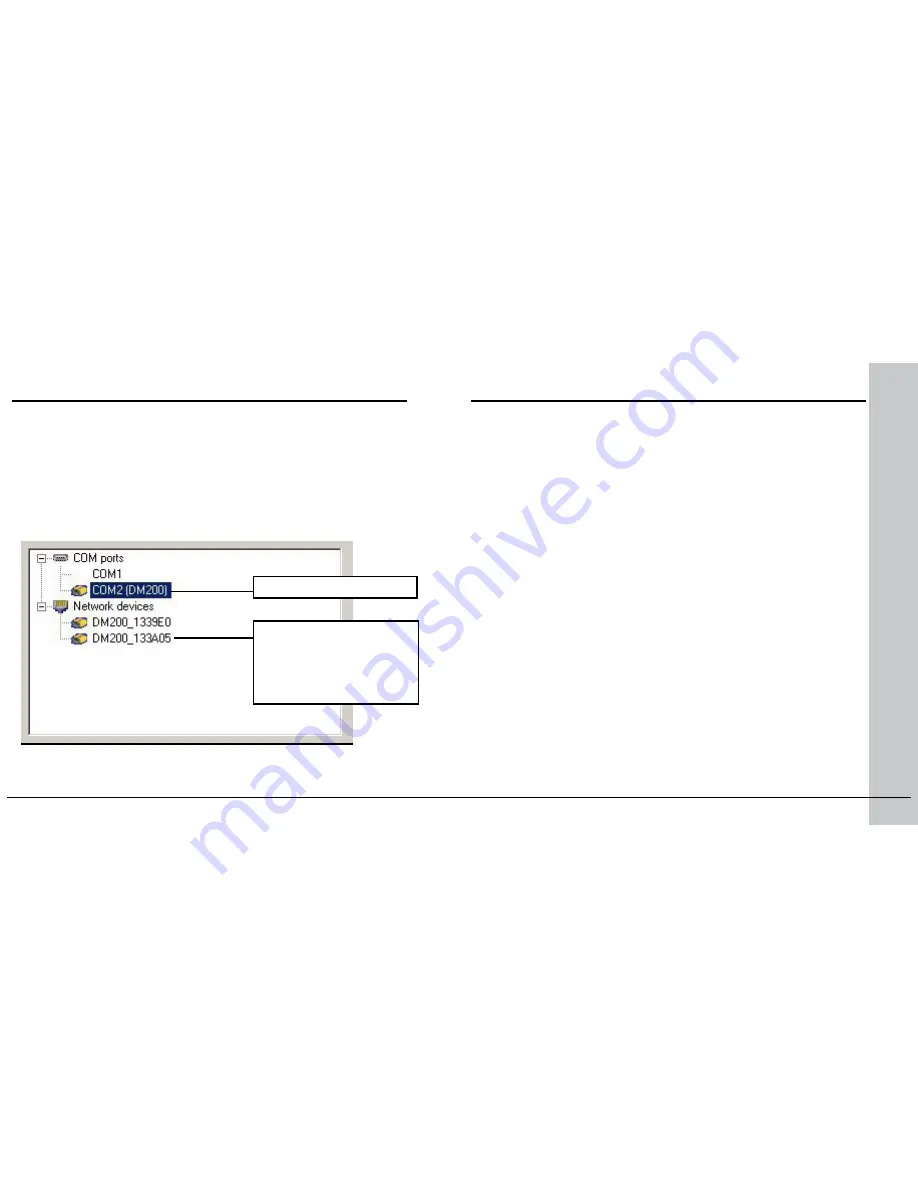
RS-232 connection
12 DataMan 200 Quick Reference Guide
DataMan 200 Quick Reference Guide 13
Install DataMan 200 Software
Troubleshooting an Ethernet Connection
1. Check the DataMan Release Notes for a full list of system requirements.
2. Insert CD-ROM and follow the on-screen prompts.
3. Connect the DataMan 200 to your PC.
4. Launch the Setup Tool and click
Refresh
.
The reader will appear under
COM ports
,
Network devices
, or both.
5. Select a
COM port
listing or
Network devices
listing and click
Connect
.
Ethernet connection
“DM200_” with last 6
characters of MAC address,
printed on back of the
reader
Based on your network coniguration, the Setup Tool may not be
able to communicate with the reader and it will not appear in the list
of
Network devices
.
First check your Ethernet connection with the reader and click
Refresh
in the Setup Tool. Next, scan the
Enable DHCP
code in
the DM200 Coniguration Codes document available from the Start
menu. This might allow the reader to acquire a suitable IP address
from a DHCP server on your subnet.
If the reader still does not appear, you can use either the
Add
Device
or
Force Network Settings
options in the Setup Tool.
If you know the IP address of the reader, use the
Add Device
option. If you do not know the IP address, use the
Force Network
Settings
options. Either method should allow the DataMan 200
reader to appear in the list of
Network devices
so that you can
connect to it through the Setup Tool and your Ethernet connection.






















