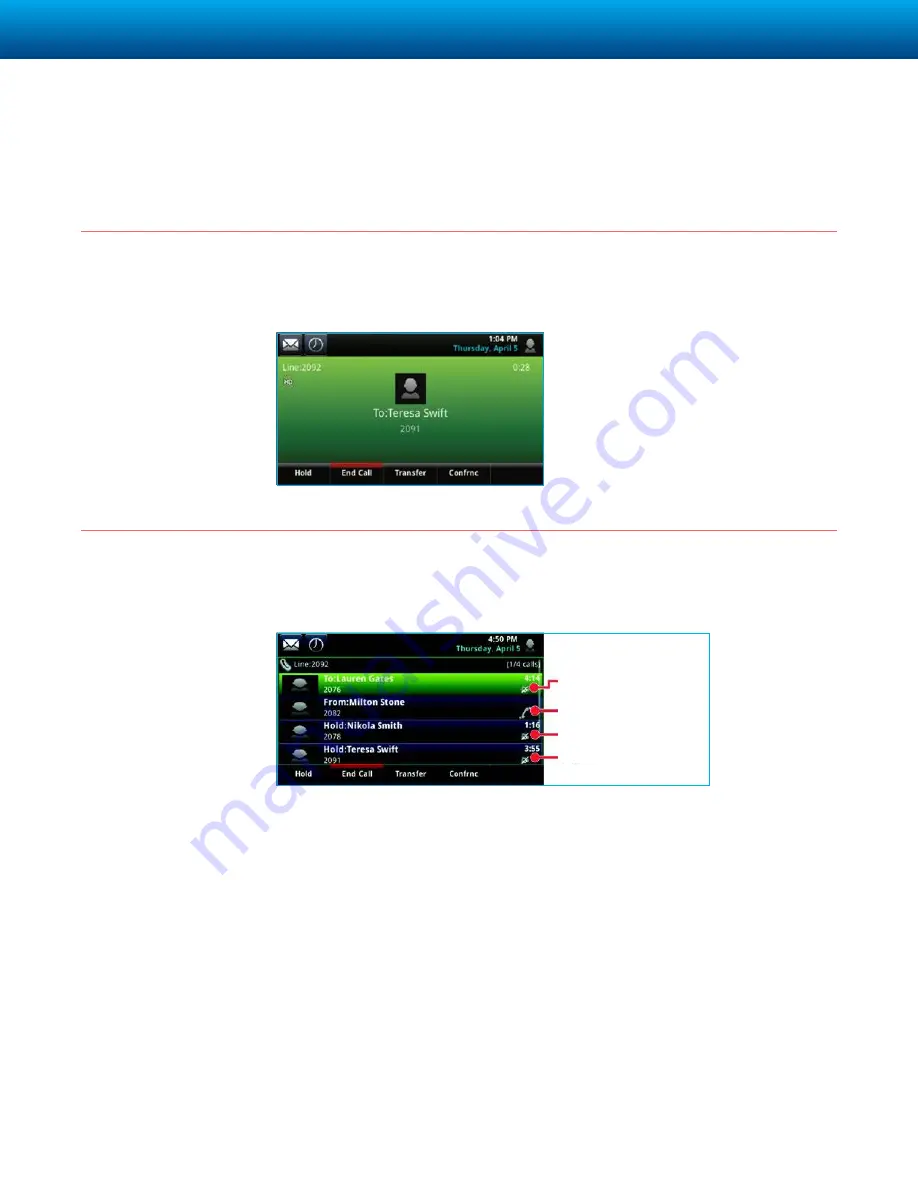
COGECO BUSINESS | POLYCOM VVX
®
501 BUSINESS MEDIA PHONE
6
Active Call View
Calls View
If your phone only has one call—and it’s active—you can access Active Call view.
If your phone has multiple calls, or one held call, you can access Calls view.
If your phone is idle, you can:
• Tap the phone Line to access the Dialer.
• Swipe to switch between Lines view and the Browser (if enabled on your phone).
Call color indicates status:
Dark green
Active call
Dark blue
Incoming and held calls
Bright green
Active call is highlighted
Bright blue
Incoming or held call is highlighted
Active and highlighted
Incoming
Held
Held
Tap a call to highlight it. The soft keys control the highlighted call.
Example of Active Call view
Example of multiple
calls, or calls on hold






























