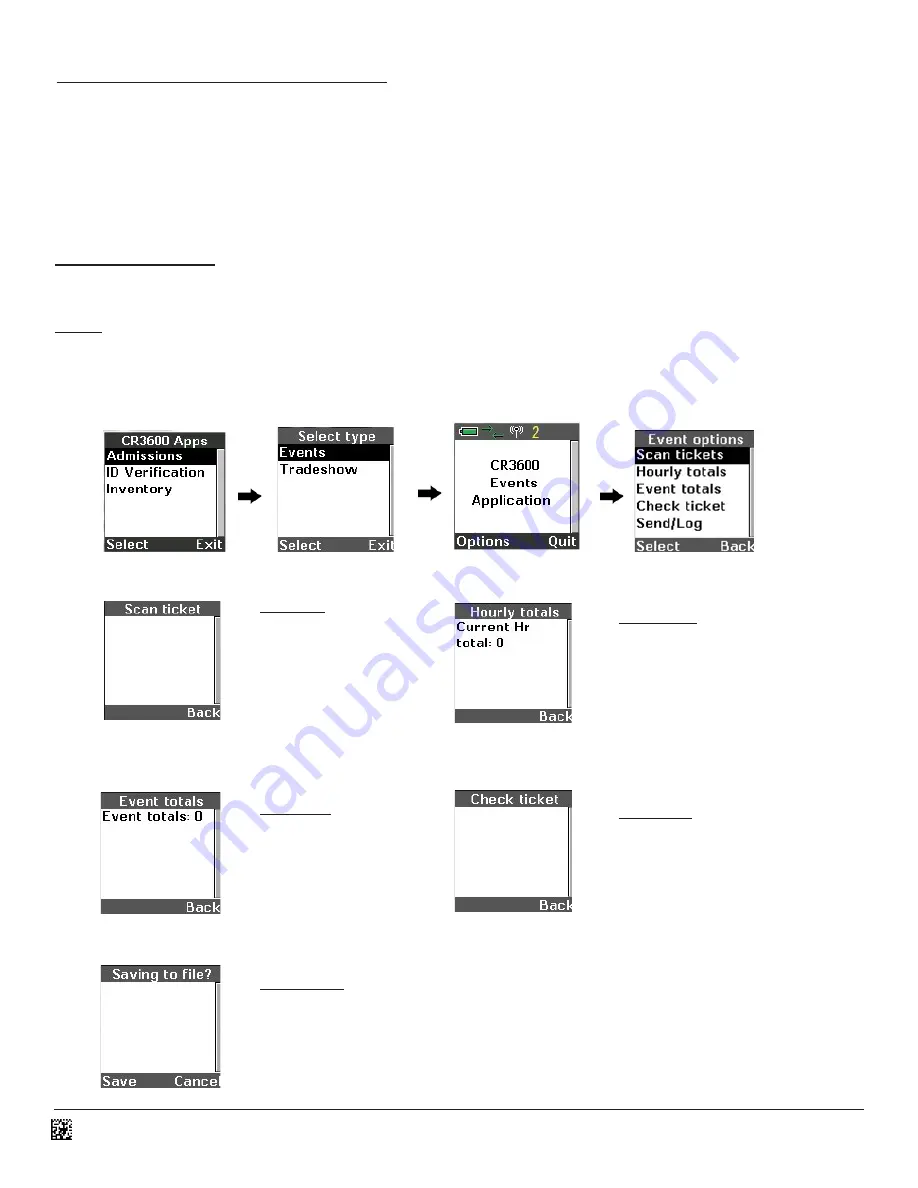
D013597_02_CR3600_User_Manual
25.0 - Pre-Installed Applications
The CR3600 ships with three pre-installed applications: Admissions, ID Verification, and Inventory. The three applications will appear
during initial boot-up of the reader; and can be accessed at a later time by selecting the ‘Applications’ option and then ‘Run apps’.
Select the application by toggling the up and down arrows located above the keyboard. Highlight and press the center ‘enter’ button
found between the arrow buttons once an application has been selected.
Admissions Application
The Admissions application will display two sub-categories; Events and Tradeshow. (Figure 37)
Events
The following screen (Figure 38) will appear when the Events application is selected. Press the soft key button located below the
word ‘Options’ (Figure 39) to run the application. The ‘Event options’ screen provides a list of integrated features and functionality.
(Figure 40)
Scan ticket: activates the
reader to begin scanning
tickets. Ticket information
that appears on the screen
after a ticket is scanned is
based on the data contained
in the barcode.
Hourly totals: this screen
provides hourly updates based
on the number of tickets
scanned.
Event totals
: provides
event updates based on
the number of scans taken
during a specific day or the
event as a whole
.
Check ticket: enables the user
to scan a ticket to determine
ticket validity or to list the
number of times the ticket has
been used.
Saving to file?: allows the
user to save the scanned
data to file. The data will
be saved under the name
demoEvent_log.demo.
13
Figure 37
Figure 38
Figure 39
Figure 40






















