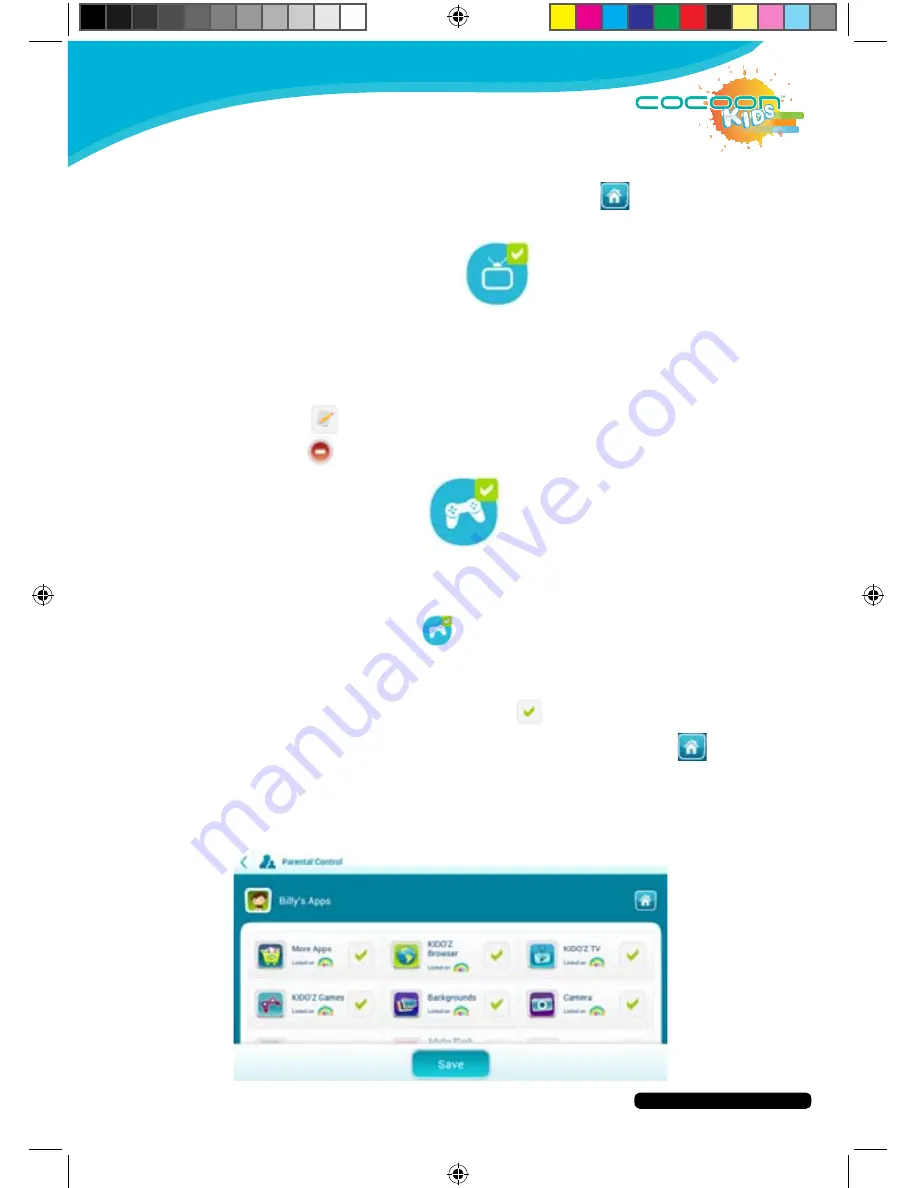
After Sales Support
Telephone:
1300 663 907
Internet:
www.winplus.com.au
20
CREATE
PLAY
EDUCATE
12. Repeat the above steps to add more videos to your custom channel.
13. When you are finished, press the HOME button
to return to the
Parent Dashboard.
Remove a Video from a Custom Channel
1. Press the Video Channels icon.
2. Select the account you wish to edit.
3. You will be shown the list of video channels available on the tablet. A
brief description of each channel is shown underneath the title.
4. Select the My Channels icon from the top of the video channels screen.
5. Select the
to customize the channel you have created.
6. Press the
next to the video to remove it from the list.
Customise Available Online Games
You can customize which online games are available for your children to access via the
KIDO’Z Games feature. This allows you edit what online games are available on KIDO’Z
Games for them to access.
1. Press the Online Games
button.
2. Select the account you wish to edit.
3. You will be shown the list of games available on the tablet.
4. Select the games you wish to add or remove from your child’s account
by pressing the name of the game. A
is shown next to game that are
available for your children to access.
5. When you are finished adding/removing games press the
button
to return to the Parent Dashboard.
Tip: You can remove access to online games completely by removing the KIDO’Z
Games App from the main menu using the Apps menu in the Parent Dashboard
.
See p.18
for more details on removing Apps.























