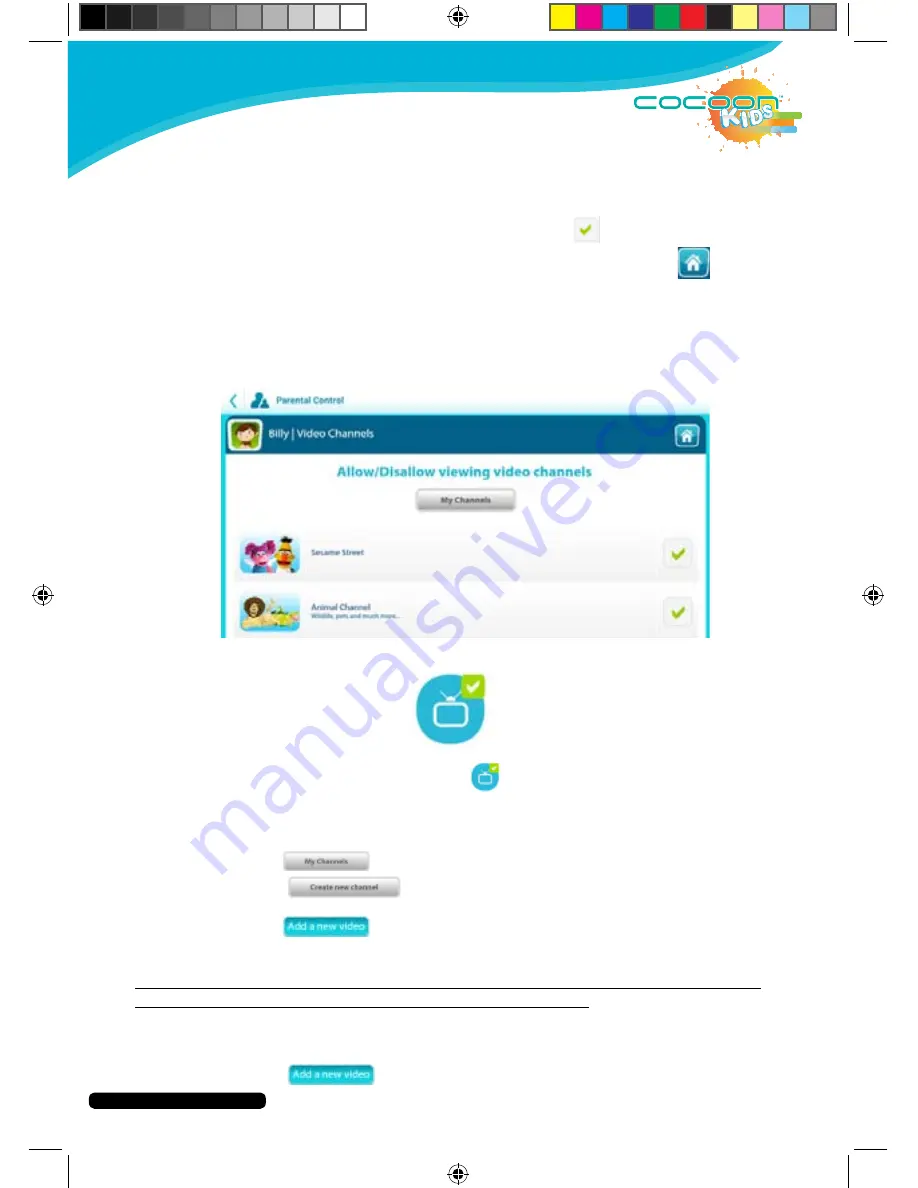
After Sales Support
Telephone:
1300 663 907
Internet:
www.winplus.com.au
19
CREATE
PLAY
EDUCATE
3. You will be shown the list of video channels available on the tablet. A
brief description of each channel is shown underneath the title.
4. Select the video channels you wish to add or remove from your child’s
account by pressing the name of the App. A
is shown next to videos
that are available for your children to access.
5. When you are finished adding/removing videos press the
button
to return to the Parent Dashboard.
Tip: You can remove access to online videos completely by removing the KIDO’Z
TV App from the main menu using the Apps menu in the Parent Dashboard. See
p.20 for more details on removing Apps.
Adding your Own Video Channels
1. Press the Video Channels icon
2. Select the account you wish to edit.
3. You will be shown the list of video channels available on the tablet.
A brief description of each channel is shown underneath the title.
4. Select
from the top of the video channels screen.
5. Select
6. Insert the name of your channel name.
7. Select
8. Use the search function to search available videos.
Warning: These videos have not been moderated and caution should be taken
when adding custom videos to your children’s accounts.
9. Select the video you wish to add to the channel.
10. You can edit the video name by pressing the Video Title text box.
11. Select
























