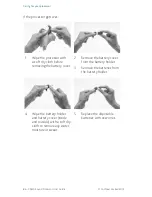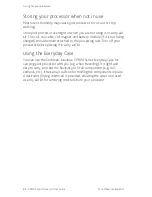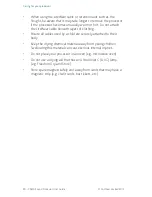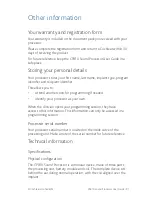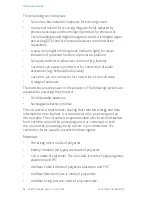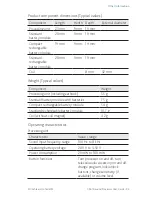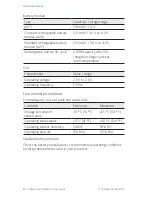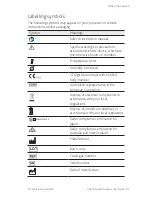Reviews:
No comments
Related manuals for Nucleus CP810

ML20 Series
Brand: Plantronics Pages: 6

SV1001R
Brand: SpeechVive Pages: 27

MOMENT M-IM
Brand: Widex Pages: 44

Me-m
Brand: Widex Pages: 54

Radiant 100
Brand: Sonic Pages: 96

T-Dex
Brand: Widex Pages: 12
Streamer 1.4
Brand: oticon Pages: 5

Flash Series FL-CIC
Brand: Widex Pages: 40

EAR-SETS
Brand: Widex Pages: 44

DEX COM-DEX
Brand: Widex Pages: 134

ePRO-ER
Brand: Egger Pages: 2

CILP-10
Brand: Clockaudio Pages: 3