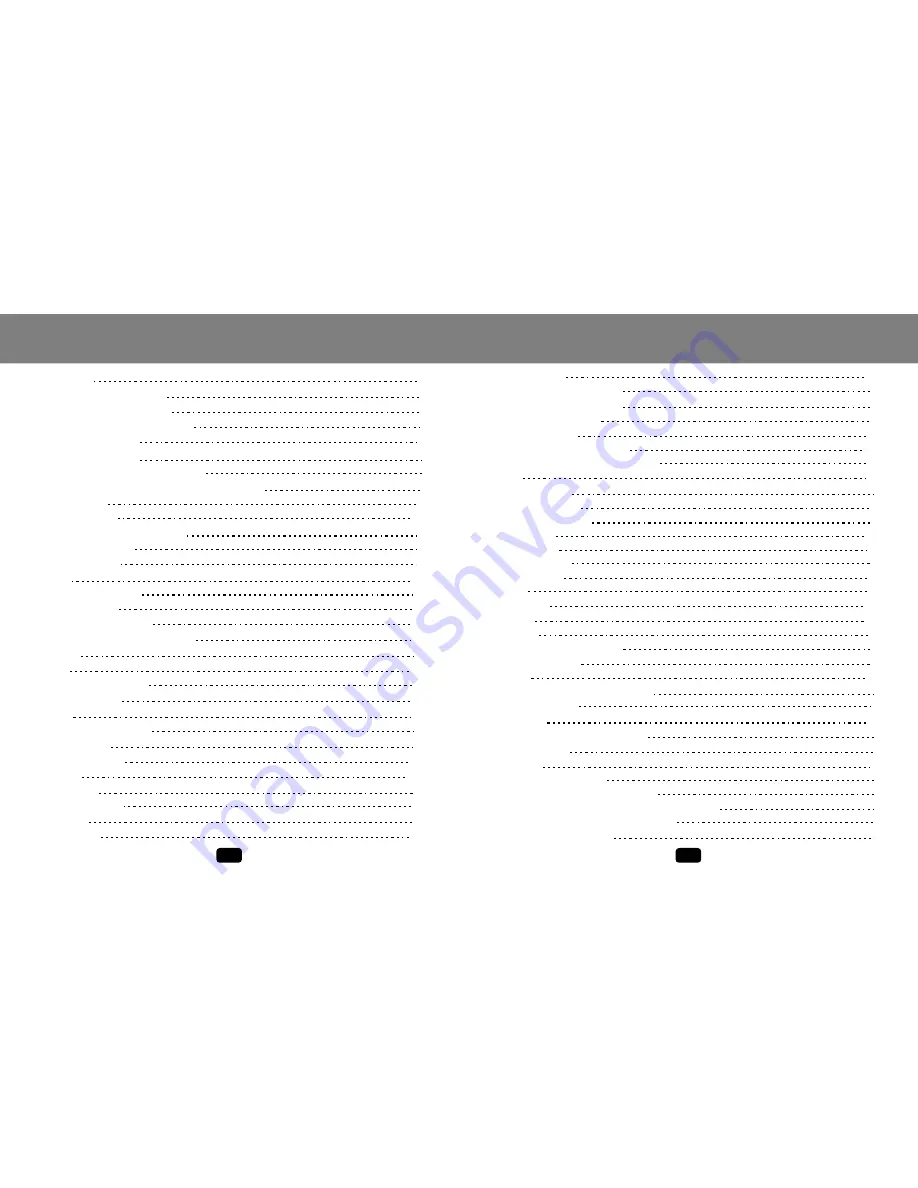
Contents
Contents
1
2
PHOTO
BROWSE
Viewing Picture s
Ope ration
Pho to Menu
Fav orite
Copy/Paste
Delete
Rename
RECORDING
SETUP
GAME
E-BOOK
RADIO
OTG BACKUP
SD CARD
OTHER FUN CTIONS
TROUBLESHOOTING
Voice Recording
Line-in Recording
FM Recording
Operat ion
Recording Quality
Playing Recorded Files
Backlig ht
Language
Power Down
Format
Version
Upgrade
Speake r
Block
Box
Reading E-books
Operat ion
Listening to the Rad io
Operat ion
Menu
FM Pres et Docume nt
stallin g Fonts Library
Setting the Background picture
Setting the Startup Image
In
FEATUR ES
PAC A GE CONTEN TS
SAFETY INSTRUCTIO NS
LOCATION OF CON TROLS
GETTIN G STARTED
FLASH MOVIE
MUSIC
VIDEO
K
Hold Function
Turning Power On or Off
Selecting an Item from the Menu
Menu list
Playing Flash Movies
Mouse Mode
Operation
Playing Music
Operation
Playback Menu
Update ID3 Database
Lyric
Playing Videos
Operation
3
4
5
7
8
8
8
9
9
11
11
11
12
13
13
15
16
18
20
21
21
22
23
23
24
24
27
29
29
30
31
33
34
35
36
37
38
39
40
40
40
40
40
40
41
41
42
42
42
43
43
43
44
44
44
48
50
51
52
54
54
54
54
55



































