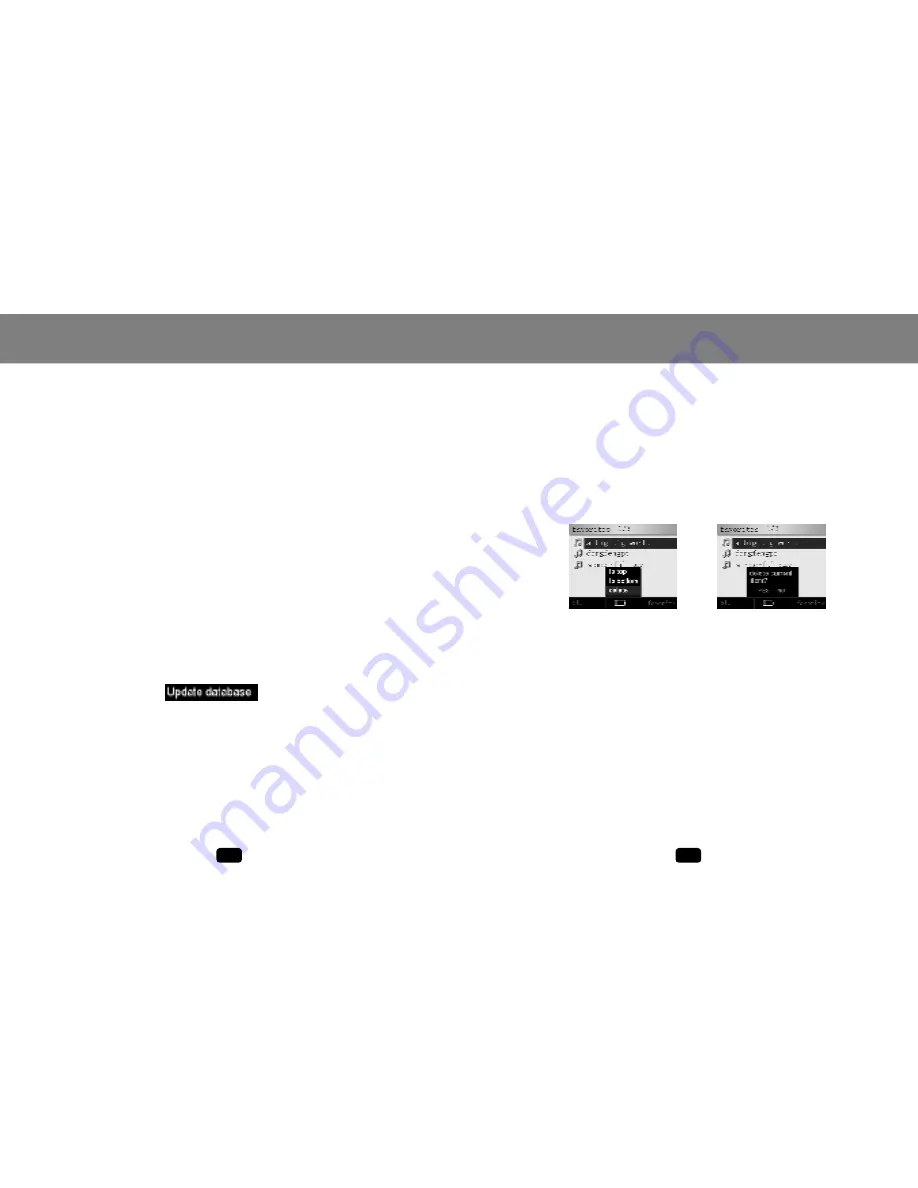
Press the MENU button in the "Music" fol der (or sub-folders),
and the file brow ser menu w ill appear: favorite, co py, paste,
dele te, rename, new folder.
See the "Browse" section for more information.
FILE BROWSER MENU
UPDATE ID3 DA TABASE
1.
2.
Press the MENU button, and "U pdate database" will appear.
Press the joystick ( OK button) to update the ID3 database of
the player.
Updating the database sorts all the music in the "Music" folder
using ID3 tag informa tion: Artist, Author, Album and Genre. If
you delete, add or m ove music files in the p layer, pleas e
update the ID3 data base.
All music files/folders can still be found in the "Music" folder.
Press the RPT button in the "Music" folder (or sub-folders), and
the favorites list will appear.
NOTE:
FAVORITES
Music
Music
NOTE:
Files in the "Music" folder (and sub-folders) that are in the
favorites list will have a blue music note inste ad of green .
When a file is added to the favorites list, it will be added to the
end of the list.
The playe r will autom atically create Mplist.txt and save it in
the "Sys" f older of disk.
Press the MENU button to display the favorites menu: to top,
to bottom, delete.
Moves the selected file to the to p of the favorites list.
Move s the select ed file to th e bottom of the
favorites list.
Deletes the selected file from the favorites list.
Select a file and press the joystick to be gin playback.
to to p:
to bottom:
delete:
18
19
EQ
1.
2.
3.
4.
Repe at Mode
1.
2.
3.
4.
Se lect "EQ" fro m the playback menu.
Press the joyst ick (OK button).
Use the joystick to select the equalizer setting (normal, rock,
jazz, classic, pop).
Press the joyst ick (OK button).
Se lect "Repeat mode" fro m the playb ack menu.
Press the joyst ick (OK button).
Use the joystick to select the repeat m ode (one, all, random ).
Press the joyst ick (OK button).


























