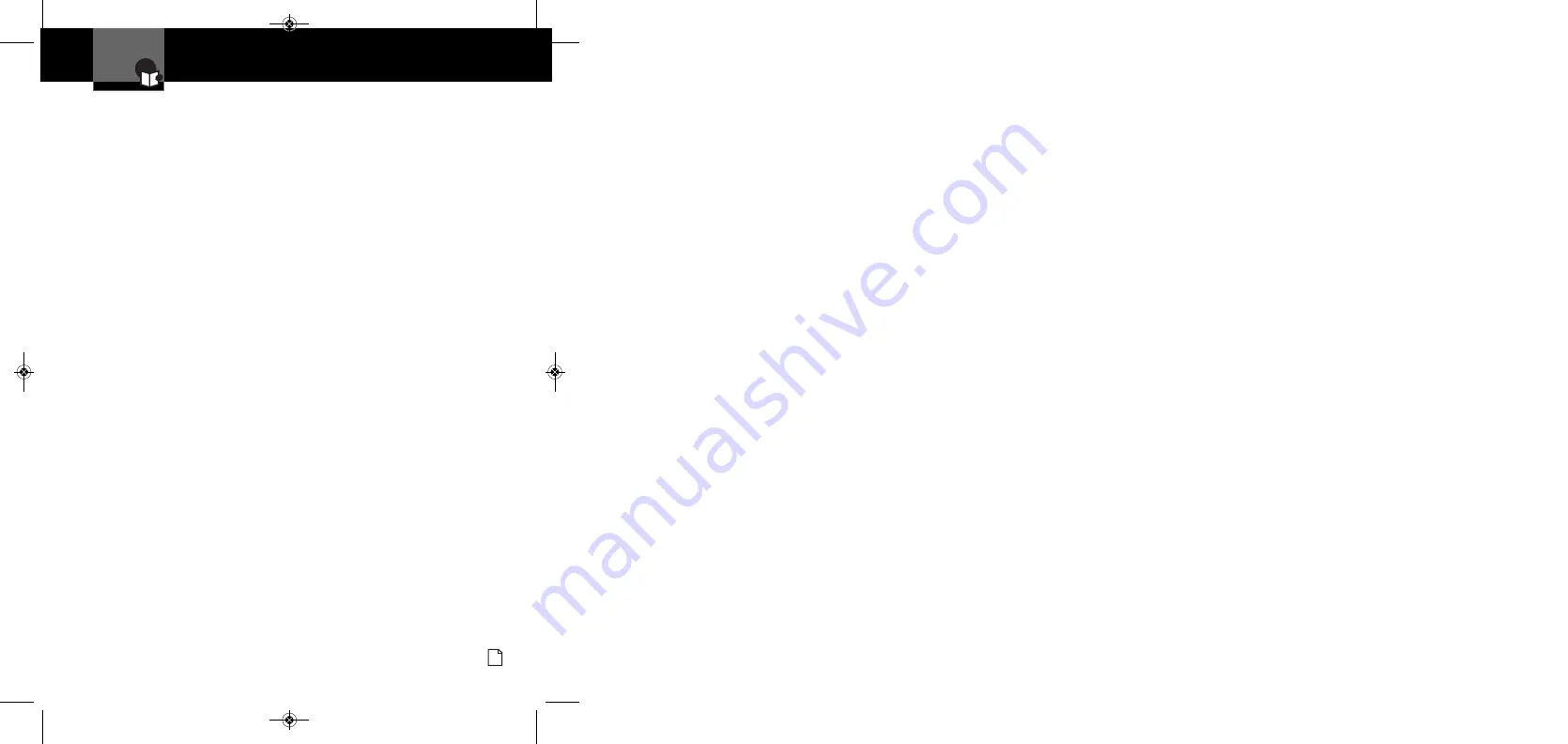
Contents
Introduction
Nothing
Comes Close to a Cobra
®
1
Introduction
Important Information . . . . . . . . . . A1
Customer Assistance . . . . . . . . . . A1
Controls, Indicators,
Connections and Display . . . . . . A2
Product Features . . . . . . . . . . . . . A3
Overview . . . . . . . . . . . . . . . . . . . . . 2
Your Detector
Installation . . . . . . . . . . . . . . . . . . . . 3
Getting Started . . . . . . . . . . . . . . . . 6
Power On/Off and Audio Volume . 6
Standby Screen Icons . . . . . . . . . 7
Display Brightness Control . . . . . . . 9
Display Timeout Mode . . . . . . . . . . 9
IntelliShield Highway/City Modes . 10
Muting an Alert . . . . . . . . . . . . . 11
Auxiliary Audio Jack . . . . . . . . . 11
EasySet Menu . . . . . . . . . . . . . . . . 12
Menu Flow Diagrams . . . . . . . . . . 14
Settings . . . . . . . . . . . . . . . . . . . . . 16
User Settings . . . . . . . . . . . . . . . 16
IntelliShield City Mode Default 16
IntelliMute Mode . . . . . . . . . . 16
IntelliMute Pro Mode . . . . . . . 16
Set Activation Point . . . . . . . . 18
Auto Mute Mode . . . . . . . . . . 19
Voice or Tone Mode . . . . . . . . 19
Display Timeout . . . . . . . . . . . 19
Compass Mode . . . . . . . . . . . 19
Set Compass . . . . . . . . . . . . . 20
SmartPower Mode . . . . . . . . . 21
Speed Units . . . . . . . . . . . . . . 21
Restore Factory Settings . . . . 21
Alert Settings . . . . . . . . . . . . . . . 22
Pop Alert . . . . . . . . . . . . . . . . 22
X Band Alert . . . . . . . . . . . . . . 22
K Band Alert . . . . . . . . . . . . . . 22
Ku Band Alert . . . . . . . . . . . . . 22
Alert Settings Continued
VG-2 Alert . . . . . . . . . . . . . . . 22
VG-2 Audio Mode . . . . . . . . . 22
Spectre I & IV+ Alerts . . . . . . 22
Spectre Audio Mode . . . . . . . 23
Safety Alert . . . . . . . . . . . . . . 23
Car Battery Low Voltage
Warning . . . . . . . . . . . . . . . . . 23
Detection . . . . . . . . . . . . . . . . . . . . 23
Signals Detected . . . . . . . . . . . . 23
Audio Alerts . . . . . . . . . . . . . . . . 23
Visual Display . . . . . . . . . . . . . . 23
Instant-On Detection . . . . . . . . . 27
Pop Detection . . . . . . . . . . . . . . 27
Responding to Alerts . . . . . . . . . 27
Understanding Radar and Laser . . 28
Maintenance . . . . . . . . . . . . . . . . . 30
Specifications . . . . . . . . . . . . . . . . 31
Optional
Global Position
System Locator
Overview . . . . . . . . . . . . . . . . . . . . 32
Initial Satellite Lock . . . . . . . . . . . . 33
Optional
GPS Locator
Activated Alerts . . . . . . . . . . . . . 33
Detection . . . . . . . . . . . . . . . . . . . . 35
IntelliScope . . . . . . . . . . . . . . . . . . 36
Warranty
Limited 1-Year Warranty . . . . . . . . 38
Customer Assistance
Product Service . . . . . . . . . . . . . . . 39
Optional Accessories
Optional Accessories . . . . . . . . . . . 40
Accessories Order Info . . . . . . . . . 41
Trademark Acknowledgement . . . . 41
XRS9845_MANL_v.B:Layout 1 2/9/09 12:15 PM Page 1




































