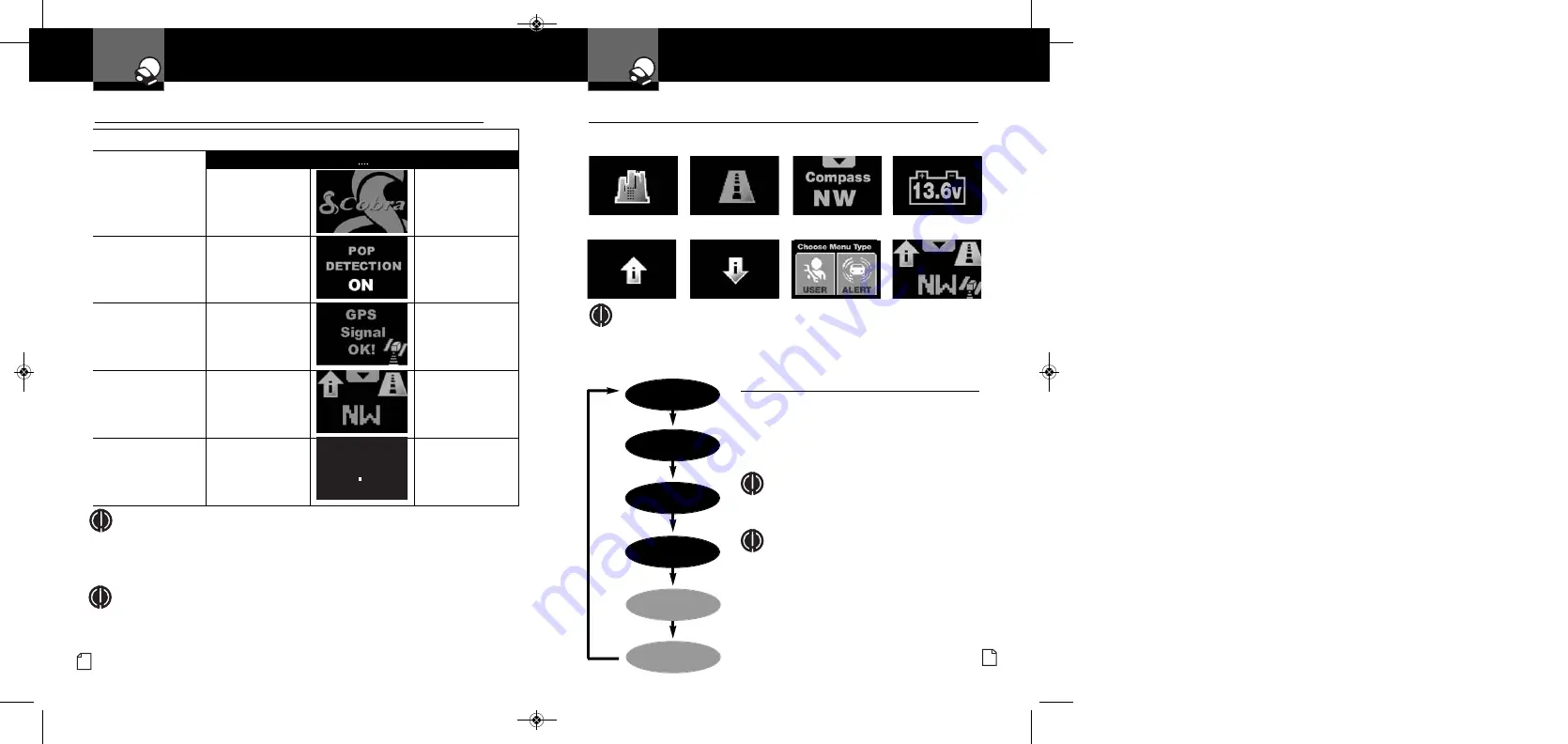
To Turn on the Unit and Adjust the Audio Volume
Rotate the
On-
Off/Volume
control
clockwise (away from
you).
Unit will cycle through
the Power On / Self Test.
Tone
Visual Display
Voice
None
None
Alert settings changed
from factory defaults
will scroll; those still at
defaults will not show.
Three beeps
Testing,
then three beeps
Shows only when the
Optional
GPS Locator
is installed. See page 31
for more information.
None
None
Standby screen will show
City or Highway icon
and others as they
are activated. See note.
None
System Ready
Display changes to
Display Timeout after
30 seconds (factory
default).
None
None
Getting Started
Your Detector
Nothing
Comes Close to a Cobra
®
7
Standby Screen Icons
•
City Mode
Highway Mode
Magnetic Compass
IntelliMute Above
Activation Point
IntelliMute Below
Activation Point
User and Alert
Settings Menu
Car Battery Voltage
Your detector uses the following icons to indicate modes and functions when set:
Sample Screen
(see note)
NOTE
For example, the sample screen indicates that IntelliMute is active, the Compass
is calibrated and your system is set to Highway mode. The satellite icon will
show only if the
Optional
GPS Locator is installed.
Getting Started
Your Detector
6
English
NOTE
In some vehicles, power is supplied to the cigarette lighter even while the ignition is Off.
If this is the case with your vehicle and you have turned the SmartPower Off, you should
turn Off or unplug your detector when parking for lengthy periods. Cobra recommends
leaving SmartPower at the factory setting, which is On. See page 21.
NOTE
When the system is first turned On from new, only the CIty or Highway icon will show on the
screen because the Magnetic Compass, IntelliMute and IntelliMute Pro functions are set to Off
at the factory. These icons will be added to the Standby screen when turned On as described
on pages 10, 17 and 19. The satellite icon will show only if the
Optional
GPS Locator is installed.
Power On/Off and Audio Volume
•
Standby Screens
•
Press
Mute
6
while the down arrowhead is
displayed at the top center of any Standby
screen to cycle through and select a different
screen. The Standby screens will be displayed
in the order shown to the left.
NOTE
Compass will display if either the magnetic
compass in the detector unit is turned On and
calibrated or the
Optional
GPS Locator unit
is installed and receiving a signal. Speed and
and Latitude/Longitude (marked with an *)
will display only if the
Optional
GPS Locator
unit is installed and receiving a signal.
NOTE
Last Standby screen viewed will be displayed when
exiting Display Timeout mode.
Main Standby
Screen
Speed
Car Voltage
I-Mute/I-Mute Pro
City/Hwy Mode
Latitude/Longitude
Compass
*
*
XRS9845_MANL_v.B:Layout 1 2/9/09 12:15 PM Page 6







































