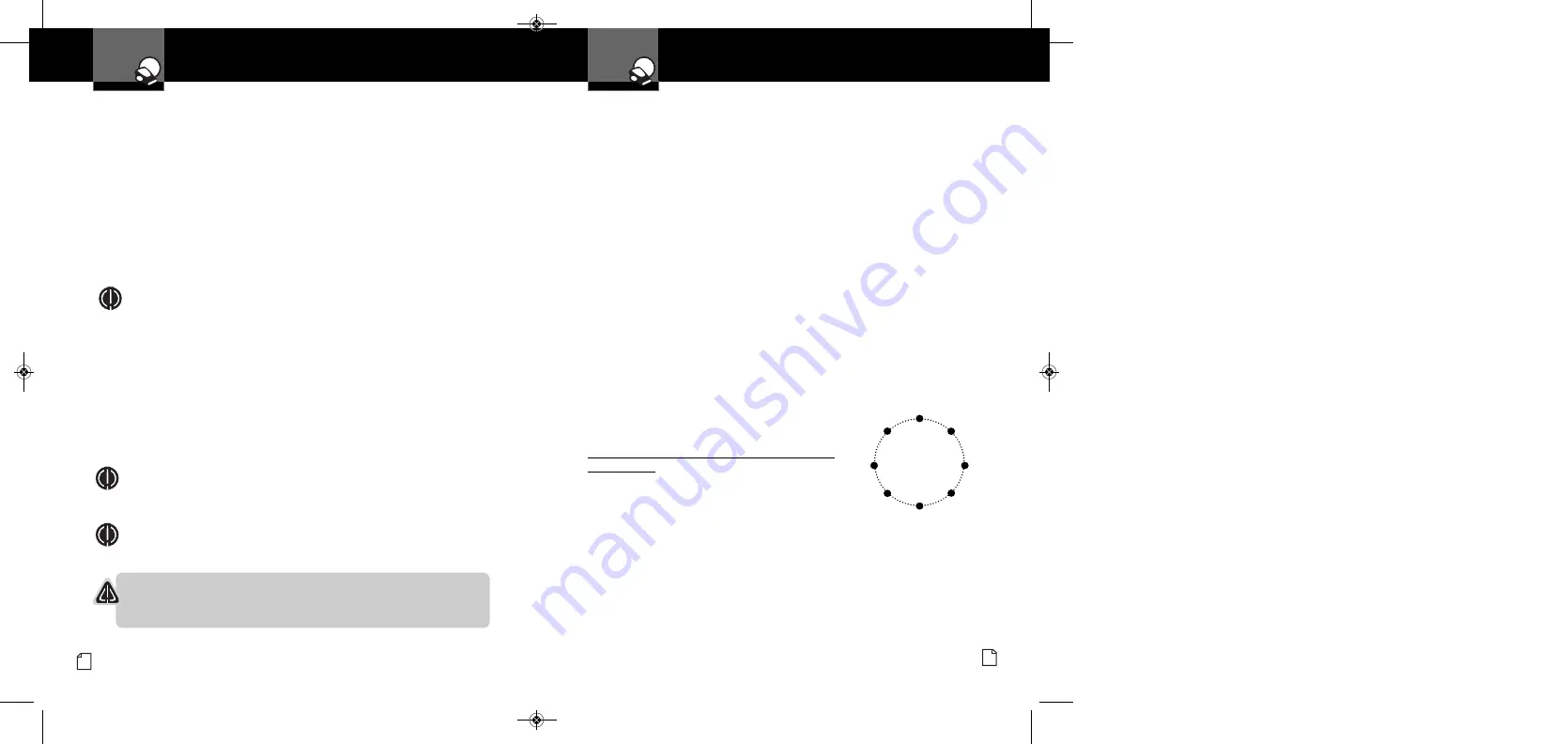
Settings
Your Detector
Nothing
Comes Close to a Cobra
®
19
Settings
Your Detector
18 English
Compass Mode
Your detector includes an internal 8-point Magnetic
Compass
that can continuously display your current
direction of travel: N, NE, E, SE, S, SW, W or NW.
The factory setting for Compass is Off.
Before the Compass will work properly, it must
be calibrated
(see page 20). Calibration allows
the Compass electronics to measure and store
information about the magnetic fields generated by
your vehicle so direction indications will be accurate.
A Compass icon and directional heading will appear
in the display when the Compass is On and calibrated.
The Compass will remain accurately calibrated as long as your detector is
mounted in the same place in your vehicle. If you change the location where
the unit is mounted or move it to another vehicle, you must recalibrate the
Compass. You should also recalibrate the Compass if you suspect it is
providing inaccurate directions.
8-Point
Compass
N
S
W
NW
SW
E
NE
SE
Auto Mute Mode
When
Auto Mute
is On, it automatically reduces the audio volume of all alerts
after they have sounded for four seconds. The signals will remain muted for as
long as the signal is detected. When Auto Mute is Off, the alerts will sound at
full volume for as long as the signal is detected. The factory setting for Auto
Mute is On.
Voice or Tone Mode
You can set your detector to sound alerts and confirm menu settings with
either a
Voice
or a
Tone
Alert. Voice Alert provides voice messages in addition
to tones. Tone Alert provides tones only. The factory setting is Voice Alert.
Set Activation Point
After the detector is installed in your vehicle and
IntelliMute
or
IntelliMute Pro
is turned On using Menu mode, press the
City
4
button to advance to the
IntelliMute Set Point screen where the Activation Point can be set.
At the Set Point screen:
1.
Press the
Mute
6
button to advance to the Setup screen.
2.
Press and hold the vehicle accelerator at the desired engine RPMs.
3.
Press the
Mute
6
button to complete the setting process.
The system will store the engine RPM setting and provide a completion
message on the display as well as a tone or voice message.
NOTE
If the unit is unable to sense usable pulses within three seconds or if you
do not set a rev point within 30 seconds of beginning the setup, IntelliMute or
IntelliMute Pro will indicate an error. If you do not try again within five seconds,
it will automatically turn Off. The unit will provide corresponding messages for
these conditions.
Once an activation point has been set, you can easily change it by going
to IntelliMute / IntelliMute Pro in User Settings Menu and repeating the
three-step setup process.
If, for any reason, the unit stops sensing your engine’s revs, IntelliMute or
IntelliMute Pro will indicate an error and automatically turn Off.
CAUTION
Do not attempt to set the rev point while driving. Your vehicle should be
parked and idling to avoid a collision during the process.
NOTE
The rev point must be reset if you use your detector in a different vehicle.
NOTE
When initially choosing your IntelliMute or IntelliMute Pro Activation Point,
a setting of approximately 300 to 600 RPMs above idle is recommended.
Display Timeout
Display Timeout
determines how long the Standby screen is illuminated
before switching the unit to Dark. The factory default is 30 seconds.
You can set the time interval to 15 seconds, 30 seconds, one minute,
three minutes or Always On (display never turns Off).
XRS9845_MANL_v.B:Layout 1 2/9/09 12:16 PM Page 18























