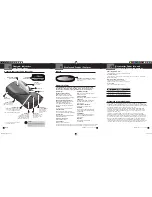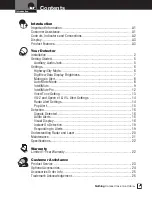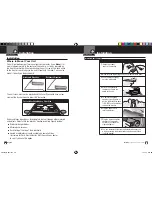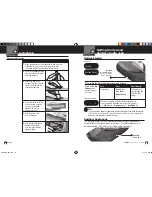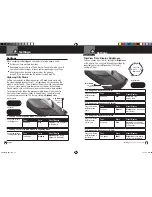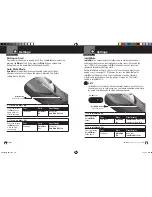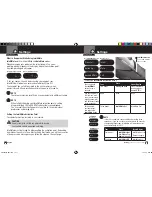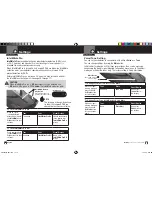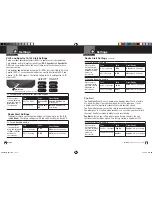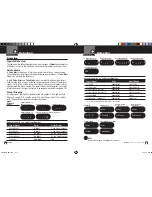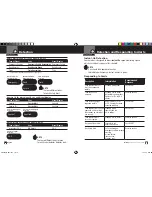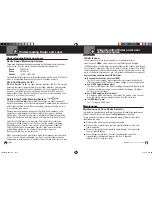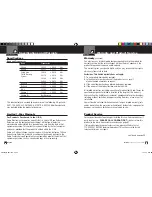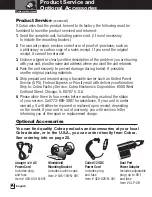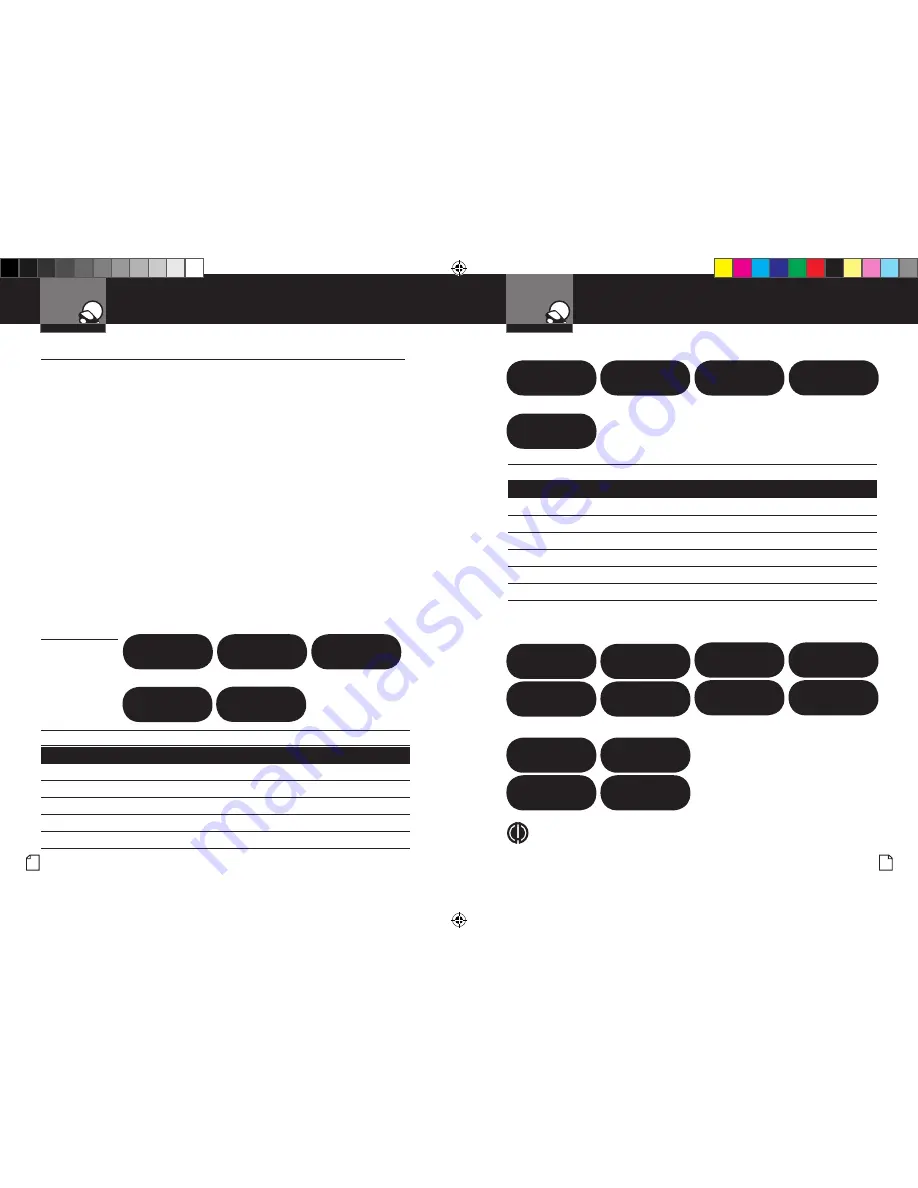
Detection
Intro
Operation
Customer
Assistance
Warranty
Notice
Main Icons
Secondary Icons
Your Detector
Nothing
Comes Close to a Cobra
®
17
Detection
Intro
Operation
Customer
Assistance
Warranty
Notice
Main Icons
Secondary Icons
Your Detector
16 English
Radar Signals, Voice and Visual Displays
Type of Signal
Voice
Visual Display
X Band Radar
X Alert
X and Signal Strength
K Band Radar
K Alert
K and Signal Strength
Ka Band Radar
Ka Alert
Ka and Signal Strength
Ku Band Radar
Ku Alert
Ku and Signal Strength
Pop Radar
Pop Alert
POP
Laser Signals, Voice and Visual Displays
Type of Signal
Voice
Visual Display
LTI 20-20*
Laser Alert
Laser 20/20
LTI Ultra-Lyte*
Laser Alert
Laser UltraLyte
Kustom Signals ProLaser*
Laser Alert
Laser Pro Laser
Kustom Signals ProLaser III*
Laser Alert
Laser Pro Laser 3
Stalker
LIDAR
*
Laser Alert
Stalker
Laser Atlanta - Speedlaser*
Laser Alert
SpeedLaser
* Your detector provides 360˚ detection of these signals.
NOTE
Beep rate changes with different laser alerts.
Intro
Operation
Customer
Assistance
Warranty
Notice
Main Icons
Secondary Icons
Detection
•
Signals Detected
The tables on the following pages show you the types of Signals your detector
will detect, as well as the voice and visual alerts it provides for each of them.
Audio Alerts
In Voice Alert mode you will first hear several tones, then a voice message
announcing the type of signal detected, followed by more tones. In Tone Alert
mode, you will hear the tones only.
In both Voice Alert and Tone Alert modes, a distinctly different alert tone is
used for each type of signal detected (including separate tones for each laser
signal). For X, K, Ka and Ku band radar signals, the tones will repeat faster as
you approach the signal source. The repeat rate of the tones gives you useful
information about the signal detected. (See responding to alerts on page 19.)
Visual Display
An indication of the type of signal detected will appear in the DigiView Data
Display. During X, K, Ka and Ku alerts, you will also see from 1 to 5 vertical
bars, indicating the strength of the signal detected.
LTI 20-20
Laser
2 0 / 2 0
LTI Ultra-Lyte
Laser
UltraLyte
Kustom Signals
ProLaser
Laser
Pro Laser
Kustom Signals
ProLaser III
Laser
Pro Laser 3
Stalker LIDAR
Laser
Stalker
Laser Atlanta – Speedlaser
Laser
Speedlaser
Pop Signal Detected
POP
Signal
Strength
Chart
Signal Strength = 1
(Weakest Signal)
Signal Strength = 2
Signal Strength = 3
Signal Strength = 4
Signal Strength = 5 (Strongest Signal)
–
– –
–
– – –
– –
–
– – – – –
– – – –
– – –
– –
–
– – – –
– – –
– –
–
X Signal Detected
K Signal Detected
Ka Signal Detected
Ku Signal Detected
K 3
– – –
– –
–
X 2
– –
–
K a 5
– – – – –
– – – –
– – –
– –
–
K u 4
– – – –
– – –
– –
–
XRS950_MANL.indd 16-17
1/12/10 8:42 AM