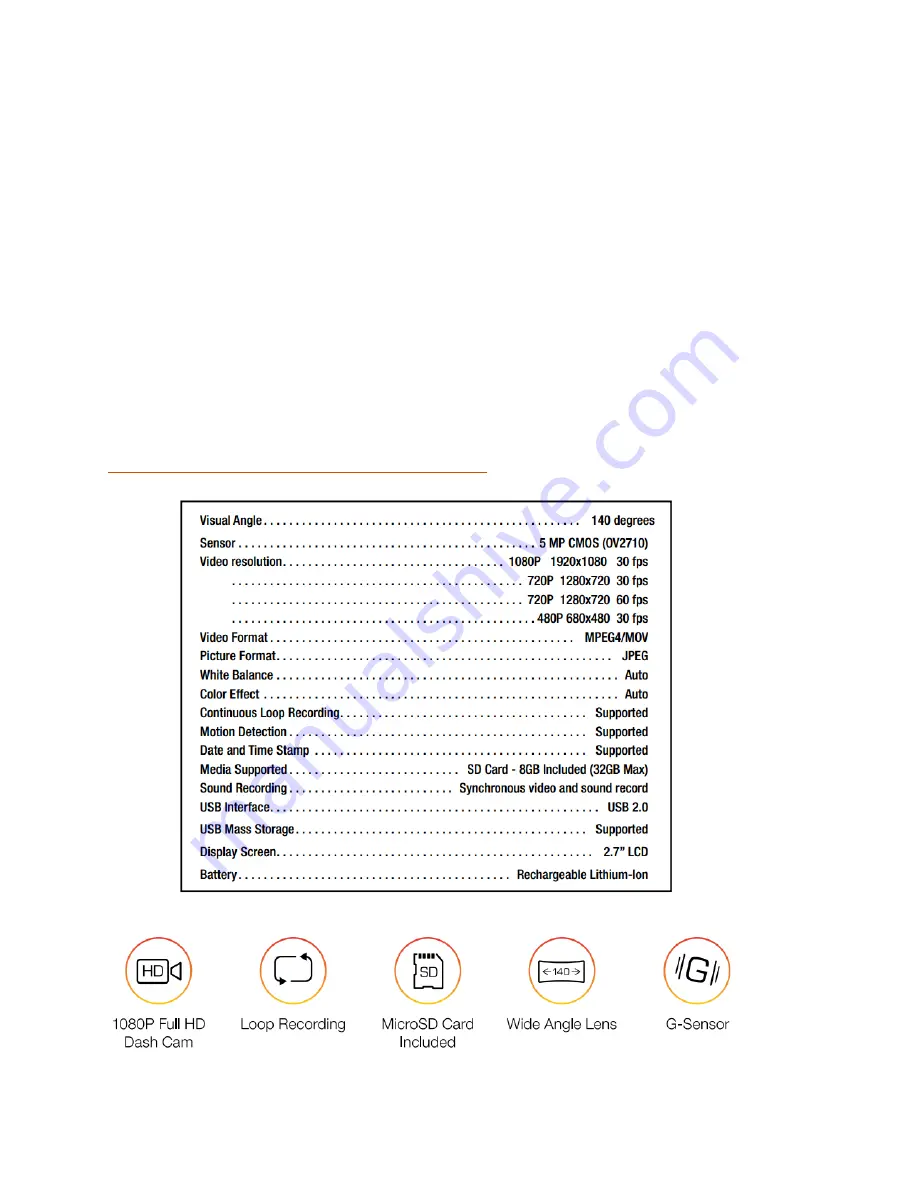
15 |
P a g e
FIRMWARE UPDATE INSTRUCTIONS
continued
•
Wait for the file to transfer and then safely disconnect the CDR 825E from the
computer. The CDR 825E will turn off.
•
Plug the Mini USB cord into the Mini USB port labeled
DC IN
on the Mounting Base. The
CDR 825E will turn on and automatically boot into the Firmware Update Menu.
•
Use the Up/Down arrows to highlight
YES
and then select it with the Record/Select
Button. The unit will update for 10-‐15 seconds and then turn off.
•
Power the unit on. You will again be automatically booted into the Firmware Update
Menu. You can now select
DELETE
to delete the update file off of your
unit. Alternatively, you can connect to your computer using
PC MODE
and manually
delete the ehd68.bin file from the Micro SD card. This will prevent the unit from booting
into the Firmware Update Menu in future power cycles. Your CDR 825E is now updated.
CAMERA SPECIFICATIONS
















