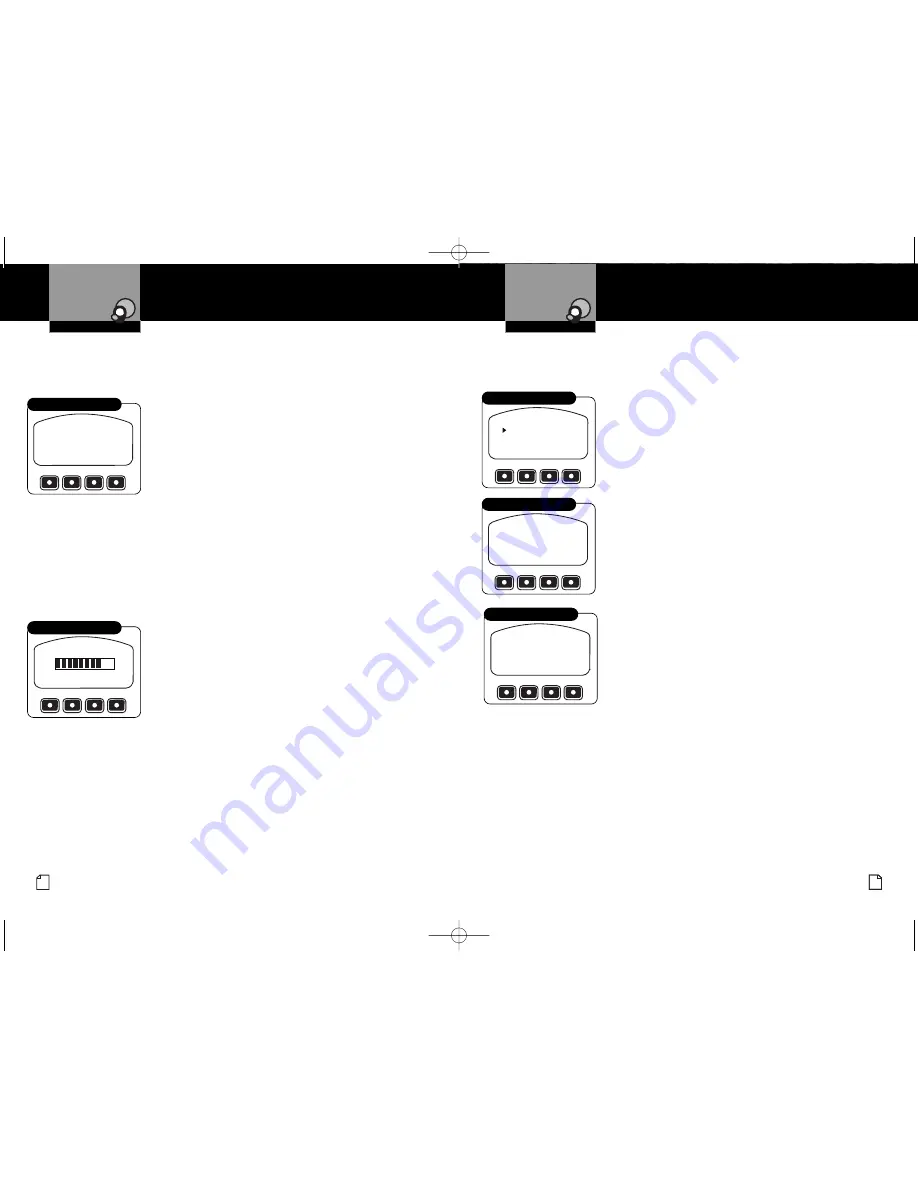
Introduction
19
Nothing
Comes Close to a Cobra
®
English
Introduction
18
Operating Your Handset
Customizing the BT 200
Display
The
Display
function adjusts the lighting of the LCD screen and includes three
separate adjustments: Brightness, Contrast and Auto Dim.
To access these functions, select the
Display
option from
Settings
mode to arrive at the screen shown.
You can scroll the list using the
Up
and
Down Arrow
buttons.
Once the pointer at the left of the screen is positioned at
the option you want, press the
Enter
button to select it and
advance to its screen.
To Adjust the Screen Brightness:
1.
Select
Brightness
from the
Display
mode to advance to
the screen shown.
2.
Press the
Up
or
Down Arrow
or
Up
or
Down Function
button to step through the available settings of High,
Medium, Low and Off.
3.
At the desired setting, press the
Enter
or
Save Function
button to save the setting and return to
Display
function.
To Adjust the Screen Contrast:
1.
Select
Contrast
from the
Display
mode to advance to the
screen shown.
2.
Press the
Up
or
Down Arrow
or
Up
or
Down Function
button to step through the available settings. The range is
from a minimum at 0 to a maximum at 16.
3.
At the desired setting, press the
Enter
or
Save Function
button to save the setting and return to
Display
function.
Settings
The
Settings
option on the
Menu
provides access to the remaining functions needed
to customize your handset.
To access these functions, select the
Settings
option from
the
Menu
to arrive at the screen shown.
The
Settings
options list appears on the screen.
The complete list is:
■
Volume
■
Display
■
VOX
■
Ring Tones
■
Key Tones
■
BT Region
■
Exit
Once the pointer at the left of the screen is positioned at the
option you want, press the
Enter
button to select it and
advance to its screen.
Operating Your Handset
Customizing the BT 200
VOLUME
DISPLAY
VOX
RING TONES
KEY TONE
BT REGION SET
Settings Menu
Volume
This volume adjustment can be performed on the internal speaker in the handset
either from
Standby
mode or during a call.
To Adjust the Handset Volume:
1.
Select
Volume
from the
Settings
function to arrive at the
screen shown.
2.
Press the
Up
or
Down Arrow
buttons or the
Up
or
Down
Function
buttons to adjust the speaker volume. The bar
graph will show the level you have set.
3.
Press the
Enter
or
Save Function
button to save the
volume setting and return to
Settings
function.
DOWN
UP
SAVE
VOLUME ADJUST
Adjust Handset Volume
SAVE
BRIGHTNESS ADJUST
HIGH
DOWN
UP
Adjust Screen Brightness
BRIGHTNESS
CONTRAST
AUTO DIM
Display Settings
SAVE
CONTRAST ADJUST
8
DOWN
UP
Adjust Screen Contrast
BT200_MANL.qxp:10732 Cobra MR F300 BT 12/8/08 1:44 PM Page 18
































