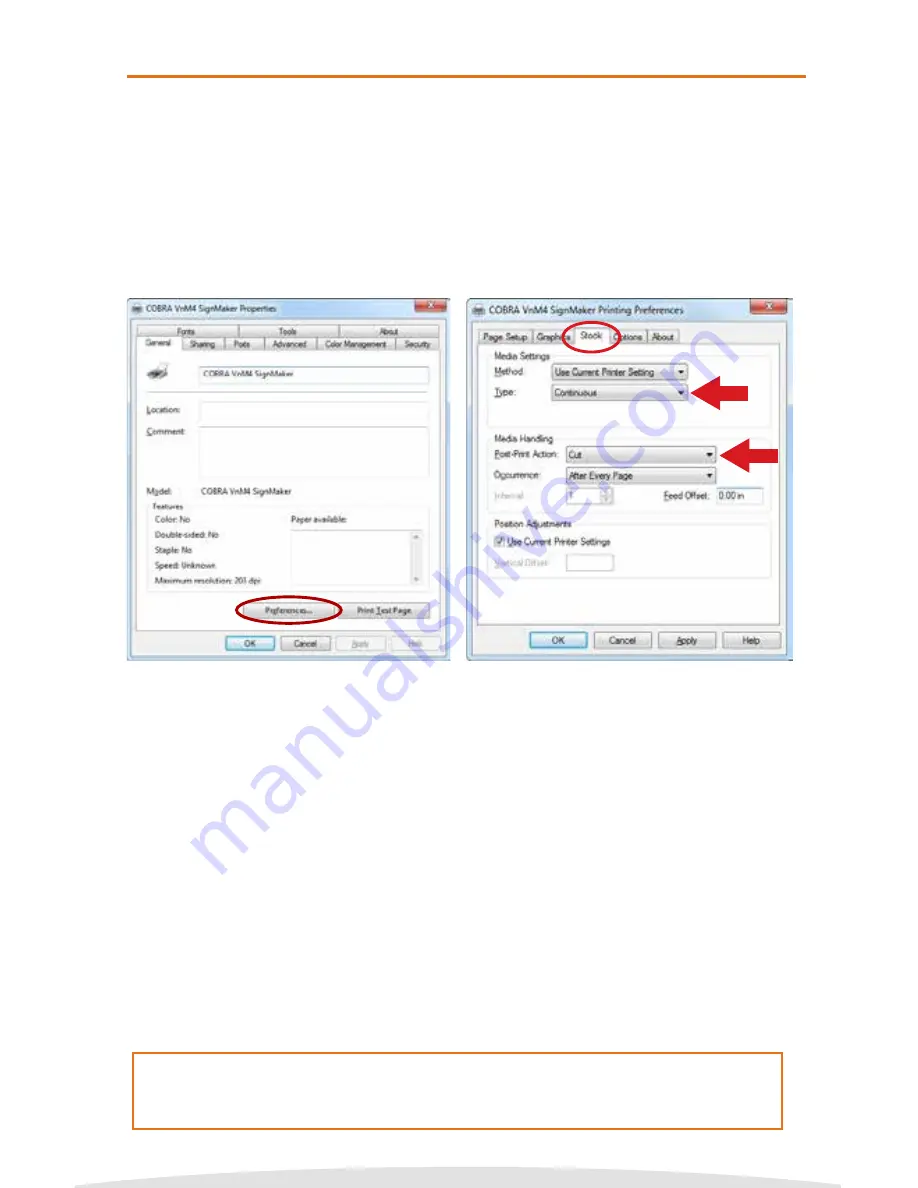
Copyright © 2016 Cobra Systems, Inc. All rights reserved
PC Connection for additional template and printing options
1. Download & install the PC VnM SignMaker Print Driver from: vnmsignmaker.com
2. Once the Driver has been installed, go to:
Start > Control Panel > Printers and Faxes
Right mouse click on the VnM SignMaker Printer icon and click on “Properties”.
3. Click on Printing Preferences, then click on the “Stock” Tab.
4. Set Stock Type to “Continuous”.
5. Set the Post-Print Action to “Cut” and the Occurrence to “After Every Page”.
6. Connect USB cable to the PC’s USB port.
7. Plug power cord into AC Power Receptacle at the rear of the printer, then plug the
power cord into a grounded AC outlet.
8. Print signs and labels on the VnM SignMaker using programs such as Microsoft Word,
Adobe Illustrator, and other popular label design software applications such as
VnM® LabelDirect.*
23
*Please note that Cobra Systems does not support custom label design software
applications or programs. For technical support on software applications please
contact the respective software developer.
Connecting to a PC



















