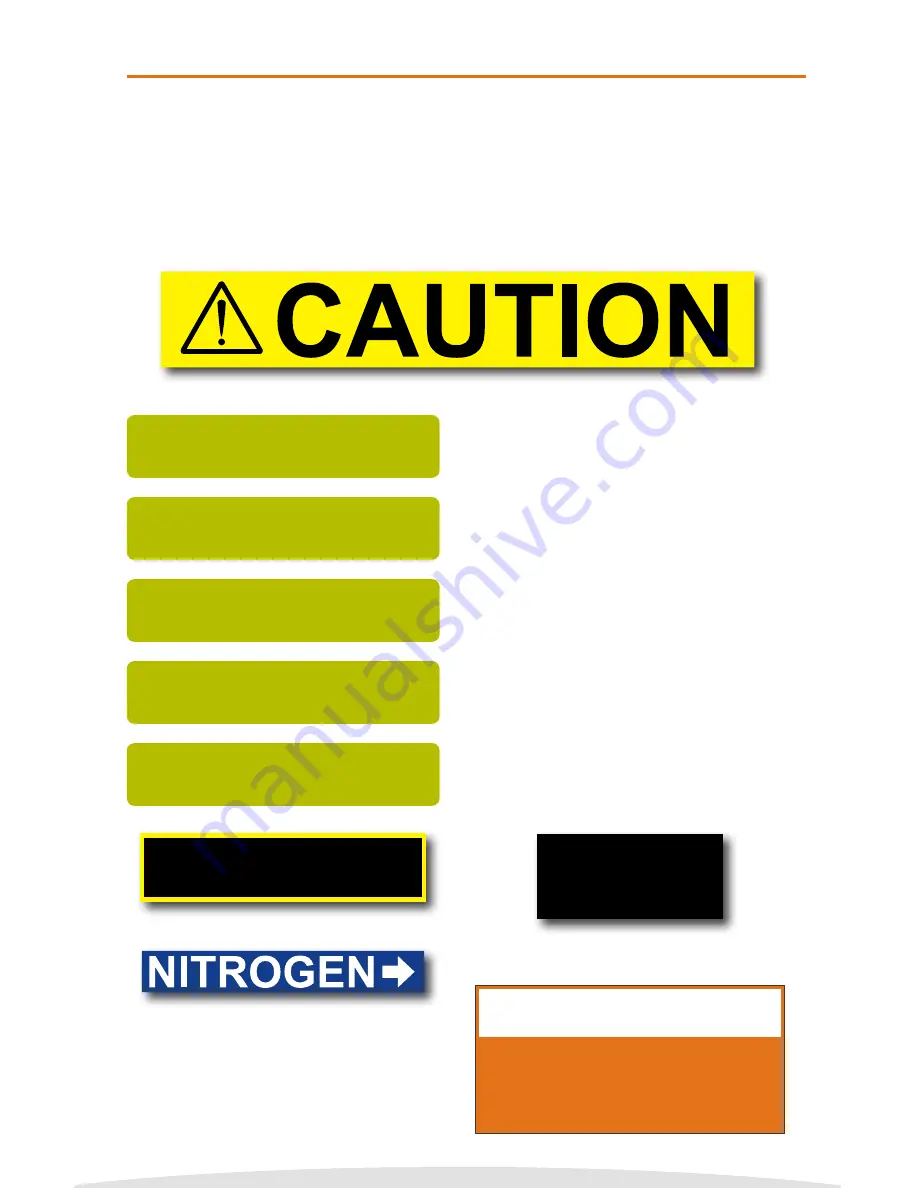
Copyright © 2016 Cobra Systems, Inc. All rights reserved
PRINT UP TO
5 LINES OF TEXT
WITHOUT THE USE
OF A COMPUTER
OR SOFTWARE!
c) 5 Lines Template
d) 1 Line Template, no (N) reverse text
DANGER!
b) 1 Line Template, (Y) reverse text
1 to 5 LINE HORIZONTAL
Press ENTER
X
INCH - HOW MANY LINES?
Press 1,2,3,4, or 5
RESERVE TEXT?
1.(Y)ES or 2.(N)O
ENTER QUANTITY TO PRINT:
1
ENTER TEXT:
/CAUTION
1. Select the 1 to 5 LINE HORIZONTAL
template by pressing the ENTER key on
the keyboard.
2. Select how many lines of text to print by
pressing the numbers 1, 2, 3, 4, or 5.
DO NOT PRESS ENTER.
3. Enter the text/symbols for your sign and
press ENTER when finished.
4. Enter the quantity of signs to print and
press ENTER.
5. Select if you would like REVERSE TEXT.
Press Y or 1 for Yes, Press N or 2 for No.
The 1 to 5 Line Horizontal template is the most versatile template for the VnM®4 SignMaker.
Create anything from 1 to 5 lines of text and your font size will adjust automatically to your
selected media size.
The CAUTION sign below was created by selecting the SYMBOLS 1 font (explained on page 8).
Select the 1 to 5 LINE HORIZONTAL template and choose 1 for the number of lines to be
printed. For this CAUTION sign, you will enter: /CAUTION (The / mark represents the
CAUTION symbol.) To use any other symbols, use the reference chart on pages 19-21.
a) 1 Line Template sign, no (N) reverse text printing, using SYMBOLS 1 font
TO GET BACK TO THE MAIN
MENU PRESS AND HOLD
THE ALT AND EXIT BUTTONS
AT THE SAME TIME.
VnM4 Tips
VnM®4 Keypad Templates: 1 to 5 Line Horizontal
10











































