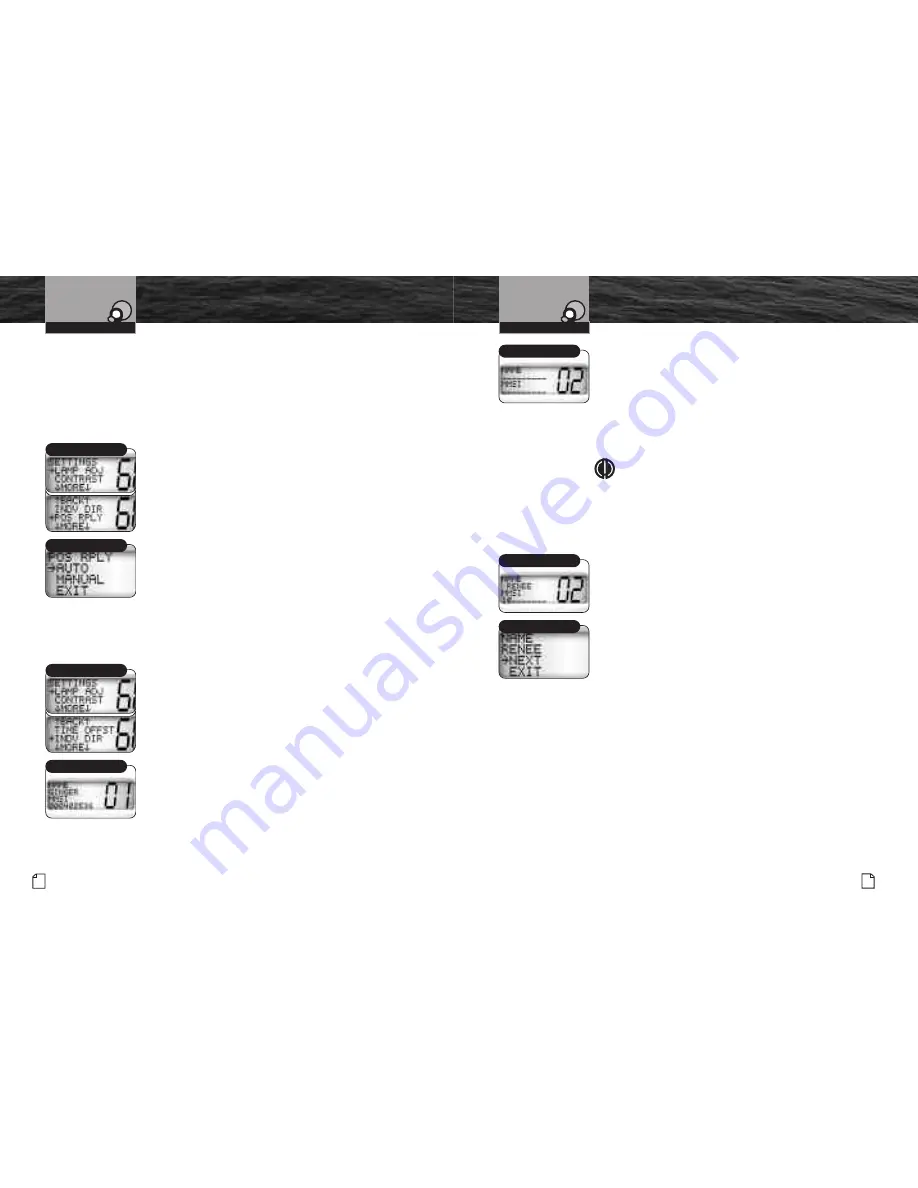
DSC Set-Up
4. Press the Call/Set button to select the memory location.
The cursor will begin to blink at the first character under
NAME
.
5. Use the Up/Down buttons to scroll through the character list.
6. Press the Call/Set button to select a character. This will also
move the blinking cursor to the next character under
NAME
.
7. Repeat steps 5 and 6 to enter additional characters —
up to a maximum of nine — for the name.
NOTE
Press the High/Low Power button to backspace
and erase the last selected character.
8. After entering the name, press and hold the Call/Set
button to move the blinking cursor to the first character
under
MMSI
.
9. Use the Up/Down buttons to scroll through the number list.
10. Press the Call/Set button to select the number and
move the cursor to the next character under
MMSI
.
11. Repeat steps 9 and 10 until the nine digit MMSI
is entered.
12. Press and hold the Call/Set button to move to the
next memory location or exit.
13. Select
NEXT
or
EXIT
with the Call/Set buttons.
If
NEXT
is selected, pressing the Call/Set button will
move to the next memory location where another
name can be entered by repeating steps 3 – 11.
If
EXIT
is selected, pressing the Call/Set button
will return you to the Settings menu.
You can enter a total of ten names and MMSI
numbers in the directory.
Enter MMSI
Intro
Operation
Customer
Assistance
Warranty
Notice
Secondary Icons
Caution
Warning
Installation
Customer
Assistance
Operating Your Radio
New Individual
Next/Exit
Intro
Operation
Customer
Assistance
Warranty
Notice
Main Icons
Secondary Icons
Caution
Warning
Installation
Customer
Assistance
48 English
Nothing
comes close to a Cobra
®
49
Position Request Reply Type
The ability to send your position to another station is an added feature of DSC
radios that have GPS attached. It is handy for rendezvous and rescue situations.
Your CobraMarine
™
VHF radio allows you to choose whether to have the radio
automatically respond to all Position Requests it receives or to alert you to a
Position Request and allow you to choose whether to respond or not —
manual reply.
To set the position request reply type:
1. Enter the Settings menu and scroll to
POS RPLY
(position reply) with the
Up/Down buttons.
2. Press the Call/Set button and observe
the current setting —
AUTO
or
MANUAL
.
3. Use the Up/Down buttons to change the setting.
4. Press the Call/Set button to select the setting.
5. Use the Up/Down buttons to scroll to
EXIT
.
6. Press the Call/Set button to return to the
Settings menu.
Individual Directory
DSC calling allows you to call another vessel or station directly if you know its
MMSI number. Your CobraMarine
™
VHF radio allows you to store up to ten names
and their associated MMSI numbers for quick access.
To enter or edit names and your
MMSI numbers in the directory:
1. Enter the Settings menu and scroll to
INDV DIR
(individual directory) with the Up/Down buttons.
2. Press the Call/Set button to enter a
memory location (1-10).
3. Use the Up/Down buttons to scroll through the
memory locations to one you want to select.
DSC Set-Up
Intro
Operation
Customer
Assistance
Warranty
Notice
Secondary Icons
Caution
Warning
Installation
Customer
Assistance
Operating Your Radio
Auto/Manual/Exit
Position Reply
Location 01
Individual Directory











































