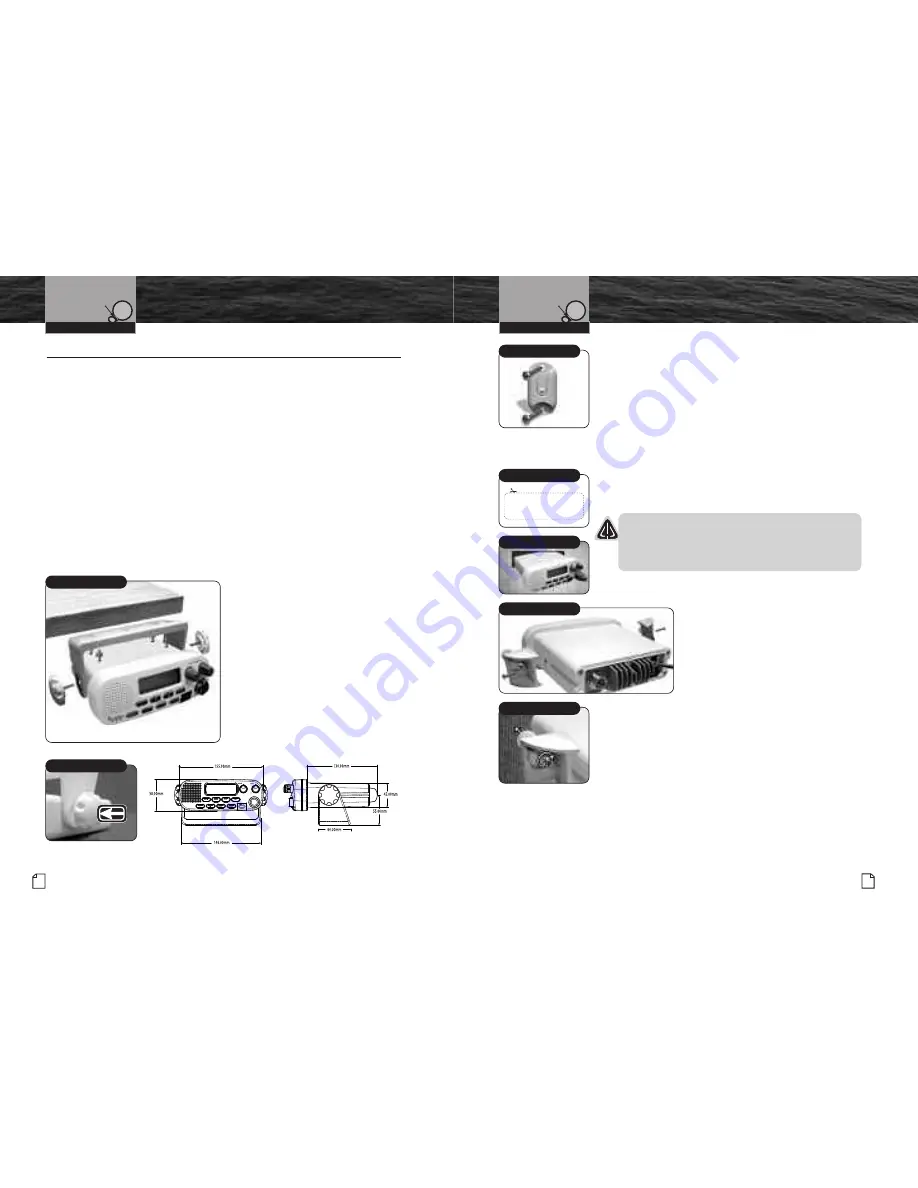
Mounting and
Powering the Radio
Intro
Operation
Customer
Assistance
Warranty
Notice
Secondary Icons
Caution
Warning
Installation
Customer
Assistance
Installation and Start-Up
Mounting and Powering the Radio
•
Before using your CobraMarine
™
VHF radio, it must be installed on your vessel.
Installing Your Radio
Choose a location for your radio where it will be conveniently accessible with the
following factors in mind:
■
The leads to the battery and the antenna are best kept as short as possible.
■
The antenna must be mounted at least 1 metre from the transceiver.
■
The radio and all speakers need to be far enough from any magnetic
compass to avoid deviation due to the speaker magnet.
■
There needs to be free air flow around the heat-sink fins on the back
of the transceiver.
Surface Mount
A Surface Mounting kit is included with your CobraMarine
™
VHF radio to allow its
installation on almost any flat surface.
To mount the transceiver on
almost any flat surface:
1. Use the mounting bracket
as a template to drill holes
for the mounting screws.
2. Attach the mounting bracket
to the chosen surface.
3. Attach the transceiver to
the mounting bracket with
the locking knobs.
4. Tilt the transceiver to
a convenient angle and
tighten the locking knobs.
Surface Mounting Kit
Tilt Lock Knobs
Intro
Operation
Customer
Assistance
W
Notice
Main Icons
Secondary Icons
Caution
Wa
Installation
Customer
Assistance
26 English
Nothing
comes close to a Cobra
®
27
Intro
Operation
Customer
Assistance
Warranty
Notice
Main Icons
Secondary Icons
Caution
Warning
Installation
Customer
Assistance
Microphone Bracket
To install the microphone bracket:
1. Install the microphone bracket on a vertical
surface near the transceiver using the supplied
stainless steel screws.
Flush Mount
A Flush Mounting kit is included with your CobraMarine
™
VHF radio to allow its installation in almost any flat surface.
To mount the transceiver flush in almost any flat surface:
1. Use the supplied template to mark and cut an opening
in the flat surface. See page 67 for template.
CAUTION
Before cutting, be sure the area behind the flat
surface is clear of any instruments or wires that
might be damaged in the process.
2. Insert the transceiver into the opening.
3. Attach the mounting brackets to
the sides of the transceiver with
the adjusting screw flanges facing
the back of the flat surface.
4. Tighten the adjusting screws against
the back of the flat surface until the
flange on the front of the transceiver
is tight against the flat surface.
Intro
Operation
Customer
Assistance
Warranty
Notice
Secondary Icons
Caution
Warning
Installation
Customer
Assistance
Installation and Start-Up
Mounting and
Powering the Radio
Use Supplied Template
See page 67
for template.
Insert Transceiver
Adjust Screws
Microphone Bracket
Attach Mounting Brackets
















































