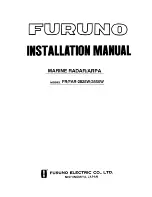A3 English
Microphone and
Product Features
Intro
Operation
Customer
Assistance
Warranty
Notice
Secondary Icons
Caution
Warning
Installation
Customer
Assistance
Introduction
A2 English
Transceiver Controls,
Indicators and Connections
Intro
Operation
Customer
Assistance
Warranty
Notice
Secondary Icons
Caution
Warning
Installation
Customer
Assistance
Introduction
Dual Power
Selectable to 1 or 25 watts output
power for near or distant calling.
International/Canada/U.S.A. Channels
Allows operation on any of the three
different channel maps established
for these areas.
Instant Channel 16
Instant access to the priority
Channel 16.
Digital Selective Calling (Class D DSC)
Allows sending a distress message
at the touch of a button as well as
specific station-to-station calls.
Scan
Lets you scan through all channels
in the active channel map to find
conversations in progress.
Dual-Watch
Lets you monitor two channels at
once — Channel 16 and one user
selectable channel.
Controls on the Microphone
Handy control buttons on the microphone
let you operate single-handed at a
distance from the radio.
Illuminated Buttons
Helps you quickly find the buttons
you need in low light conditions.
Complete Mounting Kits Included
Radio can be mounted on, under
or in almost any flat surface using
one of the included brackets.
Waterproof
Submersible to 1 metre of water
for 30 minutes — meets JIS7 Standards.
Product Features
•
Microphone with Auxiliary Controls
•
Up
Button
Microphone
Down
Button
Talk
Button
Instant
Channel
16 Button
Up/Down
Buttons
Can be used
instead of those
on the transceiver.
Instant Channel
16 Button
Can be used
instead of the
one on the
transceiver.
Power
Connection
External Speaker
and PA Jack
Antenna
Socket
Global Positioning
System (GPS) Jack
On-Off
Power/
Volume
Knob
Backlit LCD
Screen
Down
Button
Squelch
Knob
Radio Status and
Data Display
Instant
Channel
16 Button
Active
Channel
Number
Up
Button
Simplex
Operation
Icon
Microphone
Cord
Connection
Socket
Position Coordinates –
Latitude and Longitude
UIC Button
Dual-Watch
Button
High/Low
Power Button
Scan
Button
Speaker
DSC Distress Button
(Behind Red Cover)
Call/Set
Button