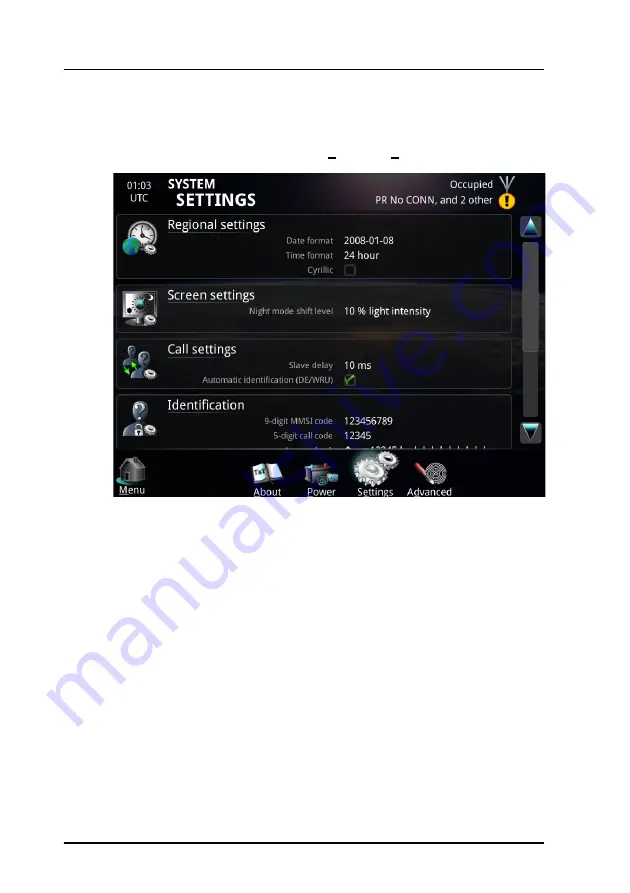
Chapter 2: Operation
48
System settings
System settings
To access the system settings, select
System
>
Settings
.
Select the settings you want to change in the SYSTEM SETTINGS page:
• Date and time format. Set up how date and time are displayed.
• Cyrillic. Enable or disable the possibility of using a Cyrillic keyboard on
screen. After selecting Cyrillic, you must change the setting as described
in
• Screen settings. Set the ambient light level for switching to night mode.
• Call settings. Automatic DE/WRU and slave delay (the slave delay of 10
ms is adequate for almost all scenarios).
• Identification. Configure call code and answer back string (DE). These
settings require password and are normally set up during installation.
Summary of Contents for SAILOR 6000B
Page 1: ...SAILOR MF HF System 6000B User manual Radiotelex...
Page 2: ......
Page 14: ...Chapter 1 Introduction 4 The Radiotelex application...
Page 48: ...Chapter 2 Operation 38 Contacts individual 4 Select OK The contact is now changed in the list...
Page 62: ...Chapter 2 Operation 52 Power status...
Page 72: ...Chapter 3 Troubleshooting 62 Status signaling...
Page 80: ...Index 70...
Page 81: ......






























