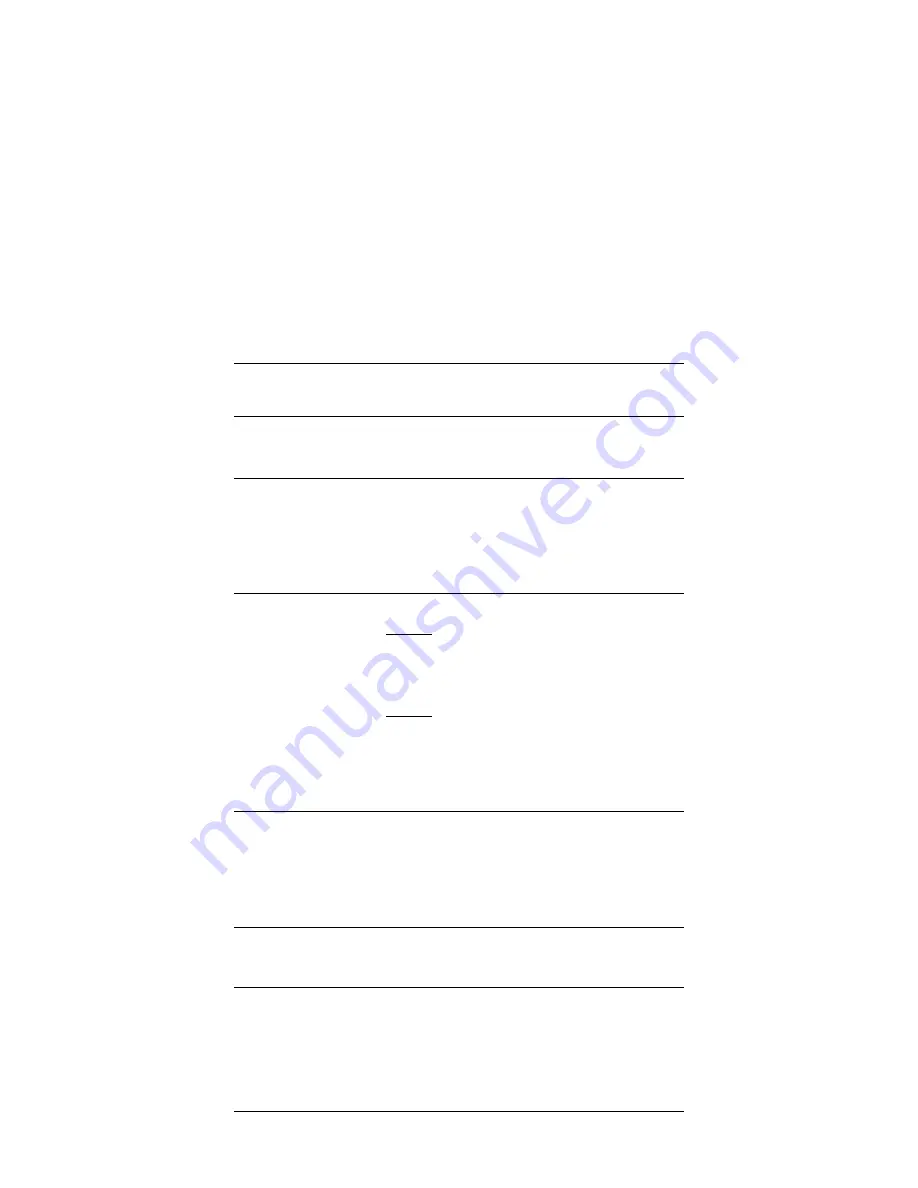
SD301 Access Appliance
18 User’s Guide
8
Specifications
Client Interface
Ethernet transfer speed
Up to typical 10/100BaseT speeds
Indicators
Front panel LEDs
Cable Connectivity
RJ-45-Ethernet
Electrical Specifications
AC Adaptor
Option 1
Inputs: 120VAC 50/60 Hz
Operating Ranges: 108-132 VAC
Output: 5VDC, 1A
Option 2
Inputs: 240VAC 50/60 Hz
Operating Ranges: 220-240 VAC
Output: 5VDC, 1A
Environmental Specifications
Operating temperature
0
°
to +40
°
C
Storage temperature
-40
°
to +75
°
C
Humidity
10% to 90% non-condensing
Physical Specifications
Dimensions
4.26”wide, 5.32” deep, 1.24” height
Agency and Regulatory Compliance
Certifications
FCC
Canadian
UL / ULc


































