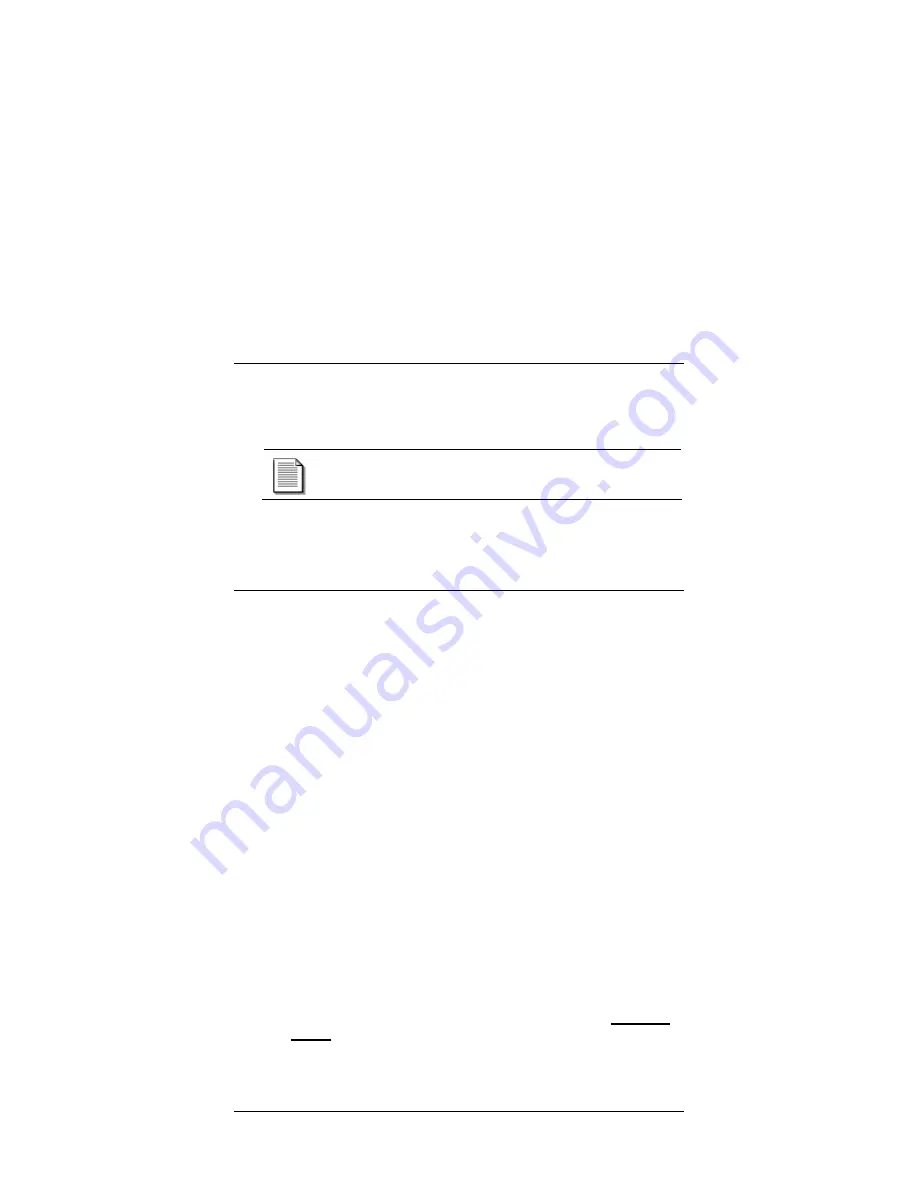
SD301 Access Appliance
14 User’s Guide
Power can now be applied to the Appliance by plugging the power
adapter into a unused AC power outlet (on a wall, power strip, surge
protector, or UPS).
The
P
indicator on the Appliance front panel should light
up when power is applied. (See also a description of the
front panel lights on page 17.)
Now that the Access Appliance setup has been completed, you can set up
your computer to use the connection.
5
Configuring Your PC
Now that all the necessary hardware connections have been made, your
computer’s network configuration may need to be adjusted. Often
w
hen using the Ethernet connection, Internet Service Providers
require your Ethernet card to be configured to obtain an IP
address automatically (DHCP). Instructions for making the
necessary adjustment can be found below, however your
Internet
service provider may supply you with additional instructions that should
take precedence. Please refer to these instructions if supplied.
5.1 How to Configure your PC for DHCP
The following DHCP configuration procedure applies to the following
Operating Systems:
Windows
98
Windows
2000
Windows M
e
Windows XP
For Windows 98:
1.
Click on
Start
,
Settings
, then
Control Panel
.
2.
Double-click on the
Network
icon.
3.
Double-click on
TCPIP
. Select the
IP Address
tab. *
See note
below.
4.
At the
IP Address
tab, place a check in the
Obtain an IP
Address automatically
circle.




















