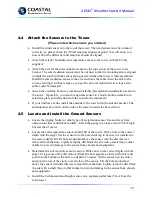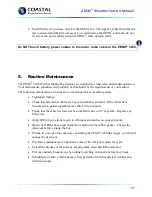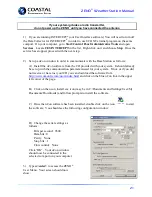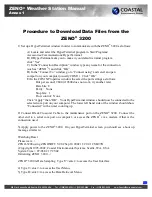ZENO
®
Weather Station Manual
9
2.
ZENO
®
3200 Weather Station
This is a generic manual for most 2, 3 and 10 meter ZENO
®
Weather Stations.
2.1
Overview
A ZENO
®
weather station can serve many purposes, come with a variety of sensors and perform a
number of functions depending on the customers’ needs and uses.
Essentially your ZENO
®
weather station consists of the following components:
1. Sensors (to take measurements of the environment)
2. ZENO
®
electronics to process/store/forward or compute the measurements from the
sensors
3. A Power Source/Supply
4. Memory/storage of data, display of data and/or one or both of the former plus
sending the data somewhere else (telemetry).
Your station may also include a tower or other peripheral accessories.
The sensors may consist of basic to exotic depending on your application and need. Below is a
partial listing of the most common sensors:
•
Wind speed and direction
•
Temperature and Relative Humidity (Dew Point can be calculated)
•
Barometric pressure (as well as altimeter settings)
•
Rainfall/Precipitation amount
•
Solar radiation (of various types; there are many)
•
Soil Moisture
•
Soil Temperature
•
Visibility
•
Cloud Height
•
Lighting/Thunder storm detection
•
Freezing Rain
•
Ice Accumulation
•
Gamma Radiation
2.2
ZENO
®
Electronics
The ZENO
®
electronics carries out the following functions:
•
controlling and providing power to all attached sensors;
•
gathering data continuously for all connected sensors (18 bit analog resolution);