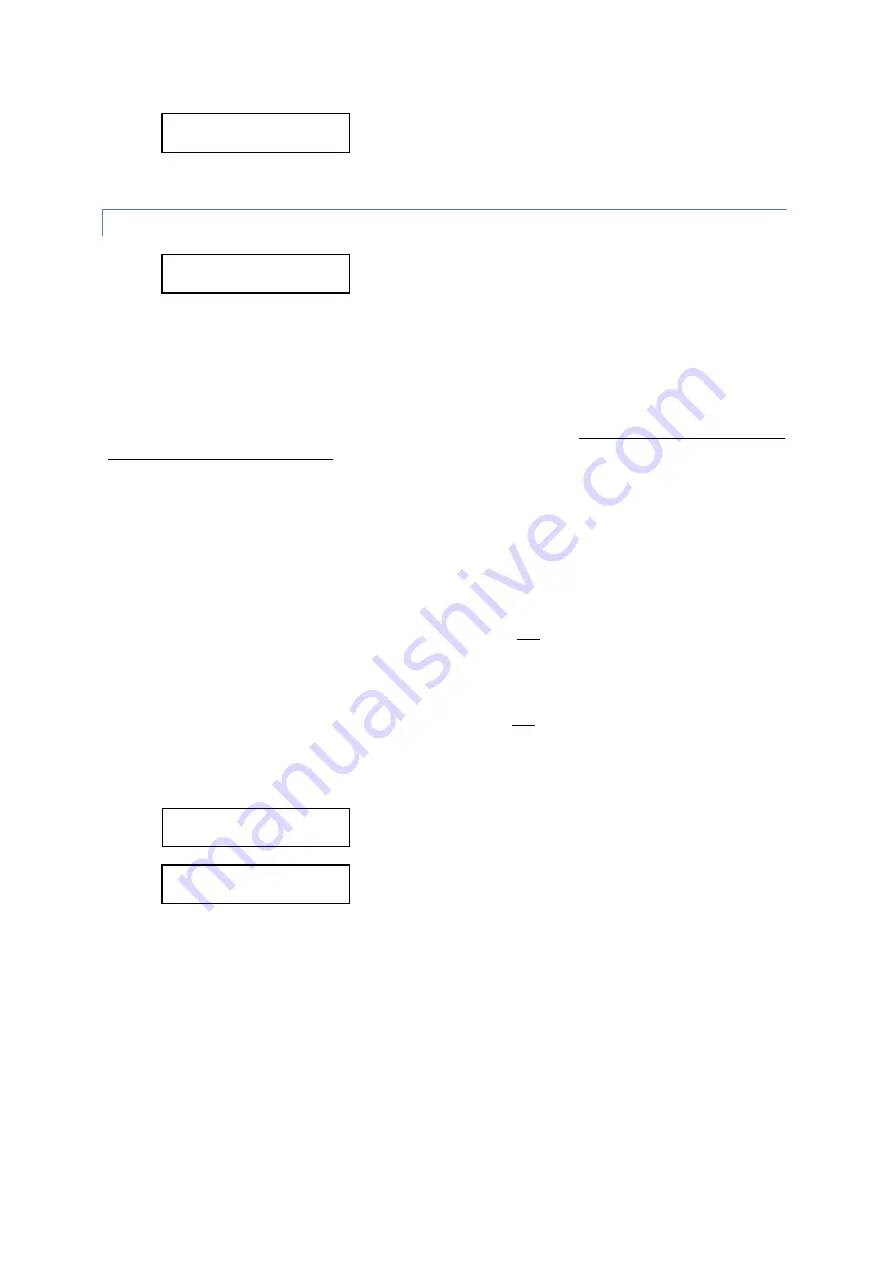
21
The setting has been saved; press any key to return to normal
operation.
4.2.9 SET THE COMMENTARY-IDLE FUNCTION
Pressing PLAY will allow modification of this option. Pressing
another key will skip to the next option.
This option changes what audio appears on the audio commentary channels between commentaries (This is
commonly known as “Silence Filler” audio)
.
Audio from either “ZONE 1” or “AUDIO IN
: CH-
0” can be chosen to be the silence
-
filler. (If “ZONE 1” does not
exist, then the setting will be the same as choosing “OFF”)
This setting also determines what audio appears at the AUDIO-OUT connector if a commentary channel has been
selected to appear on this connector (See
option: “
).
This is signified by the ‘
-
‘
or ‘+’ suffix on the
selectable option.
The options are:
•
OFF
:
Commentary channels on the audio controllers and
“
AUDIO OUT
”
will be silent between
commentaries;
•
ZON-
: Commentary channels on the audio controllers
will switch to “ZONE 1” between
commentaries.
“
AUDIO OUT
”
will be silent between commentaries;
•
ZON+
: Commentary channels on the audio controllers and
”
AUDIO OUT
”
will switch to “ZONE 1”
between commentaries;
•
AIN-
:
Commentary channels on the audio controllers will switch to
“
AUDIO IN: CH-0
”
between
commentaries.
“
AUDIO OUT
”
will be silent between commentaries;
•
AIN+-
: Commentary channels on the audio controllers and
“
AUDIO OUT
”
will switch to
“
AUDIO IN:
CH-0
”
between commentaries;
To adjust this option:
Use SEGMENT UP to choose the required setting. Once the
setting has been made, press the PLAY key to save.
PLAY has been pressed and the new setting has been saved;
press any key to return to normal operation.
LING’L IDLE: OFF
SEGMENT UP, PLAY
OPTIONS UPDATED.
PRESS ANY KEY...
OPTIONS UPDATED.
PRESS ANY KEY...
SET LING’L IDLE?
PLAY=Y, OTHERS=N
















