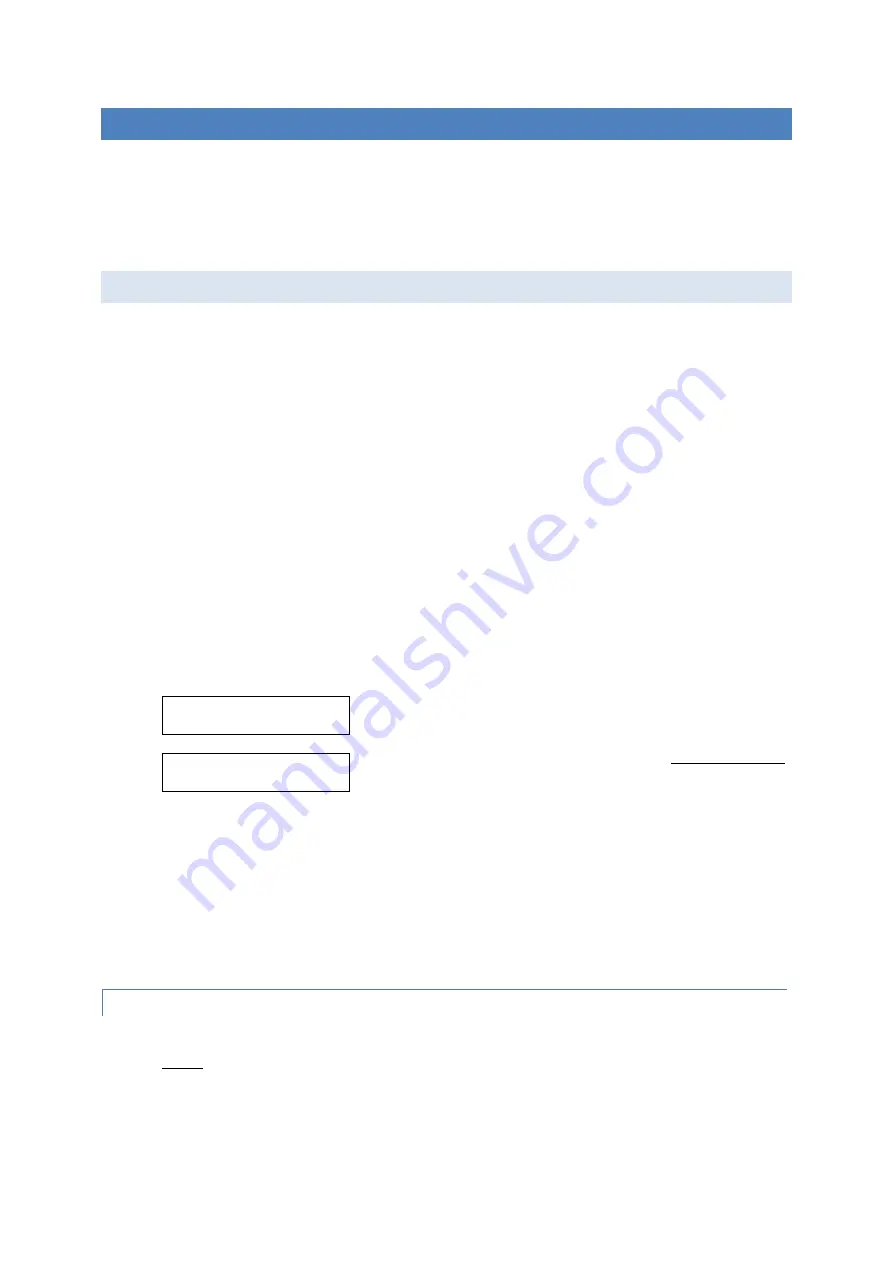
15
4.0 ADVANCED SYSTEM OPERATION
This section explains the advanced operation of the system. These settings are generally used only during system
setup. Drivers and guides generally do not need to know how to use advanced operations.
•
Saving GPS waypoints;
•
Modifying system settings;
4.1 SAVING GPS WAYPOINTS
Before coachsound systems can be used autonomously with GPS, all audio segments in the route (tour) must
have valid GPS information. The best way to do this is via the “Route Builder” tool and this is the preferred
method.
An alternative method is to manually save GPS waypoints to specific segments using the control panel. This is
done when the vehicle is stationary at the location, or travelling past the location that needs saving.
Saving a GPS waypoint to a segment while
stationary
at a location versus
travelling past
a location results in
different saved results:
•
STATIONARY AT
:
The GPS location is saved, but any heading setting will be removed. Audio
for this waypoint will trigger to play irrespective of the vehicles heading;
•
TRAVELLING PAST
:
If travelling > 10mph (15kph) past the location, both the GPS location and
the vehicles heading is saved. Audio for this waypoint will trigger to play only if the vehicle is on the
same heading as when it was saved.
If a selected route has missing GPS information, then certain GPS status messages will be displayed on the panel
(if GPS is enabled):
“WAYPOINTS REQ’D”
indicates that there is missing GPS
information for at least one segment in the selected route.
“NO GPS WAYPOINT”
indicates that the currently selected
segment is missing GPS information.
(In this case “Demo
Segment 2” requires GPS information to be
saved to it)
If the selected route contains segments with missing GPS information, then en-route these need to be manually
selected and played. All other segments within the route will continue to play autonomously via GPS while en-
route.
IMPORTANT
: Once necessary segments in the route have had their GPS information updated manually, it is
essential to import the new GPS information back into
“
Route Builder
”
. This ensures that the master database
for your routes/tours is kept in sync with the latest changes
. See document “
Using the Route Builder Tool
”.
4.1.1 SAVING A WAYPOINT-MANUAL METHOD
1.
Ensure that the GPS option is enabled and the system has a valid GPS fix;
2.
Before approaching the location, use the segment keys to scroll to the segment that requires the new
GPS information;
3.
Press and hold the PLAY key and then also press the ROUTE DOWN key (a.k.a. “SAVE WAYPOINT”)
. This
action needs to be performed within 5 seconds otherwise the system may resume autonomous mode.
WAYPOINTS REQ’D
DEMO SEGMENT 1
NO GPS WAYPOINT
DEMO SEGMENT 2






















