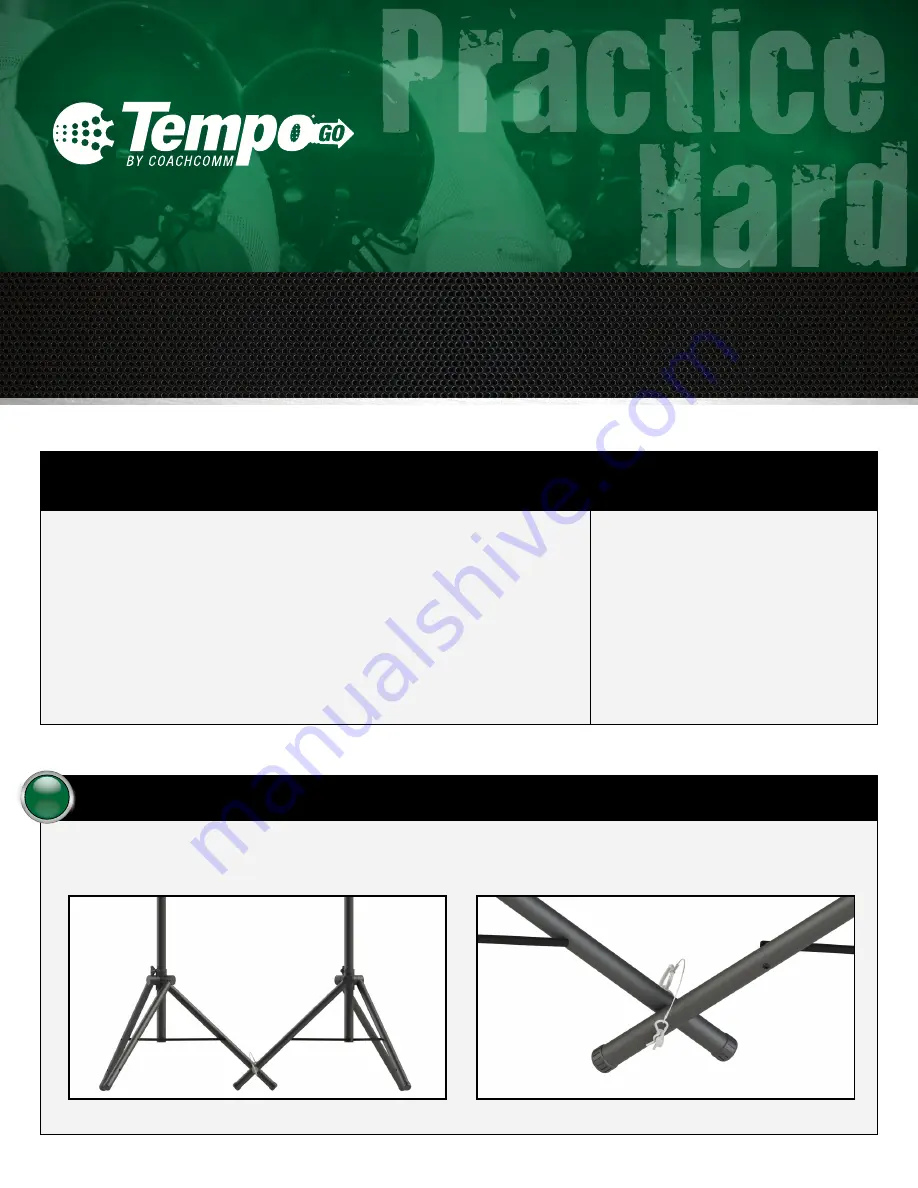
P r a c t i c e S m a r t .
H a r d w a r e Q u i c k S t a r t G u i d e
Getting Started
Use this Quick Start Guide as a basic reference to set up your Tempo
®
Go system. For
complete operation instructions, refer to the
Tempo Go Operating Manual
at
www.coachcomm.com/product/tempo-go/summary/.
CAUTION:
Allow only responsible individuals who have been properly trained to set up,
modify, and/or operate your system. Deploy your Tempo Go system on even
ground and beware of potential tipping hazards. Avoid deploying the system
when wind speed exceeds 20 mph. Failure to heed these recommendations
may result in system damage and personal injury.
For setup and operation assistance, contact
CoachComm Customer Support.
CoachComm, LLC
Voice: 800.749.2761 or 334.321.2300
Fax: 866.793.SERV (7378) or 334.821.0397
Assemble the tripods.
1
Fully extend the two tripods. (Full extension is when the sliding plastic collar contacts the bolt near the bottom of the center tube.)
Then, place the tripods side by side, aligning the holes in each tripod’s Leg 1. Secure with the provided pin as shown in Figure 2.
F
igure 2: Pinned Tripod Legs
Figure 1: Leg 1 of Each Tripod
Leg 1
Leg 1






















