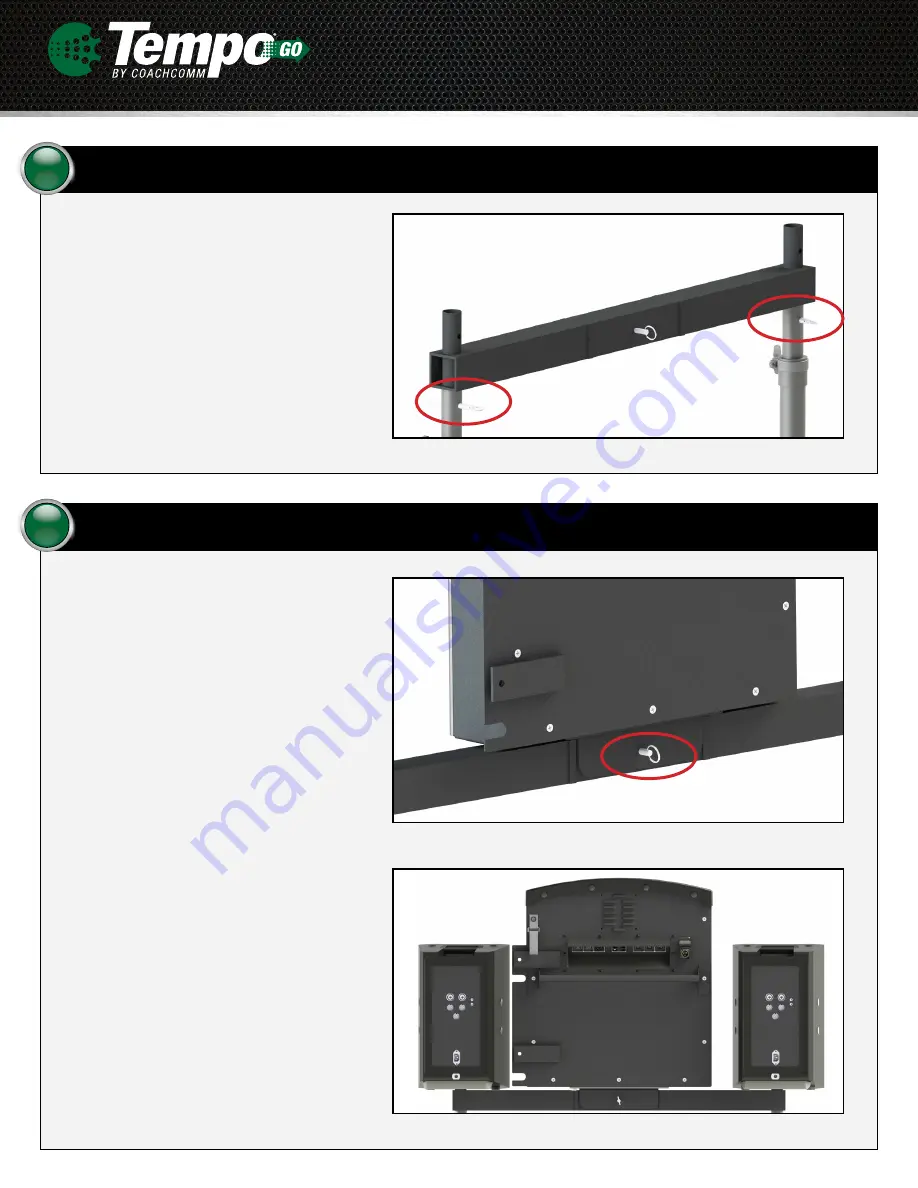
Attach the mounting bracket.
2
Insert the mounting bracket’s two posts into the tops
of the tripods. Use two of the provided pins to secure
the posts in place as shown in Figure 3.
Figure 3: Mounting Bracket Secured to Tripods
Mount the Control Unit and speakers.
Place the Tempo Control Unit onto the mounting
bracket. Be sure to align the holes in the Control Unit
mount and bracket. Use one of the provided pins to
secure it in place as shown in Figure 4.
Place the two speakers atop the bracket posts on
each side of the Control Unit as shown in Figure 5.
3
F
igure 4: Control Unit Secured to Mounting Bracket
F
igure 5: Speakers Placed Atop Mounting Bracket






















