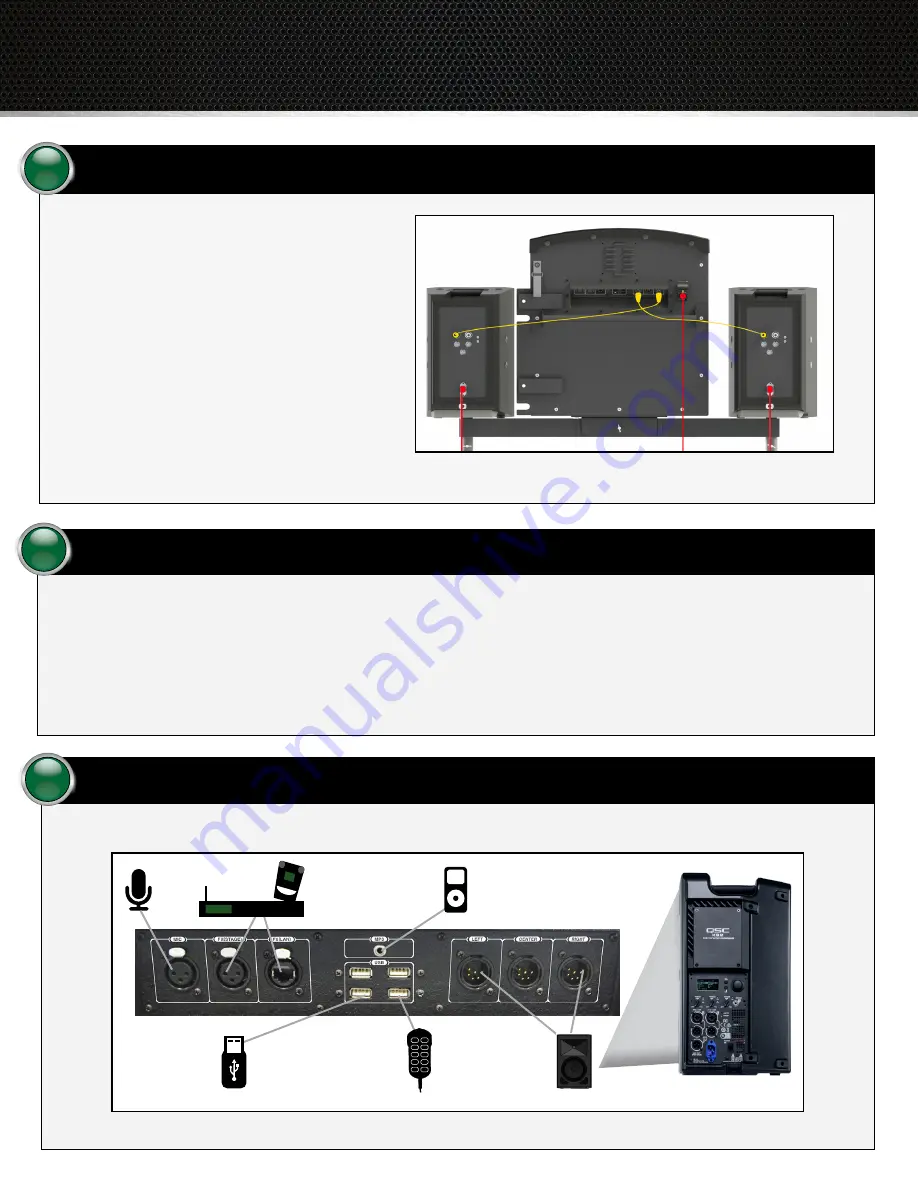
H a r d w a r e Q u i c k S t a r t G u i d e
Power your equipment.
Connect the Control Unit’s power cable and the two speakers’ power cables into a power strip. (The power cables are red in Figure 6). Then,
connect the power strip (via extension cord if necessary) to a 120 Volt 15 Amp power source.
Note
:
If you are using an optional Tempest FX system with Tempo Go, CoachComm recommends that you power on your FX system before
powering on your Tempo Go Control Unit and speakers. See Step 8 on the following page for more information about FX setup.
CAUTION:
Protect the power cords from foot or vehicle traffic. Do not allow Tempo Go cords to become pinched or crimped, particularly where
plugs enter power receptacles and/or where they exit from the unit.
5
Test your equipment.
6
Test your microphone, portable music player, and any other audio devices that are connected through the system.
Figure 7: Control Unit Connections and Speaker Rear I/O Panel
Mic
Speakers
Tempest
®
FX
System
Portable
Music Player
Control Unit Back Panel
Tempo USB
Remote
(available USB port)
External USB Drive with
Tempo Script (available
USB port)
Speaker Rear Panel
4
Connect the 6-pin ends of the two audio cables to
the “LEFT” and “RIGHT” ports on the rear of the
Control Unit. Then, connect the 3-pin ends to the
“MIC/LINE IN A” ports on the rear of each speaker.
(The audio cables are yellow in Figure 6.)
Verify that the speakers’ settings are as follows:
•
Gain A:
0 dB
•
Gain B:
0 dB
Note:
See Step 8 on the following page to
connect an optional Tempest
®
FX system.
Connect the audio cables.
Figure 6: Tempo Go Audio Cables (Yellow) and Power Cables (Red)




