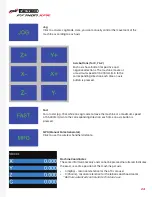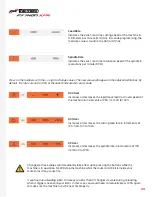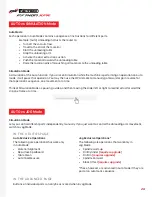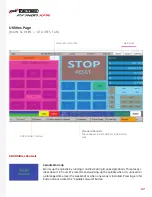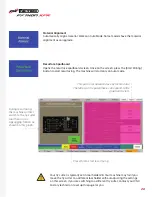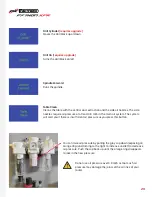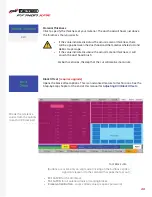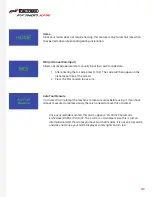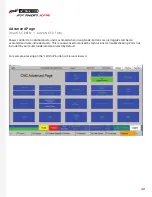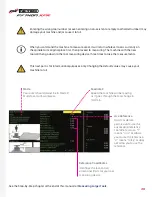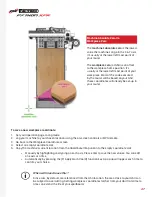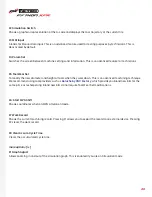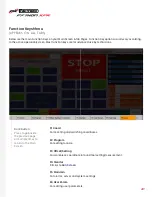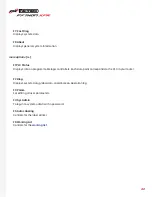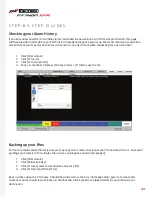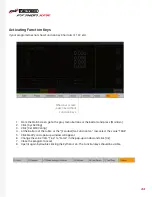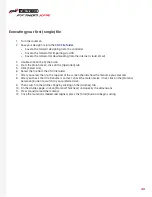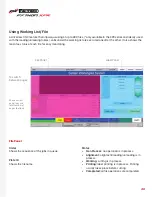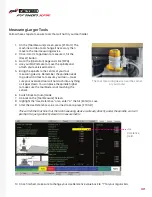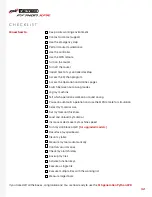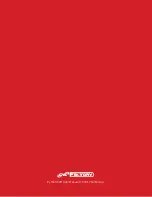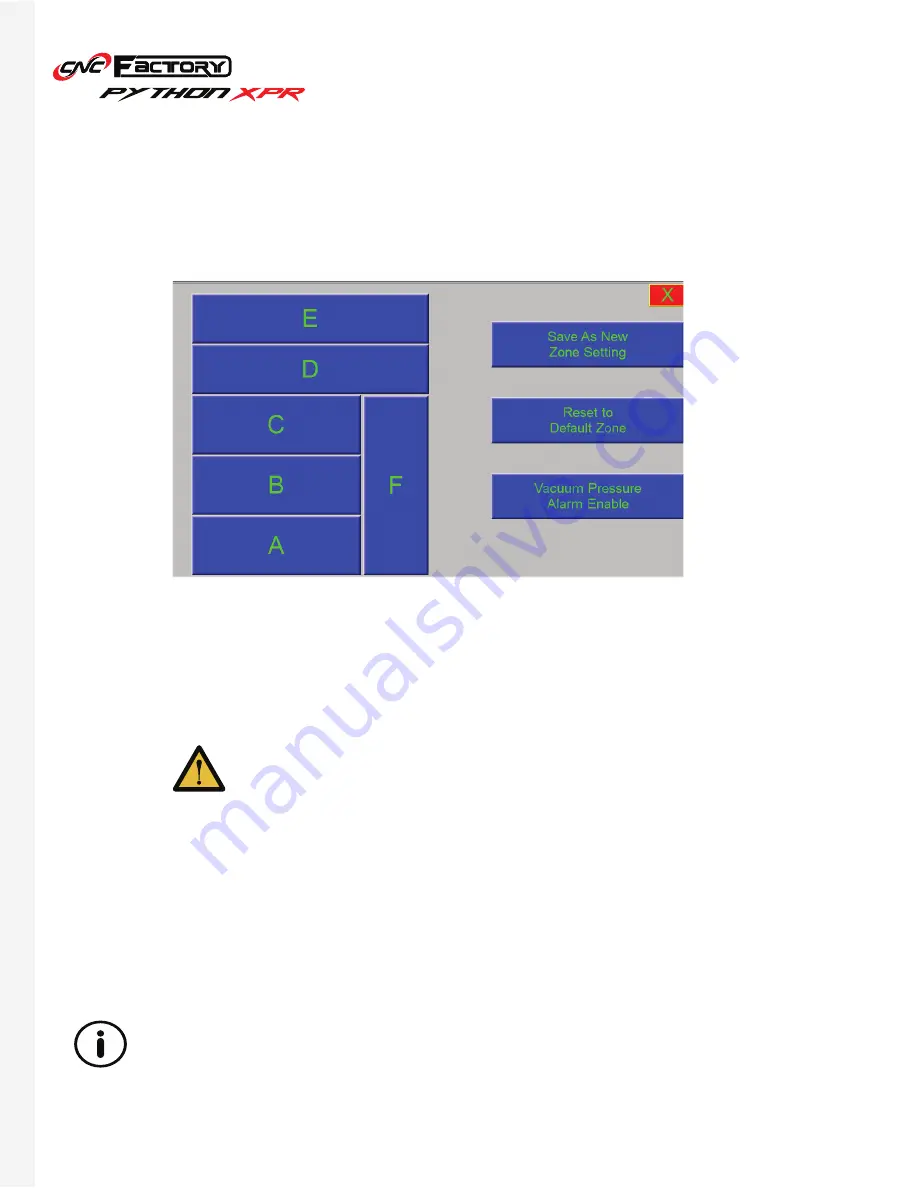
38
Vacuum Zone Setup Screen
Appears as a pop-up screen once clicked. This screen allows you to select which vacuum zones to activate.
Depending on your router model, you may activate between 4-6 zones. By default, all zones are activated. And
should you have 2 vacuum pumps, both will provide equal suction on activated zones.
To customize vacuum zones:
1. Select the letters of the zones corresponding to your choice. Selected zones are in green,
deselected zones in blue.
2. Press the “Save As New Zone Setting” button.
3. Close the Vacuum Zone Setup window.
We recommend sticking to the default settings where all zones are activated, since
having only partial hold down may cause your spoilboard to bow.
The vacuum pressure gauge is very sensitive and will alert you of low pressure even on operations
that do not require vacuum (such as tool changing). You may keep this deactivated to avoid having
constant alerts. Your router will still function properly even if deactivated. Even if the alerts are off,
your router will continue to cut
only
if there is sufficient hold down.
Reset to Default Zone
Vacuum Pressure Alarm Enable
Activates all zones. Make sure to click ‘Save As New Zone Setting’ after resetting to keep this setting.
If enabled, the router will alert you in all instances where the vacuum pressure is not enough (Usually when the
pressure is under 0.5 mPa).
Summary of Contents for PYTHON XPR
Page 1: ... U S E R G U I D E ...