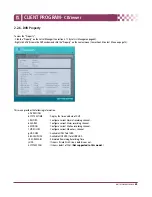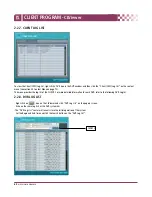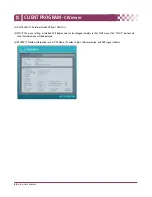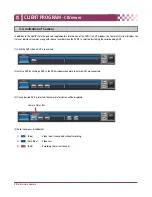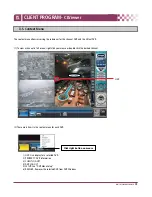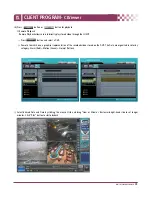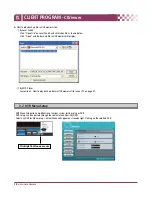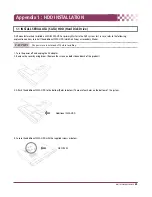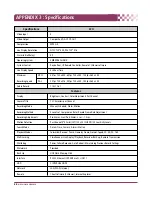77
DIGITAL VIDEO RECORDER
CLIENT PROGRAM-
CLViewer
Ⅸ
a. BEGIN
–
END: Indicates the Start time and End time of selected File.
b. CURRENT : Indicates the time of current downloaded file.
c. Download Cancel : Select
d. Download Complete: “Download Complete” will appear after the download has been completed,
as shown below. Click
3) LOCAL
Local Menu is mainly used to review downloaded data from a DVR through the CLViewer.
①
Select button.
②
Local Search shows a graphical representation of the stored file on your PC.
③
Select desired DVR, Date and time, then click button to start playback.
④
: Delete a selected file from your PC.
⑤
: Save a selected file to another folder or drive on your PC.
⑥
: To review downloaded files on PC or back-up file in USB memory stick
Summary of Contents for CDR-4770
Page 2: ......
Page 51: ...CLIENT PROGRAM CLViewer...
Page 52: ......
Page 90: ...88 DIGITAL VIDEO RECORDER...