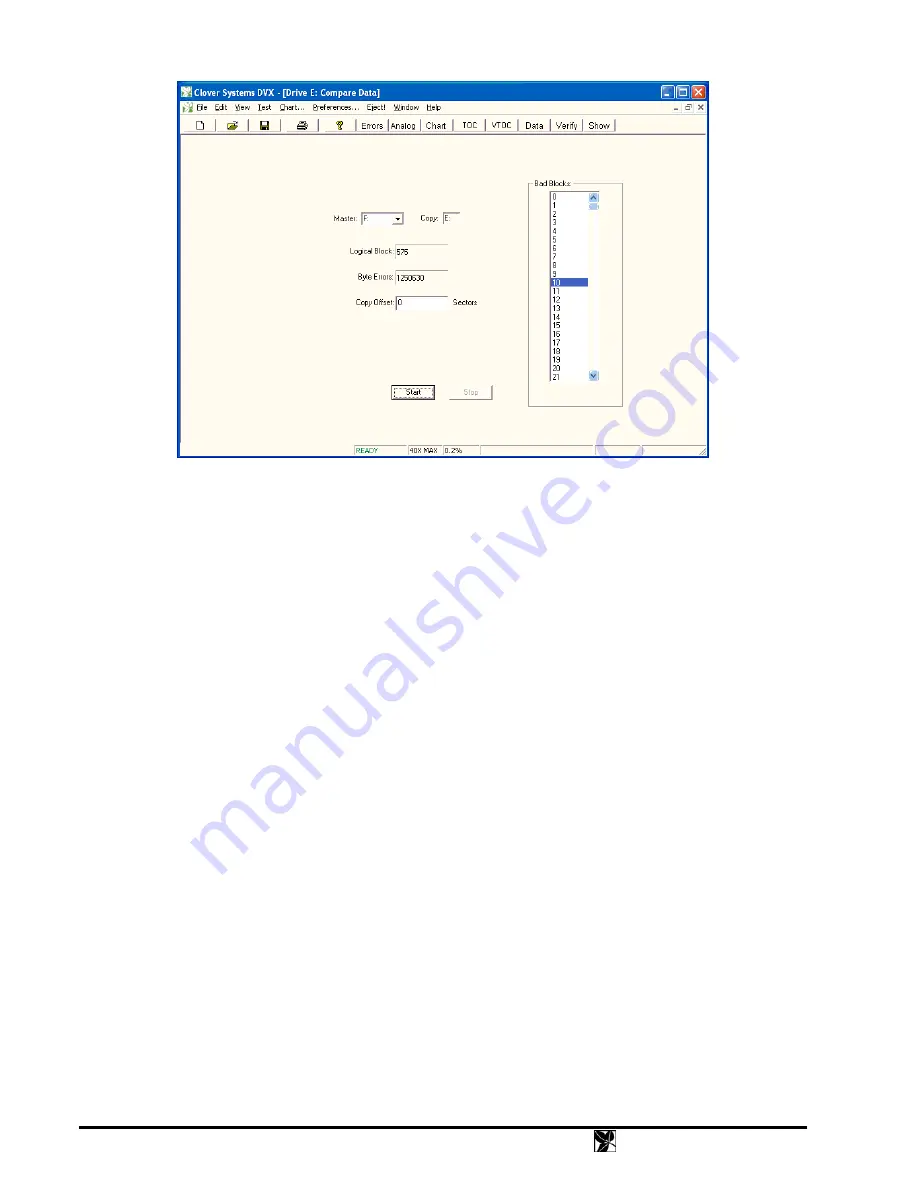
Fig. 15 - Verify View
CREATING OR VALIDATING A DISC SIGNATURE
Bit-for-bit verification between two discs confirms that the two discs are identical. DVX includes a way to validate a
copy of a disc when you don’t have the original. This is accomplished by generating a “Clover Signature” based on the
original disc data. This number is a 160-bit “Secure Hash Algorithm” that is guaranteed to be unique, based on the
contents of the disc. Additionally, it is impossible to deduce the contents of the disc based on the number, and it is
impossible for any other data to generate the same signature.
This scheme has many uses: You can verify that a disc is an exact duplicate of the original, without having the original.
You can validate a disc or copy as authentic, and confirm that the contents have not been tampered with. A Clover
Signature can be generated from the original disc, then e-mailed or otherwise transferred to anyone who needs to
validate the disc or a copy. Verifying the Clover Signature is also faster than comparing two discs, and can be
performed simultaneous with the error test.
To generate a Clover Signature, select
Test | Clover Signature | Create
in the main menu. Press Start in the dialog box
to start the process. You can abort the process by pressing Stop. After the data on the disc has been processed, the
Clover Number will appear in the edit box. It is a 160-bit binary number, represented by 20 hex digits. The number
will be saved with the test data if you select
File | Save
in the menu, or toolbar. You can also select the number using
the mouse, and press Ctl-C to copy it to the clipboard. You can then paste it into another document to mail or save.
To validate a disc, select
Test | Clover Signature | Validate
in the main menu. Type the Clover Signature into the edit
box, or paste it from another document. If you have a .DVX or .CDX test data file with the number saved, it will
appear in the edit box after the data has been loaded. Now press Start to validate the disc.
The Signature Verify function can also be performed during the error test. When the Include Validate box in the Setup
property page is checked, DVX will verify the data on the disc while performing the error test. The program will
prompt you for a Clover Signature at the start of the test. It will then attempt to validate this signature during the error
test. The results will be displayed (as PASS or FAIL) in the "Verify Errors" box in the main view, and also in the
Summary view. In automation mode, you will only be prompted once for the Clover Signature at the beginning of the
first test. Each subsequent disc will then be validated against this signature. If the validation fails, the disc will be
rejected. Verify during error test cannot be performed with QuickScan enabled. Therefore, Include Validate and
QuickScan are mutually exclusive.
24
DVX
Instruction
Manual






























