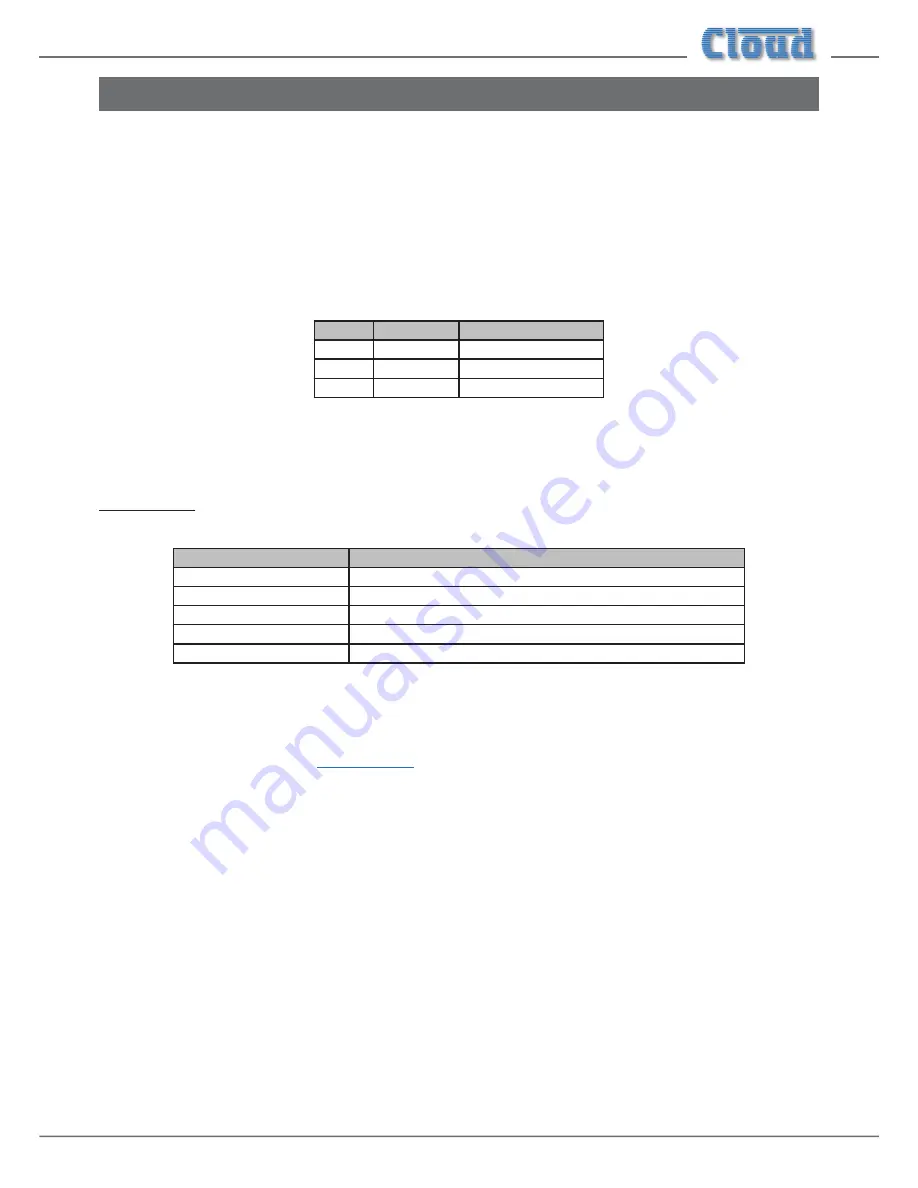
CDI-46 Installation and Setup Guide V1.3
23
46-120 Serial Control
The CDI-46 is equipped with a bi-directional RS-232 serial interface.
As a receiver, the interface permits external control of almost every 46-120 function, parameter and setting. The CDI-46
appears as a DCE (Data Communications Equipment) device to controlling equipment. As the controlling device will probably
be configured as a DTE device, this requires the use of a straight (uncrossed) cable with the Tx (Data Transmit) pins at the cable
ends connected to each other and the Rx pins (Data Receive) similarly connected to each other.
Pinout
The rear panel
RS232 connector is a 3-pin, 3.5 mm-pitch screw-terminal connector. The pinout is shown in the table:
PIN
LABEL
FUNCTION
1
Gd
Ground
2
Rx
Data transmit
3
Tx
Data receive
Note that not all control systems interpret “Tx” and “Rx” the same way, and the installer should check whether pins 2 and 3
should be “crossed” within the cable.
Port parameters:
PARAMETER
VALUE/SETTING
Data Type
RS-232 serial
Data Speed
4800/9600/19200/38400/57600/115200 baud, software-selectable
Word Length
8 bits
Parity
None
Stop Bits
One
The CDI-46 is additionally able to receive the same serial commands in the form of TCP/IP data via the
ETHERNET INTERFACE connector.
The full RS-232 protocol is beyond the scope of this manual, but is available to view in your browser (see “Documents” on
page 22), or can be downloaded from
www.cloud.co.uk
.






































