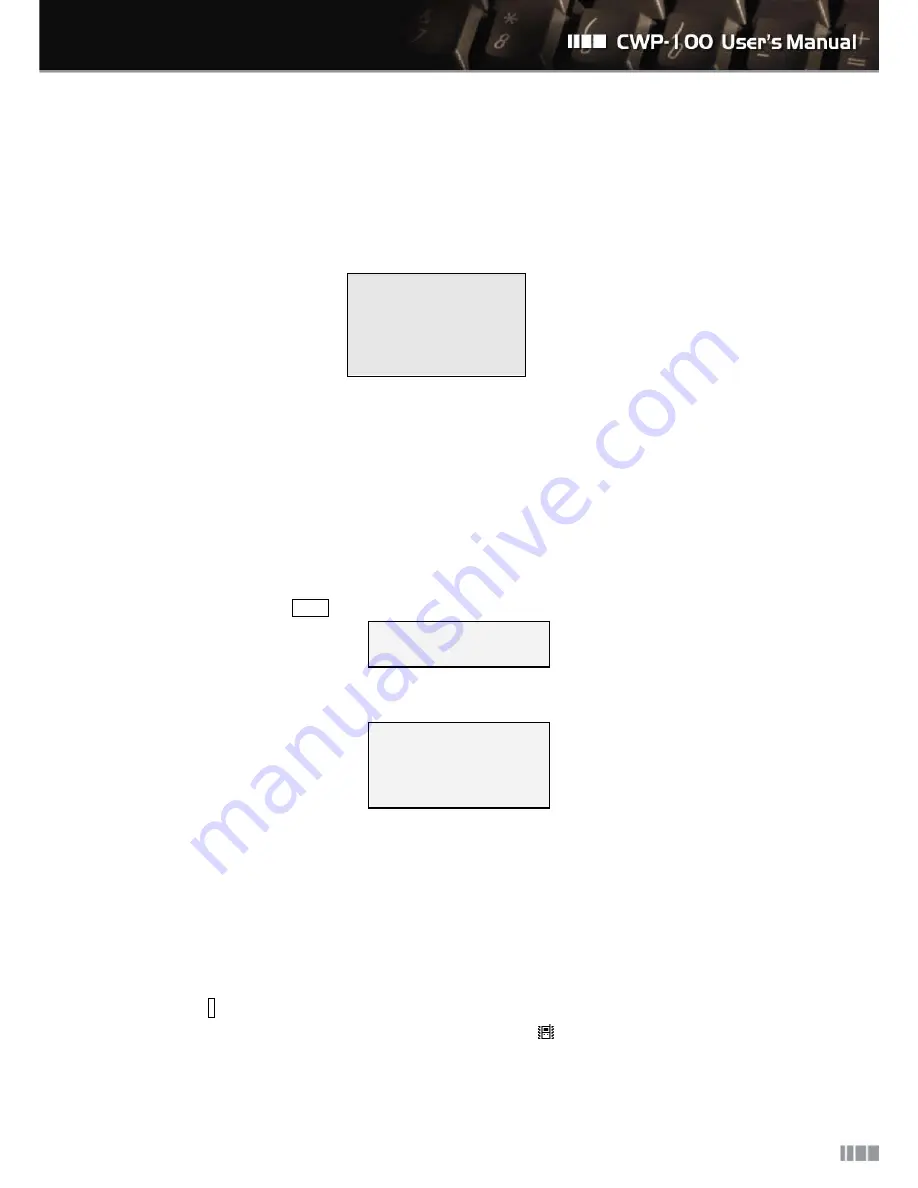
26
8.3.7. Firmware Management
You can return to the factory reset or update the firmware.
①
Select “7: Firmware” to check the current firmware version.
1: Load Default
2: Firmware Ver.
3: Firmware Update
4: Update Server
②
Select “1: Load Default” to return to the factory reset.
③
Select “2: Firmware Ver.” to check the current version.
④
Select “3: Firmware Update” to update the firmware from the assigned server.
⑤
Select “4: Update Server” to set the server for updating the firmware.
8.3.8. Call Forwarding
You can forward the incoming call to the previously assigned phone number.
①
Follow the steps as Menu ”4: Extra Setting” ”8: Call Forwarding”.
1: Setting
2: Forward NUM
②
Select “1: Setting” and then choose the conditions for enabling the call forwarding functions.
1: Disable
2: Unconditional
3: Busy
4: No Answer
③
Select “2: Forward NUM” and then input the phone number to forward the call.
④
Once you enable the call forwarding function, the CWP-100 will display “CallForward ON” on the
LCD main screen.
8.3.9. Vibration Mode
You can change the CWP-100 to vibrate instead of the melody ring for the incoming call.
①
Press
*
for three seconds to change to the vibration mode.
②
Once the vibration mode is enabled, the CWP-100 display
icon on the LCD.















































