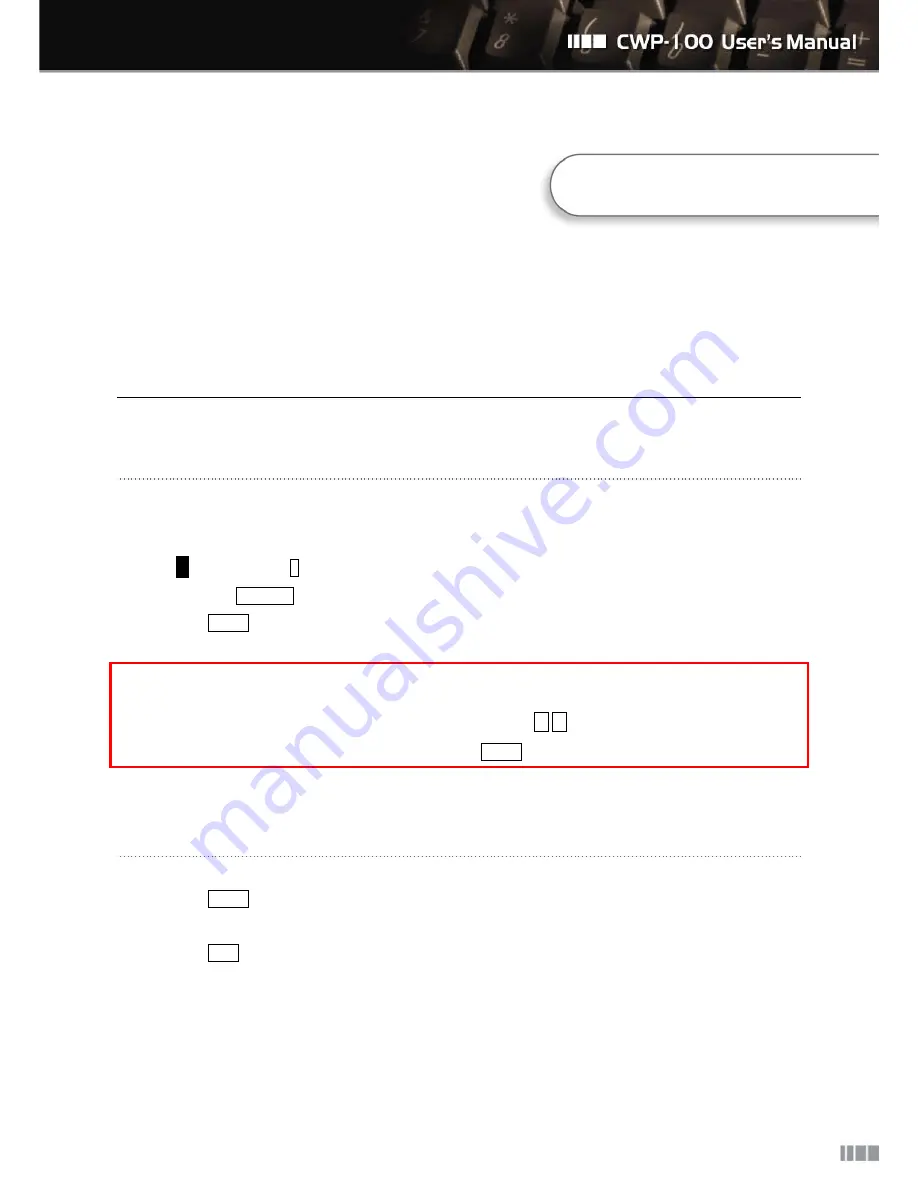
18
7. Basic Services
7.1. Making a Phone Call
①
Dial the phone number that you wish to make a call.
In case making a direct call to the devices’ IP address, press “LEFT SOFT KEY” to select
A
and then press 1 to express “.” between the numbers.
Press CANCEL button to edit the numbers.
②
Press SEND button to make call.
You need to register with the Internet Telephony Service Provider (ITSP) to use PSTN calls in the
VoIP service mode. Please contact your service provider for details.
You can adjust the receiver volume during the call. Press
▲
,
▼
to adjust the receiver volume.
You can check the recent dialed calls by pressing SEND button.
7.2. Receiving a Phone Call
①
Press SEND button when the bell rings.
②
Talk over the phone.
③
Press END button to hang up call..
7. Basic Services






























