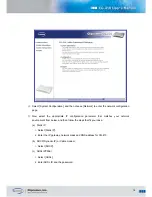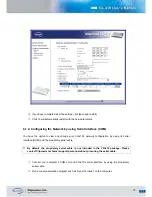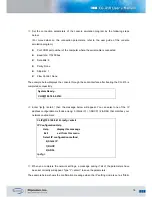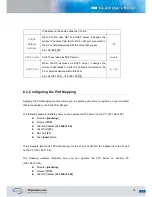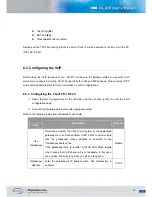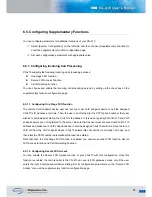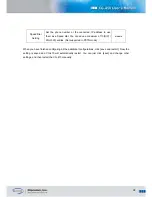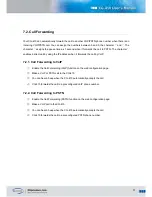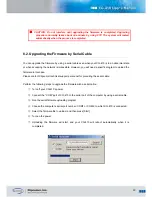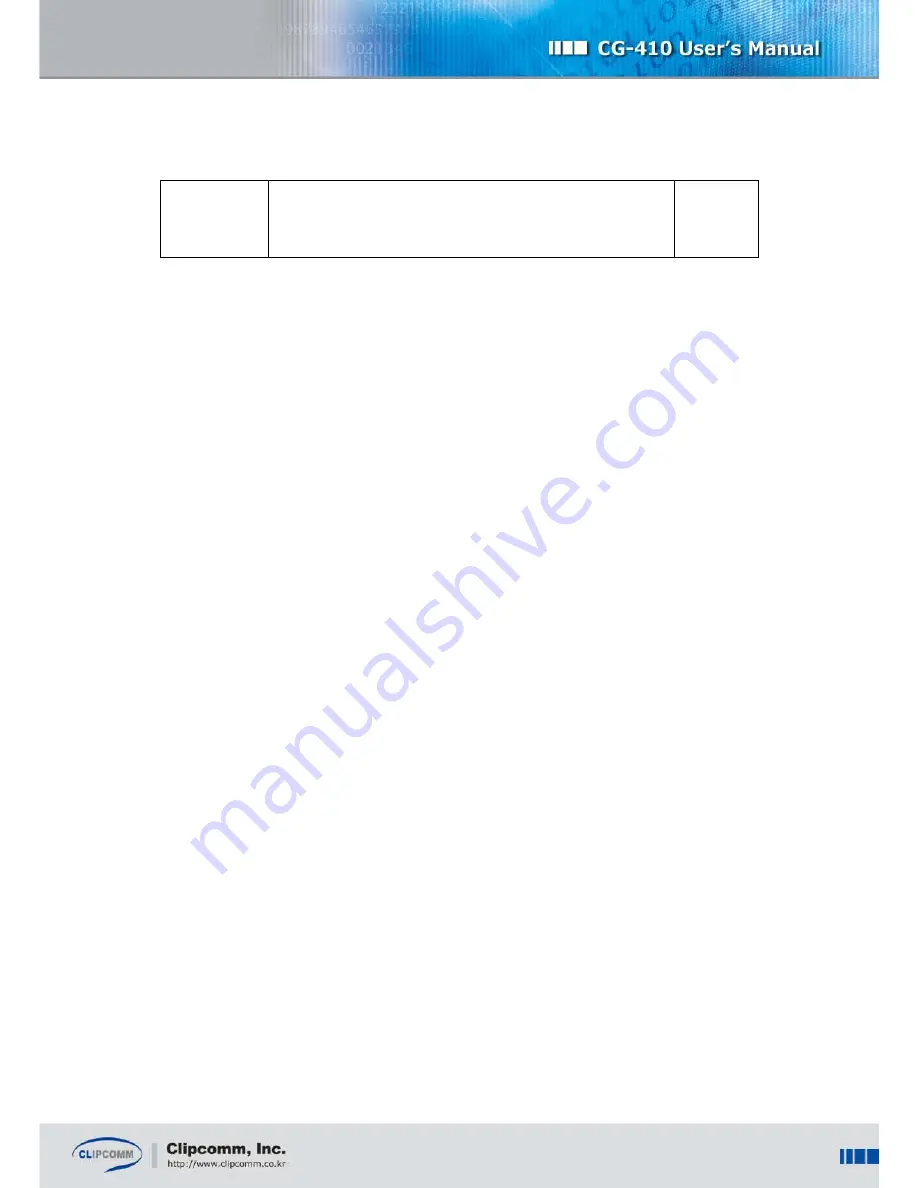
28
Speed Dial
Setting
Set the phone number or the connected IP address to use
them as a Speed dial. You can save a maximum of 10(SIP) /
20(H.323) entries. (Not supported in PSTN mode)
disable
When you have finished configuring all the additional configurations, click [save and restart]. Now, the
setting is saved and CG-410 will automatically restart. You can just click [save] and change other
settings, and then restart the CG-410 manually.