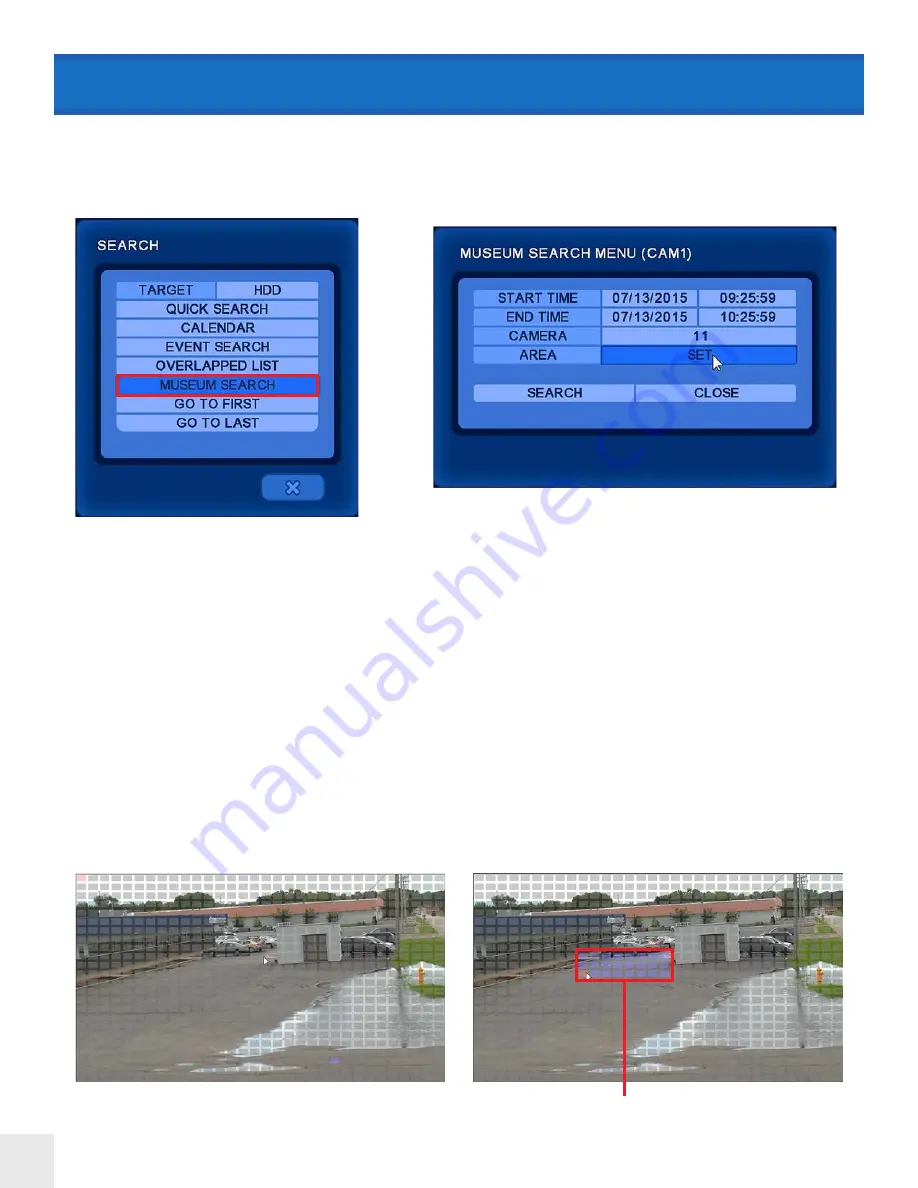
70
SEARCH > Museum Search
START TIME:
Enter the Date & Time info to start the search from.
END TIME:
Enter the Date & Time info to stop the search.
CAMERA:
Select the desired camera to search for motion.
AREA:
Select a motion search area-
1. Press SET.
2. Move the mouse cursor to the desired start point.
3. Click & hold the left mouse button on a square to set the corner.
4. While holding the mouse button down, drag the highlighted box to the desired size.
5. Clicking off/releasing the mouse button sets the search grid.
SEARCH:
Search the selected Area for motion. Depending on the Start & End Times this could take several minutes to
complete.
CLOSE:
Exits from the Museum Search menu.
Museum Search is a very effective way to search for motion in only a specific region of an individual camera. Example;
a camera placed next to a road will have motion events constantly making searching difficult. Using the search grid in
museum search narrows down the motion to a specific area to search. Museum Search will search for/detect motion
that has occurred - even if Motion Recording is not enabled.
Draw a motion area to search.
Only motion in this grid will be searched.






























