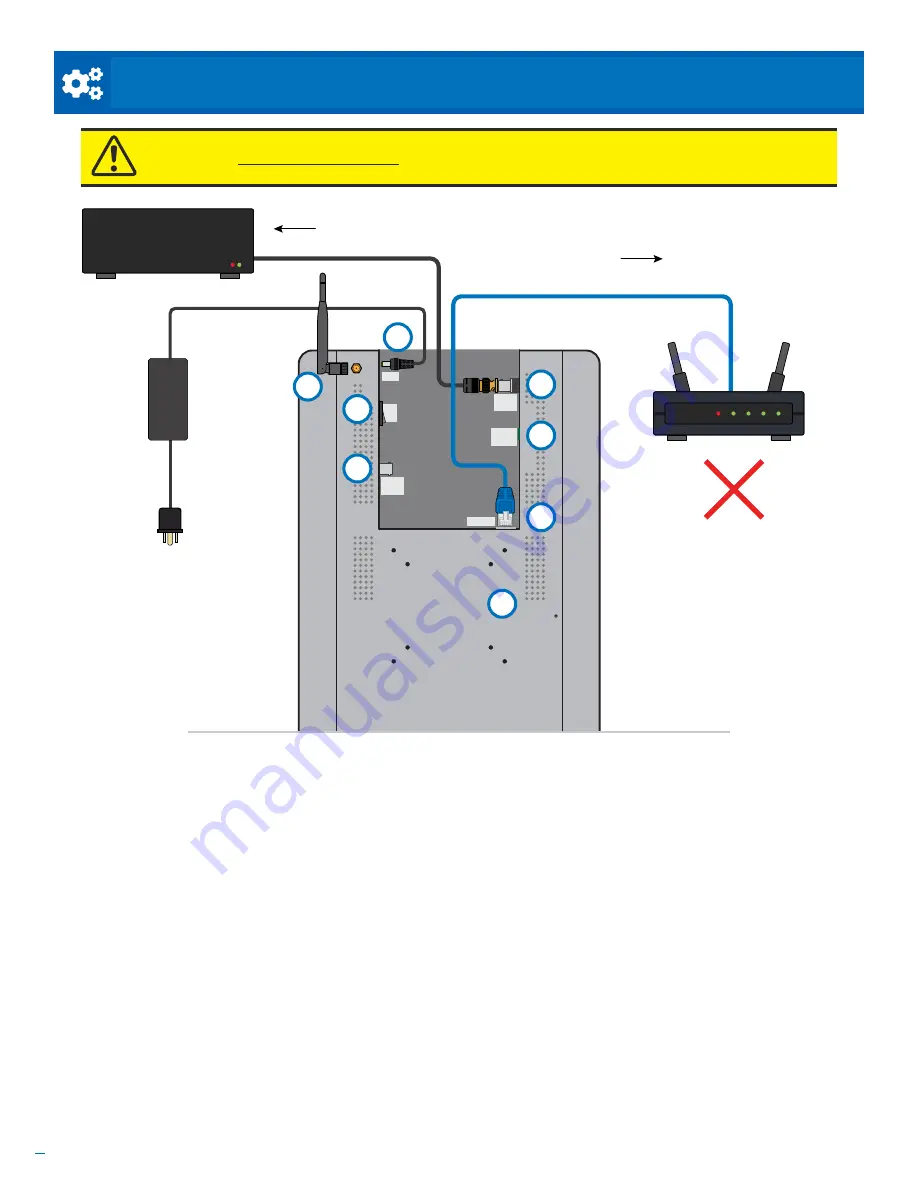
2
Based on Software Version 1.31.1. Content subject to change without notice. Check www.clintonelectronics.com for the most current manual.
ON
OFF
DC24V
3. ALARM OUT
4. GND
1. ALARM1
2. GND
NETWORK
ANALOG
OUTPUT
EX-SDI
OUTPUT
External
Power
Supply
To DVR
EX-SDI / HD-SDI
DVR
PoE
To DHCP
Network
Connection
CONNECTION DIAGRAM /
EX-SDI Camera models
5
4
3
6
7
8
1
2
*Actual connections may vary from the image shown.
1. Power Input
*required
This is not a PoE device!
Main device power requires
a DC24V power supply or 110VAC connection (110VAC
available on select models). Power supply not included,
sold separately.
2. Wifi Antenna
*optional
External antenna only offered on 32” and larger models.
Attach antenna if device is to be connected via Wifi.
3. Power On/Off Switch
After connecting power to device, put the switch to the
ON position. Pressing the Power button on the remote
will not turn On/Off the device, it will only turn off the
LCD.
4. Analog Video Output
*optional
Connect to Analog DVR or other device.
5. EX-SDI / HD-SDI Video Output
*optional
Connect to EX-SDI or HD-SDI compatible DVR or other
device.
6. Alarm I/O Connections
*optional
If desired, make +/- connections from external alarm
output, such as EAS pedestal, to desired Alarm In.
Connections vary by model.
7. Network Connection
*required
This connection must either be hardwired or connected
via Wifi for the device to function properly. Cat5e or
higher network cable is recommended. Connect to
DHCP network.
8. VESA 75/100 Mounting hole patterns
ATTENTION:
This is NOT a PoE Device!
Power must come from DC24V or 110VAC power source!




































