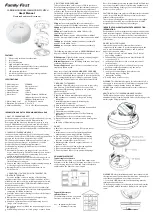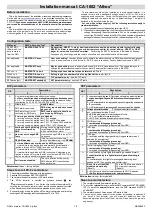User-selectable features
Your IntelliVoice-IQ allows you to set many of its features to your own personal
preferences. Although the system’s programming capabilities are very extensive, we
have made the programming procedures very simple: to make a change, you just flick
the PlainView switch a few times. Once you’ve changed a few settings, you’ll find that
programming IntelliVoice-IQ is so easy that you can even do it while driving! The
system comes with all of its features pre-programmed as noted by the bold type in the
Table of user-selectable features on pages 20-21. To change any of the settings, use the
steps noted below. To restore the feature to its factory setting, just repeat the procedure:
How to change a user-selectable feature:
Briefly, here’s how it will work:
•
You will pick a feature from the Table on pages 20-21, noting the feature’s
column and row numbers.
•
First you’ll need to get into program mode by entering your valet code (see pages 11-12).
After you have entered your valet code, press the momentary side of the PlainView
switch until you hear a chirp. You’re now in the “Feature Select” position.
•
Next you’ll press the latched side of the switch a number of times identical to the
column number. Lastly, you will press the momentary side of the switch a number
of times corresponding to the row number.
That’s all there is to it! After you enter the feature’s column and row numbers, you’ll
hear either one chirp to indicate that the feature has been turned off, or two chirps if
turned on. It’s easy once you’ve done it. Try the examples on page 18 to get the hang of it.
Step-by-step programming instructions
1. Refer to the Table of user-selectable features and make note of the column (across)
number and the row (down) number of the feature(s) you wish to program.
2. Turn on the ignition, or start the engine (skip this step if the engine is running).
3. Enter your valet code, then press the PlainView switch to its momentary side for
about 3 seconds until you hear a siren chirp (the system LED will also turn on to
indicate program mode.) You are now in the “Feature Select” position.
4. Select the feature column: Toggle the switch in and out of the latched position the
same number of times as the column number of the selected feature (NOTE: each
latched-to-center motion is counted as one). Pause. You will hear the same number
of chirps as the column number you have selected, audibly confirming your selection.
5. Select the feature row: Press and release the momentary side the same number of
times as the feature’s row number. You’ll will hear a chirp each time you press.
6. If there is a
NOTE
for the selected feature, perform the actions noted.
7. Pause. You will hear either one or two chirps: Two chirps = ON, one chirp = OFF.
8. You may select another feature, or you may exit program mode:
a. To select another feature in that column, repeat step 5 within the next 10 seconds
(after 10 seconds, 3 chirps mean you are now back in the “Feature Select” position).
b. To select a different feature column, go to step 4.
c. To exit program mode, turn the ignition off (you’ll hear 3 chirps and the LED will
turn off to indicate exit of program mode). If driving, just wait 60 seconds and the
system will automatically exit program mode.
17