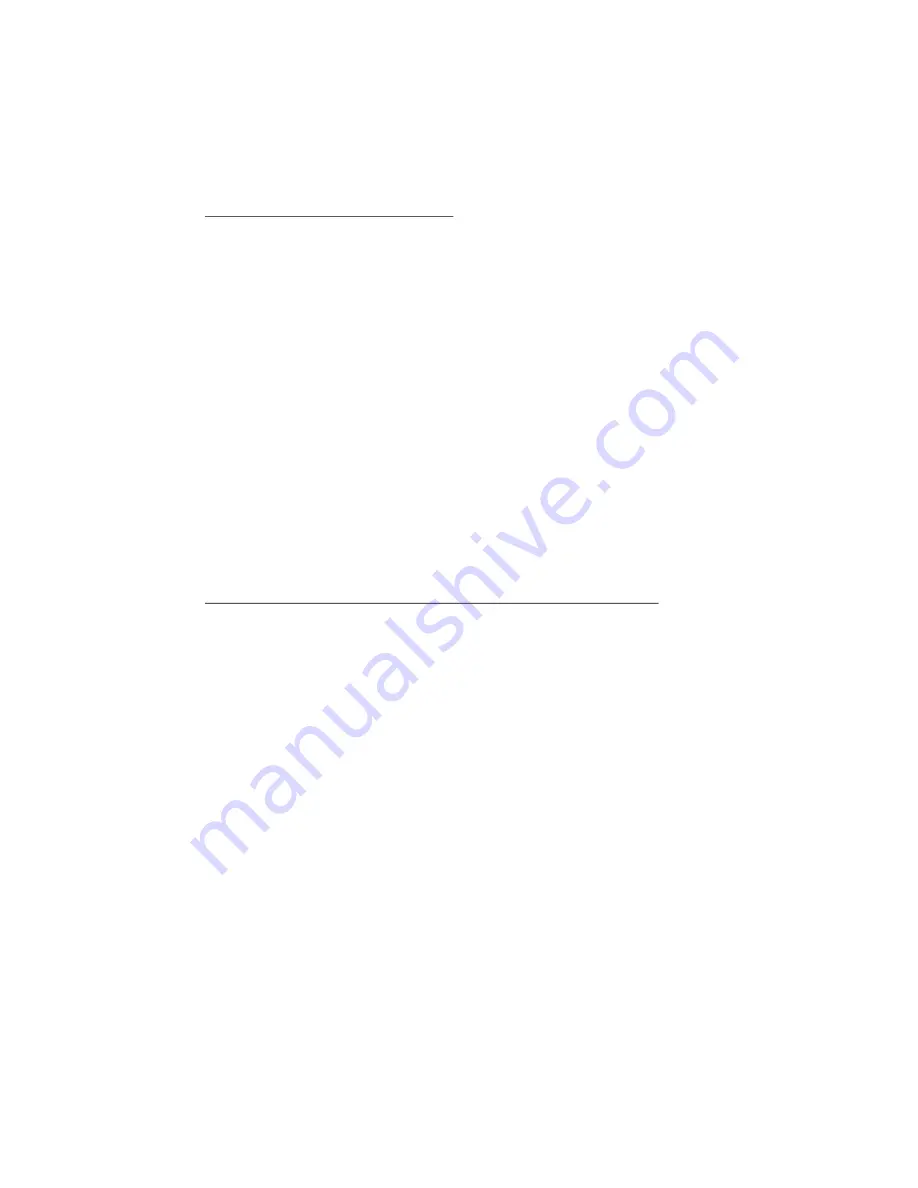
EXAMPLE 1:
Turn off siren sound number 2:
You can turn each of the siren’s six different sound patterns on and off as you wish to
create you own custom sound (see the Personalized Siren Sounds section on page 15 for
more information) To turn off “Sound 2” you’ll note that “Sound 2” is in column 1, row
2 of the Table (on pages 20–21). The “
on
” in bold type indicates the factory setting. The
following example will turn that one sound off:
1. To enter program mode, turn on the ignition, enter your valet code (as noted on
pages 11-12), then hold the switch in its momentary position until you hear a chirp.
2. Select column 1 by pressing latched and then back to center (wait for the one
chirp to confirm column 1). To select row 2, press momentary twice (you’ll hear a
chirp each time you press the momentary side).
3. After a brief pause, you’ll hear one chirp to confirm that sound #2 is now off.
4. Turn the ignition off. You’ll hear 3 chirps, confirming automatic exit from the
program mode, and you’re done!
If you make an error, just turn off the ignition and start again. To turn siren sound 2 back
on, just repeat steps 1–4. In step 3, you’ll hear two chirps to confirm that siren sound 2
has been turned back on. Remember, one chirp = off, two chirps = on.
NOTE: You have 10 seconds to enter the row number after selecting the column number. If
you wait too long, the system jumps back to the “Feature Select” position (this is indicated
with 3 chirps). If you wait another 60 seconds, the system will exit program mode.
In Example 2 below, you’ll learn how easy it is to change the settings of several different
features in just one session, without having to repeatedly turn the ignition on and off:
EXAMPLE 2: Turn off siren sound numbers 4 and 6, then turn on AutoArm & Lock:
This time, we will change the settings of three different features in just one
programming session: We will turn off sounds 4 and 6 and turn on the AutoArm & Lock
feature (see page 10). Here’s all you have to do:
1. Enter program mode as previously noted (ignition on, enter your valet code, press
the momentary side until you here a chirp).
2. Since sound 4 is in column 1, row 4 of the Table, you will have to enter the
latched side once and the momentary side four times. Therefore, move the switch
to the latched position and back to center. Wait for a single chirp to confirm the
selection of column 1. Within 10 seconds, press and release the momentary side of
the switch 4 successive times. You will hear a chirp after each single press. These
chirps will help you count the number of presses. After a brief pause, you’ll hear 1
chirp to confirm that sound 4 is now off.
3. Since sound 6 is in column 1, row 6 and is in the same column as you just entered
for sound 4, there is no need in this case to again select column 1. Therefore, you
can go right away to the row selection (momentary side of the switch). Now,
within 10 seconds, press the momentary side six times to jump to row 6. After a
brief pause, you’ll hear 1 chirp to confirm that sound 6 is now off.
4. Now look up the location on the table of AutoArm & Lock. Note that it’s in
column 4, row 2 (latched, center, latched, center, latched, center, latched, center,
wait for the 4-chirp/column 4 confirmation, then 2 momentary presses). After a
brief pause, you’ll hear two chirps to confirm that AutoArm & Lock is now on.
continued . . .
18

















