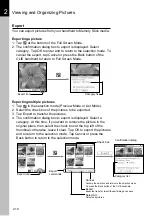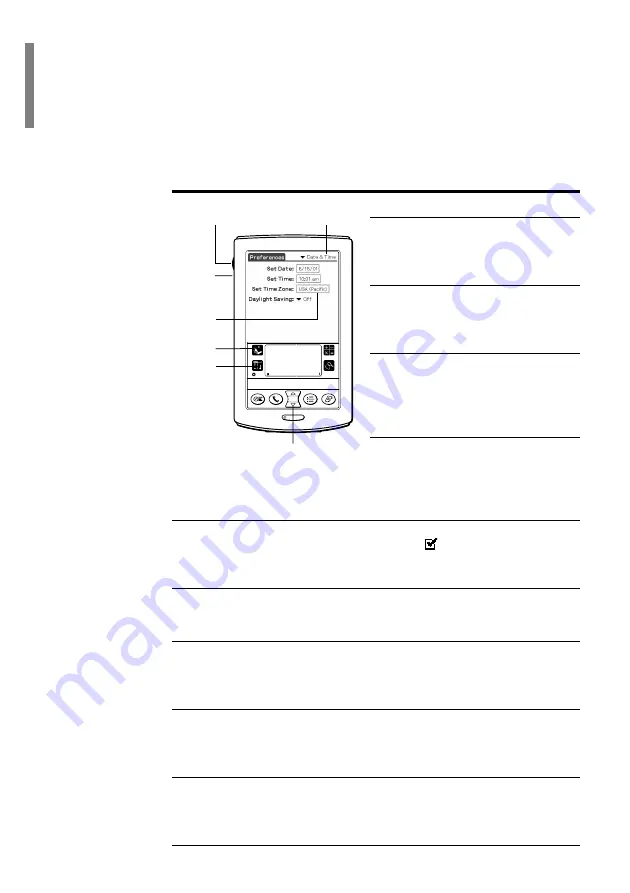
0.5
PictureGear Pocket
Terms
Terms
Tap
To touch the screen with the Stylus tip
momentarily is called "tap."
You tap to decide or select operations.
Drag
To slide while touching the screen slowly
is called "drag." You drag to "Move" an
item on the screen.
Drop-Down List
An item with a down arrow (
▼
) on the left
is called a "Drop-Down List" or "- list."
When you tap the down arrow (
▼
), a
menu appears.
Selection Box
The dotted-line frame displayed for
selecting an item on the setting screens is
called a "Selection Box" or "- Box." When you tap the box, the screen is switched
or the box turns blue. When the box is blue, it means that the item is selected.
Check Box
The box displayed for selecting an item on setting screens is called a "Check
Box." When you tap the Check Box, a check mark
appears in the box and this
item is selected.
Scroll Buttons
The buttons vertically aligned at the lower part of the CLIE handheld are called
"Scroll Buttons." You use these buttons to scroll the screen.
Jog Dial navigator
The dial on the left side of the CLIE handheld is called the "Jog Dial navigator."
You can use the Jog Dial navigator with just one hand to perform the same
operations done by tapping.
Home icon
The icon to display the Home screen. The Home screen button is on the lower-left
corner of the CLIE handheld screen. By tapping the Home icon, the Home screen
appears.
Menu icon
The icon to display operation commands. The Menu icon is on the lower-left
corner of the CLIE handheld screen. By tapping the Menu icon, a menu appears
on the upper portion of the screen.
Back button
The button to switch back to the previous screen.
Jog Dial navigator
Scroll buttons
Home
icon
Back
button
Menu
icon
Drop-Down List
Selection
box