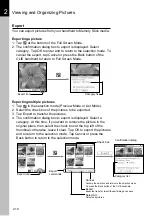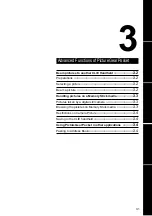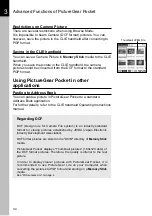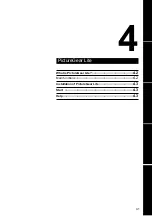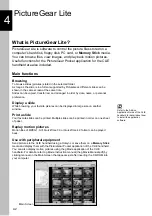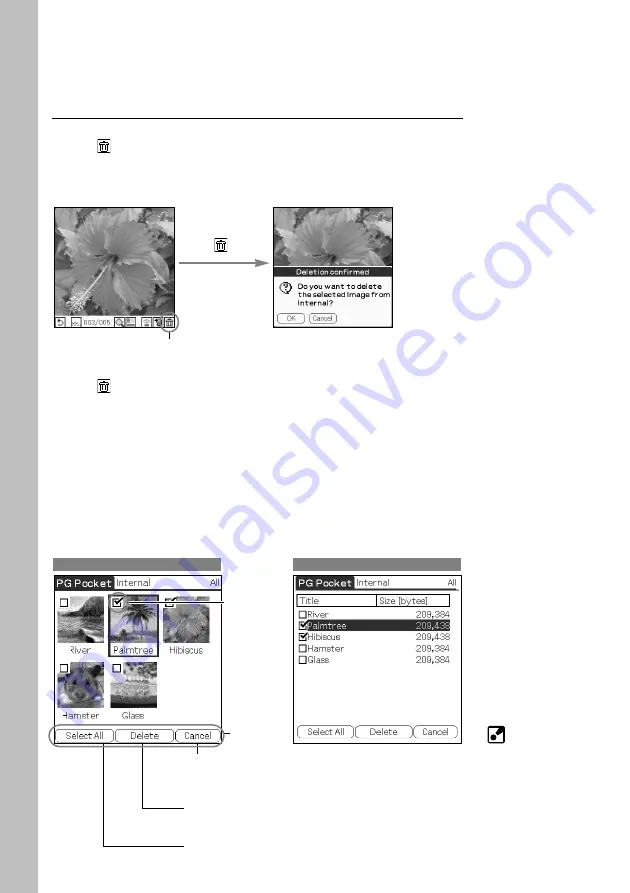
2.8
Viewing and Organizing Pictures
When Delete Mode is
selected, The Storage and
Category list displayed at the
top of the screen cannot be
changed.
Deleting
Deleting a picture
1. Tap displayed.
2. The confirmation dialog box is displayed. Tap OK to delete the
picture, the screen switches over to the next picture after delete.
Tap Cancel to return to Full Screen Mode.
Deleting multiple pictures
1. Tap
at the bottom of the screen in the selection mode
(Preview Mode or List Mode) to open Delete Mode.
Preview Mode
: To open the selection check box at the upper-left of the
thumbnail and to change the bottom of the screen to the
Delete commands.
List Mode
: To open the selection check box at the left of the title and to
change the bottom of the screen to the Delete commands.
2. Select the check boxes of the pictures to be deleted.
3. Tap Delete (Deletion confirmed dialog box is displayed).
Tap OK to delete the pictures and to return to the selection mode
after Removal.
Cancel :
Cancels the selection and returns to the selection mode.
(Return to selection mode by pressing the Back button of
the CLIE handheld.)
Delete :
Deletes the image the Deletion confirmed dialog box opens.
Select All :
Selects all pictures.
Check box
Delete
commands
Preview Mode
List Mode
Trash icon
Confirmation dialog