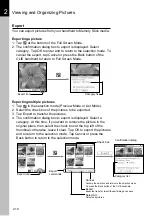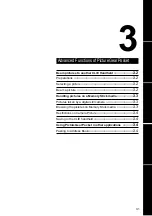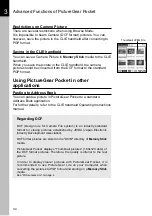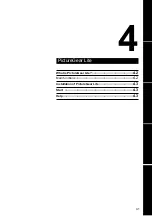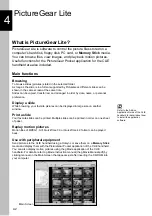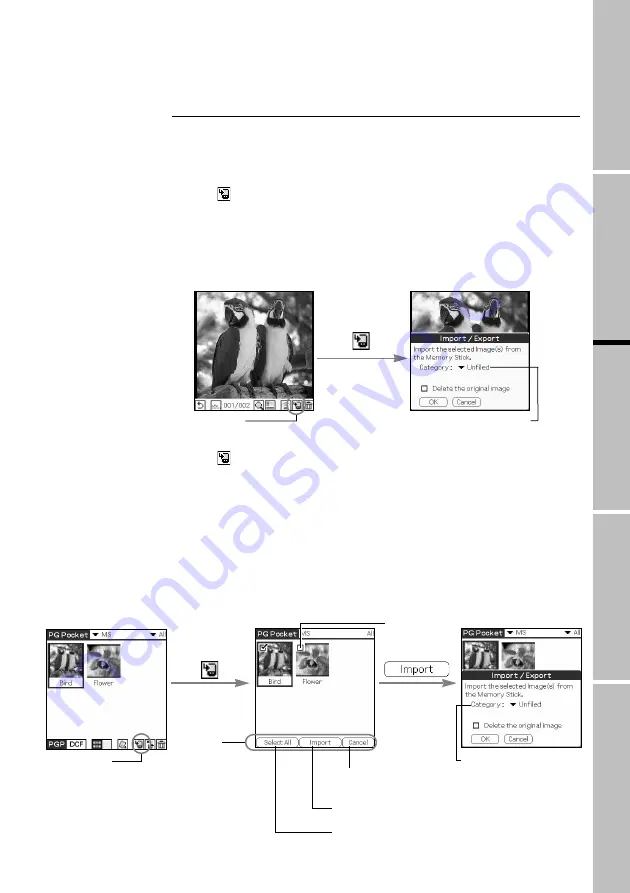
2.9
PictureGear Pocket
Organizing Pictures
1
Setup
a
nd
Startup
3
Advanced
Functions
of
PictureGear
4
PictureGear
L
ite
Import
You can import pictures from the inserted Memory Stick media to
your handheld.
Importing a picture
1. Tap
at the bottom of the Full Screen Mode.
2. The confirmation dialog box to import is displayed. Select
category. Tap OK to enter and to return to the selection mode. To
cancel the Import, tap Cancel or press the Back button of the
CLIE handheld to return to Full Screen Mode.
Importing multiple pictures
1. Tap
in the selection mode (Preview Mode or List Mode).
2. Select the selection check box of the pictures to be imported.
3. Tap Import to transfer the pictures.
4. The confirmation dialog box to import is displayed. Select
category. At this time, if you want to remove the picture in the
original place, then select the check box at the upper-left of the
thumbnail, otherwise leave it clear. Tap OK to import the pictures
and to return to the selection mode. Tap Cancel or press the
Back button to return to the selection mode.
Import icon
Category list
2
Viewing
and
Organizing
P
ictures
Import icon
Check box
Import
commands
Confirmation dialog
Category list
Cancel:
Cancels the selection and returns to the selection mode.
Or press the Back button of the CLIE handheld.
Import :
Executes transfer. Import/Export dialog box opens.
Select All :
Selects all pictures.