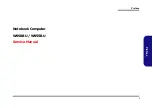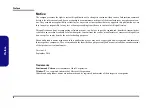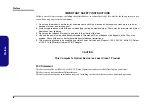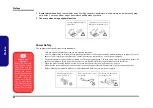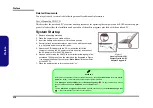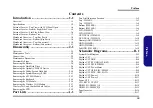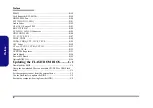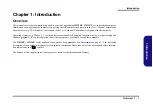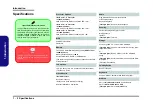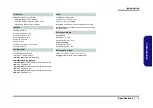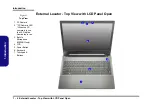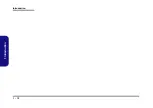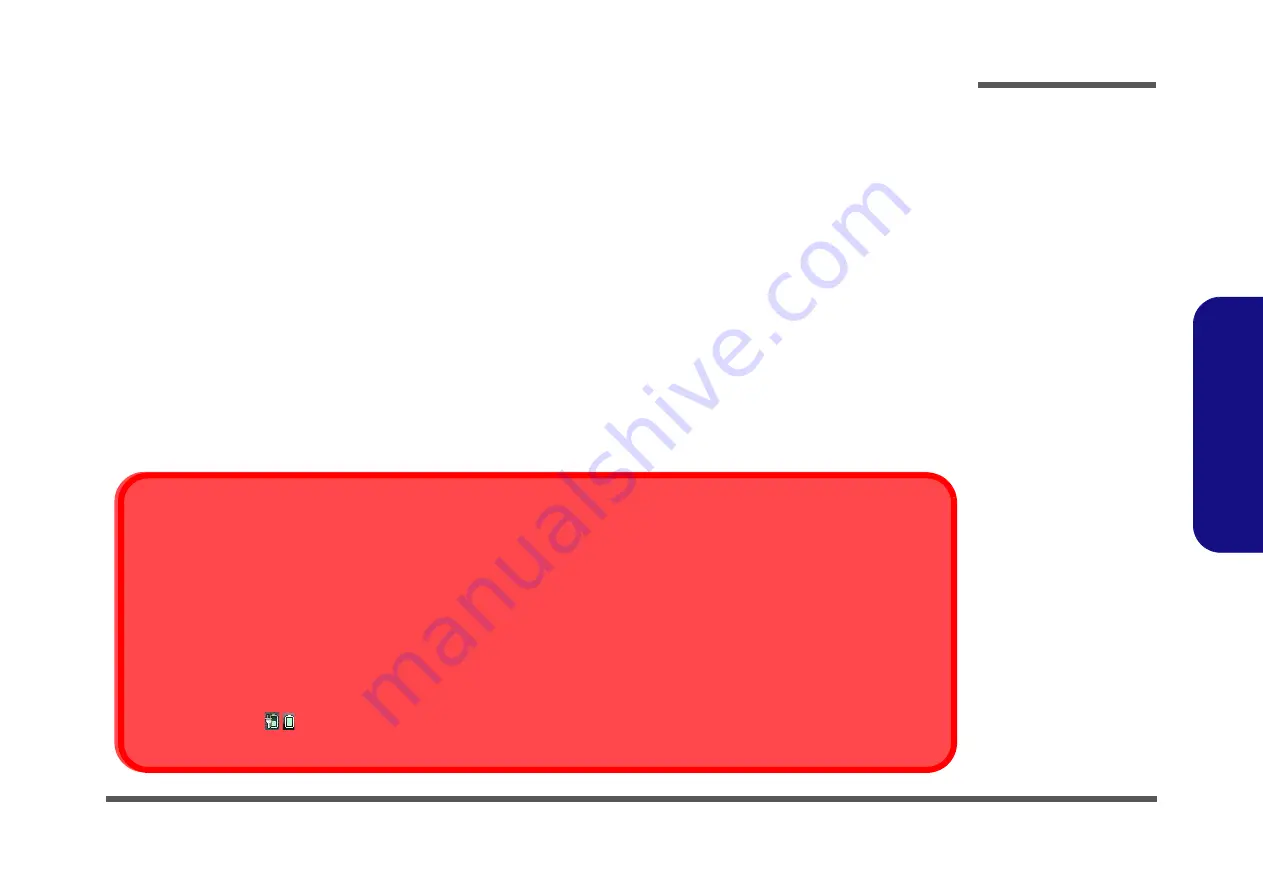
Preface
VII
Preface
Battery Precautions
•
Only use batteries designed for this computer. The wrong battery type may explode, leak or damage the computer.
•
Do not continue to use a battery that has been dropped, or that appears damaged (e.g. bent or twisted) in any way. Even if the
computer continues to work with a damaged battery in place, it may cause circuit damage, which may possibly result in fire.
•
Recharge the batteries using the notebook’s system. Incorrect recharging may make the battery explode.
•
Do not try to repair a battery pack. Refer any battery pack repair or replacement to your service representative or qualified service
personnel.
•
Keep children away from, and promptly dispose of a damaged battery. Always dispose of batteries carefully. Batteries may explode
or leak if exposed to fire, or improperly handled or discarded.
•
Keep the battery away from metal appliances.
•
Affix tape to the battery contacts before disposing of the battery.
•
Do not touch the battery contacts with your hands or metal objects.
Battery Guidelines
The following can also apply to any backup batteries you may have.
•
If you do not use the battery for an extended period, then remove the battery from the computer for storage.
•
Before removing the battery for storage charge it to 60% - 70%.
•
Check stored batteries at least every 3 months and charge them to 60% - 70%.
Battery Disposal
The product that you have purchased contains a rechargeable battery. The battery is recyclable. At the end of its useful life, under var-
ious state and local laws, it may be illegal to dispose of this battery into the municipal waste stream. Check with your local solid waste
officials for details in your area for recycling options or proper disposal.
Caution
Danger of explosion if battery is incorrectly replaced. Replace only with the same or equivalent type recommended by the manufacturer.
Discard used battery according to the manufacturer’s instructions.
Battery Level
Click the battery icon
in the taskbar to see the current battery level and charge status. A battery that drops below a level of 10%
will not allow the computer to boot up. Make sure that any battery that drops below 10% is recharged within one week.
Summary of Contents for W950BU
Page 1: ...W950BU W955BU ...
Page 2: ......
Page 3: ...Preface I Preface Notebook Computer W950BU W955BU Service Manual ...
Page 24: ...Introduction 1 12 1 Introduction ...
Page 47: ...Top W950BU A 3 A Part Lists Top W950BU Figure A 1 Top W950BU ...
Page 48: ...A 4 Top W955BU A Part Lists Top W955BU Figure A 2 Top W955BU ...
Page 49: ...Bottom W950BU A 5 A Part Lists Bottom W950BU Figure A 3 Bottom W950BU ...
Page 50: ...A 6 Bottom W955BU A Part Lists Bottom W955BU Figure A 4 Bottom W955BU ...
Page 51: ...LCD W950BU A 7 A Part Lists LCD W950BU Figure A 5 LCD W950BU ...
Page 52: ...A 8 LCD W955BU A Part Lists LCD W955BU Figure A 6 LCD W955BU ...
Page 53: ...DVD DUAL W950BU A 9 A Part Lists DVD DUAL W950BU Figure A 7 DVD DUAL W950BU ...
Page 54: ...A 10 A Part Lists DVD DUAL W955BU Figure A 8 DVD DUAL W955BU ...
Page 55: ...Dummy ODD W950BU A 11 A Part Lists Dummy ODD W950BU Figure A 9 Dummy ODD W950BU ...
Page 56: ...A 12 HDD W950BU A Part Lists HDD W950BU Figure A 10 HDD W950BU ...
Page 57: ...HDD W955BU A 13 A Part Lists HDD W955BU Figure A 11 HDD W955BU ...
Page 58: ...A 14 2nd HDD W950BU A Part Lists 2nd HDD W950BU Figure A 12 2nd HDD W950BU ...